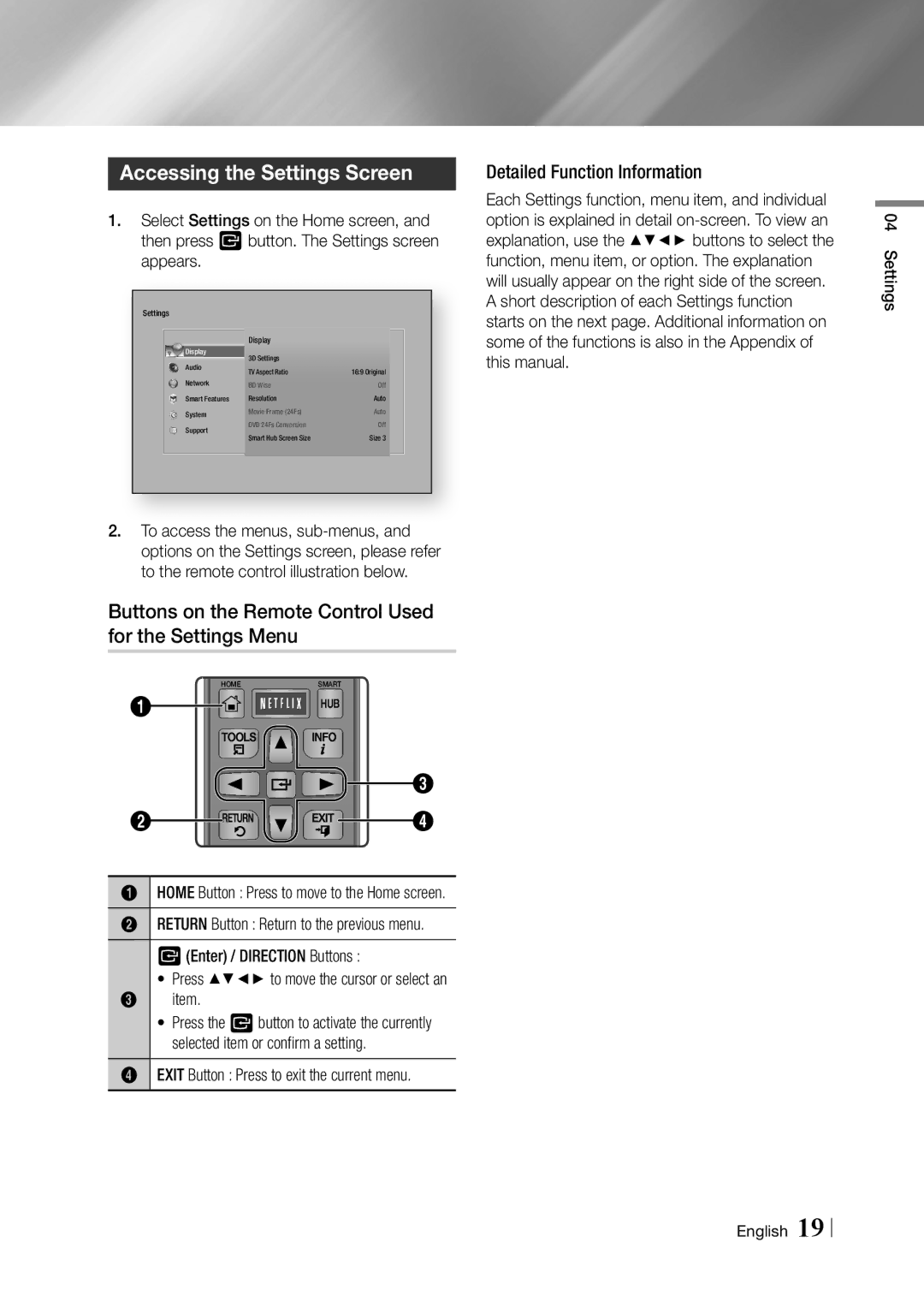Accessing the Settings Screen
1.Select Settings on the Home screen, and then press v button. The Settings screen appears.
Settings |
|
| |
Display | Display |
| |
3D Settings |
| ||
Audio | 16:9 Original | ||
TV Aspect Ratio | |||
Network | BD Wise | Off | |
Smart Features | Resolution | Auto | |
System | Movie Frame (24Fs) | Auto | |
Support | DVD 24Fs Conversion | Off | |
Smart Hub Screen Size | Size 3 | ||
|
2.To access the menus,
Buttons on the Remote Control Used for the Settings Menu
| HOME | SMART |
|
1 | HOME | APPSHUB |
|
|
| ||
| TOOLS | INFO |
|
|
|
| 3 |
2 | RETURN | EXIT | 4 |
1HOME Button : Press to move to the Home screen.
2RETURN Button : Return to the previous menu.
|
|
| v(Enter) / DIRECTION Buttons : |
| • Press ▲▼◄► to move the cursor or select an |
3 | item. |
| • Press the vbutton to activate the currently |
| selected item or confirm a setting. |
4 | EXIT Button : Press to exit the current menu. |
Detailed Function Information
Each Settings function, menu item, and individual option is explained in detail
04 Settings
English 19