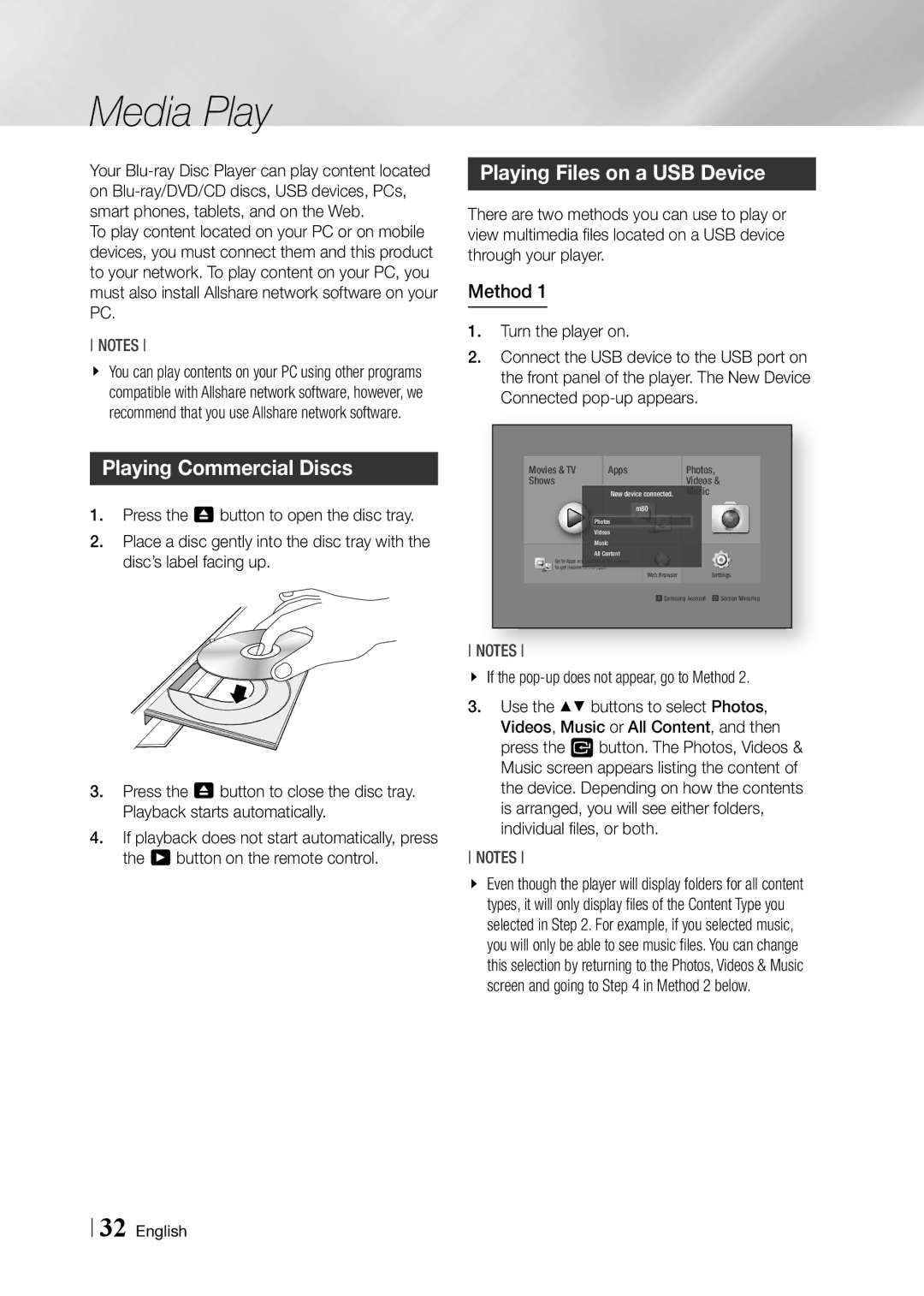Media Play
Your
To play content located on your PC or on mobile devices, you must connect them and this product to your network. To play content on your PC, you must also install Allshare network software on your PC.
NOTEs
\\ You can play contents on your PC using other programs compatible with Allshare network software, however, we recommend that you use Allshare network software.
Playing Commercial Discs
1.Press the 8 button to open the disc tray.
2.Place a disc gently into the disc tray with the disc’s label facing up.
3.Press the 8 button to close the disc tray. Playback starts automatically.
4.If playback does not start automatically, press the 6 button on the remote control.
Playing Files on a USB Device
There are two methods you can use to play or view multimedia files located on a USB device through your player.
Method 1
1.Turn the player on.
2.Connect the USB device to the USB port on the front panel of the player. The New Device Connected
Movies & TV | Apps |
|
| Photos, | |
Shows |
|
|
| Videos & | |
|
|
|
| ||
| New device connected. | Music | |||
| Photos | m80 |
|
| |
|
|
|
|
| |
| Videos |
|
|
|
|
| Music |
|
|
|
|
|
|
|
|
| |
| All Content |
|
|
|
|
Go to Apps and connect to the network |
|
|
|
| |
to get recommended apps. |
| Web Browser |
| Settings | |
|
|
|
| ||
aSamsung Account d Screen Mirroring
NOTEs
\\ If the pop-up does not appear, go to Method 2.
3.Use the ▲▼ buttons to select Photos, Videos, Music or All Content, and then press the v button. The Photos, Videos & Music screen appears listing the content of the device. Depending on how the contents is arranged, you will see either folders, individual files, or both.
NOTEs
\\ Even though the player will display folders for all content types, it will only display files of the Content Type you selected in Step 2. For example, if you selected music, you will only be able to see music files. You can change this selection by returning to the Photos, Videos & Music screen and going to Step 4 in Method 2 below.
32 English