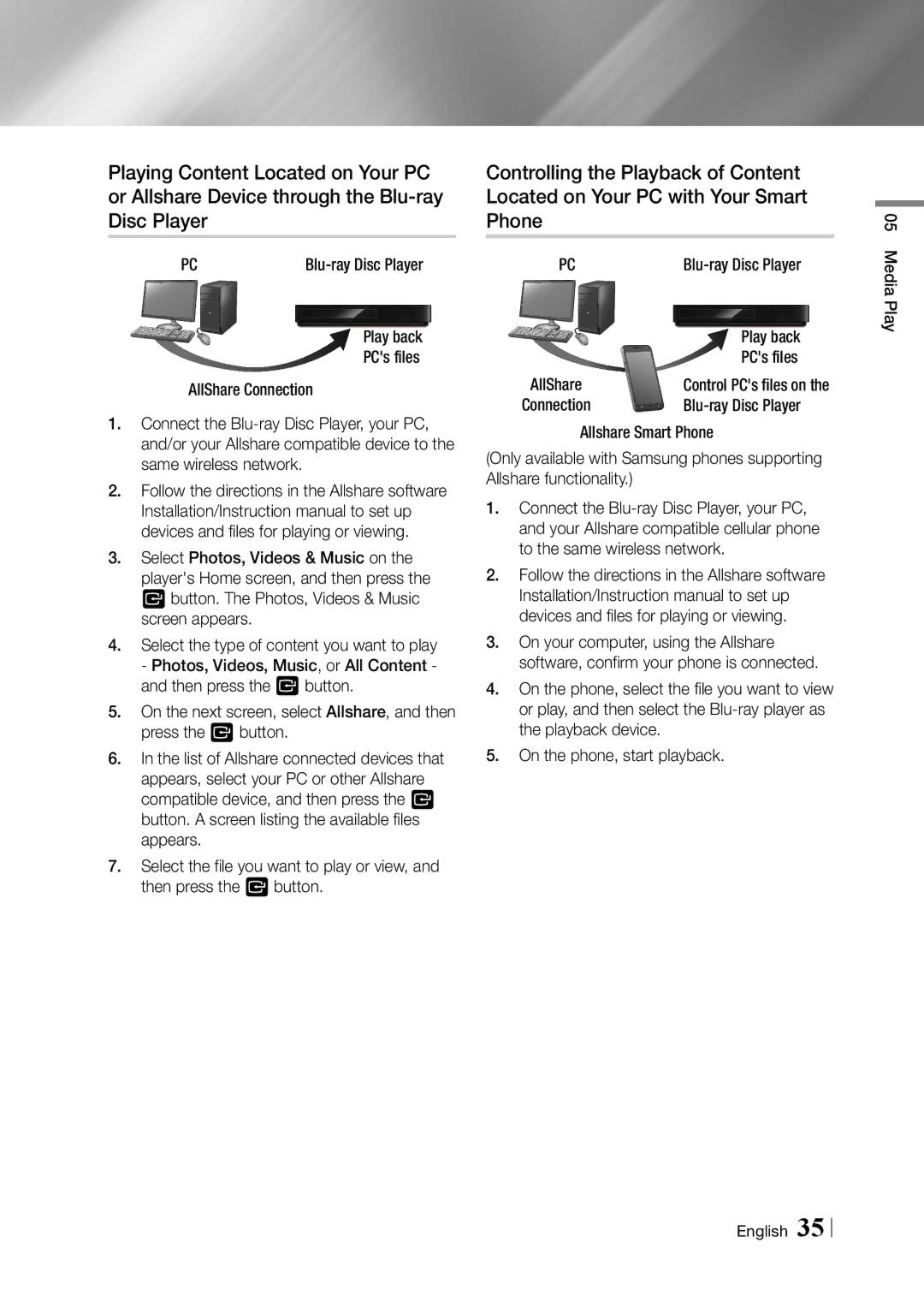Playing Content Located on Your PC or Allshare Device through the
PC |
Play back PC's files
AllShare Connection
1.Connect the
2.Follow the directions in the Allshare software Installation/Instruction manual to set up devices and files for playing or viewing.
3.Select Photos, Videos & Music on the player's Home screen, and then press the v button. The Photos, Videos & Music screen appears.
4.Select the type of content you want to play - Photos, Videos, Music, or All Content - and then press the v button.
5.On the next screen, select Allshare, and then press the v button.
6.In the list of Allshare connected devices that appears, select your PC or other Allshare compatible device, and then press the v button. A screen listing the available files appears.
7.Select the file you want to play or view, and then press the v button.
Controlling the Playback of Content Located on Your PC with Your Smart Phone
PC |
|
| Play back |
AllShare | PC's files |
Control PC's files on the | |
Connection |
Allshare Smart Phone
(Only available with Samsung phones supporting Allshare functionality.)
1.Connect the
2.Follow the directions in the Allshare software Installation/Instruction manual to set up devices and files for playing or viewing.
3.On your computer, using the Allshare software, confirm your phone is connected.
4.On the phone, select the file you want to view or play, and then select the
5.On the phone, start playback.