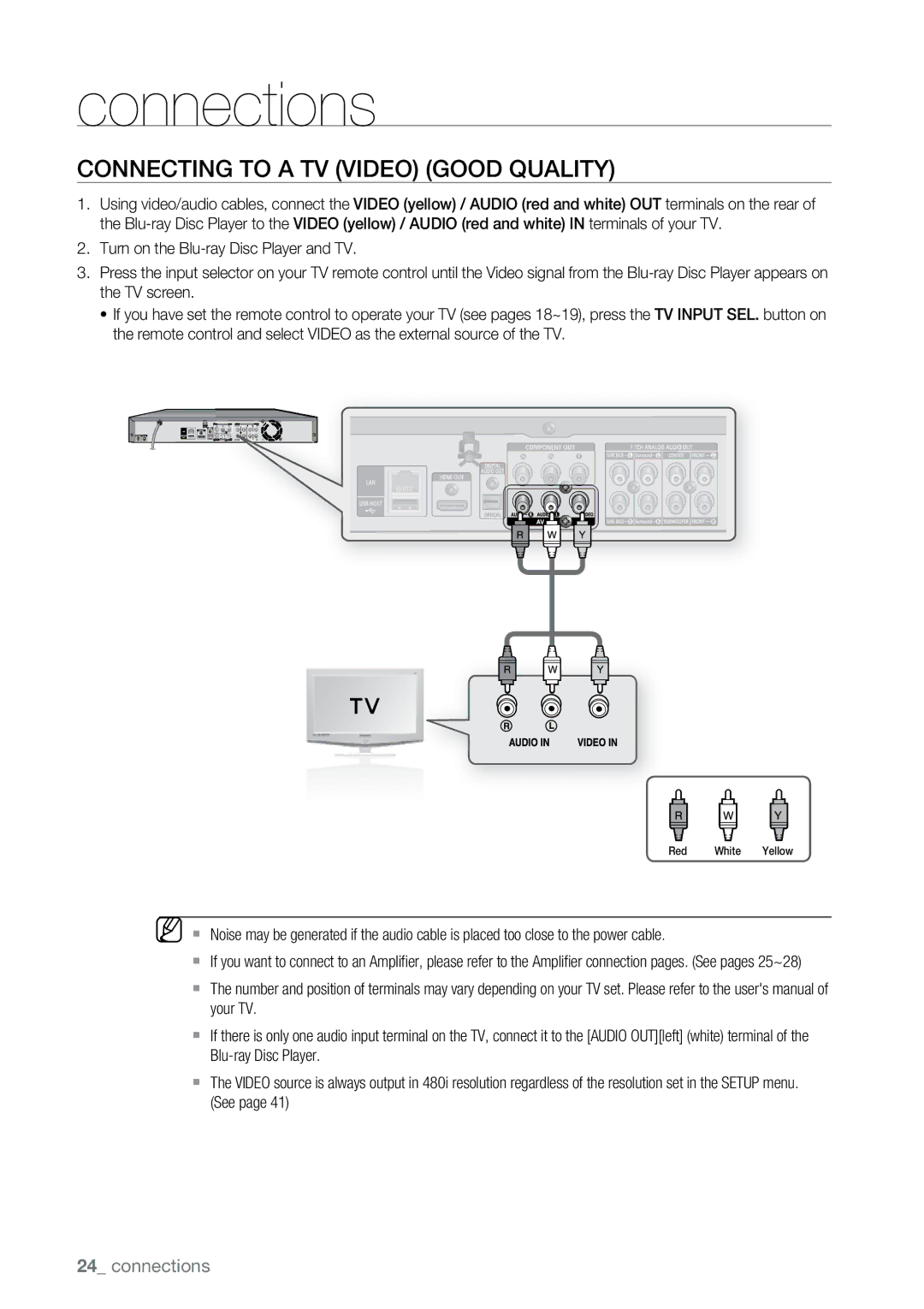connections
Connecting to a TV (Video) (GOOD QUALITY)
1.Using video/audio cables, connect the VIDEO (yellow) / AUDIO (red and white) OUT terminals on the rear of the
2.Turn on the
3.Press the input selector on your TV remote control until the Video signal from the
~If you have set the remote control to operate your TV (see pages 18~19), press the TV INPUT SEL. button on the remote control and select VIDEO as the external source of the TV.
1 A
Red White Yellow
M ` Noise may be generated if the audio cable is placed too close to the power cable.
`If you want to connect to an Amplifier, please refer to the Amplifier connection pages. (See pages 25~28)
`The number and position of terminals may vary depending on your TV set. Please refer to the user's manual of your TV.
`If there is only one audio input terminal on the TV, connect it to the [AUDIO OUT][left] (white) terminal of the
`The VIDEO source is always output in 480i resolution regardless of the resolution set in the SETUP menu. (See page 41)