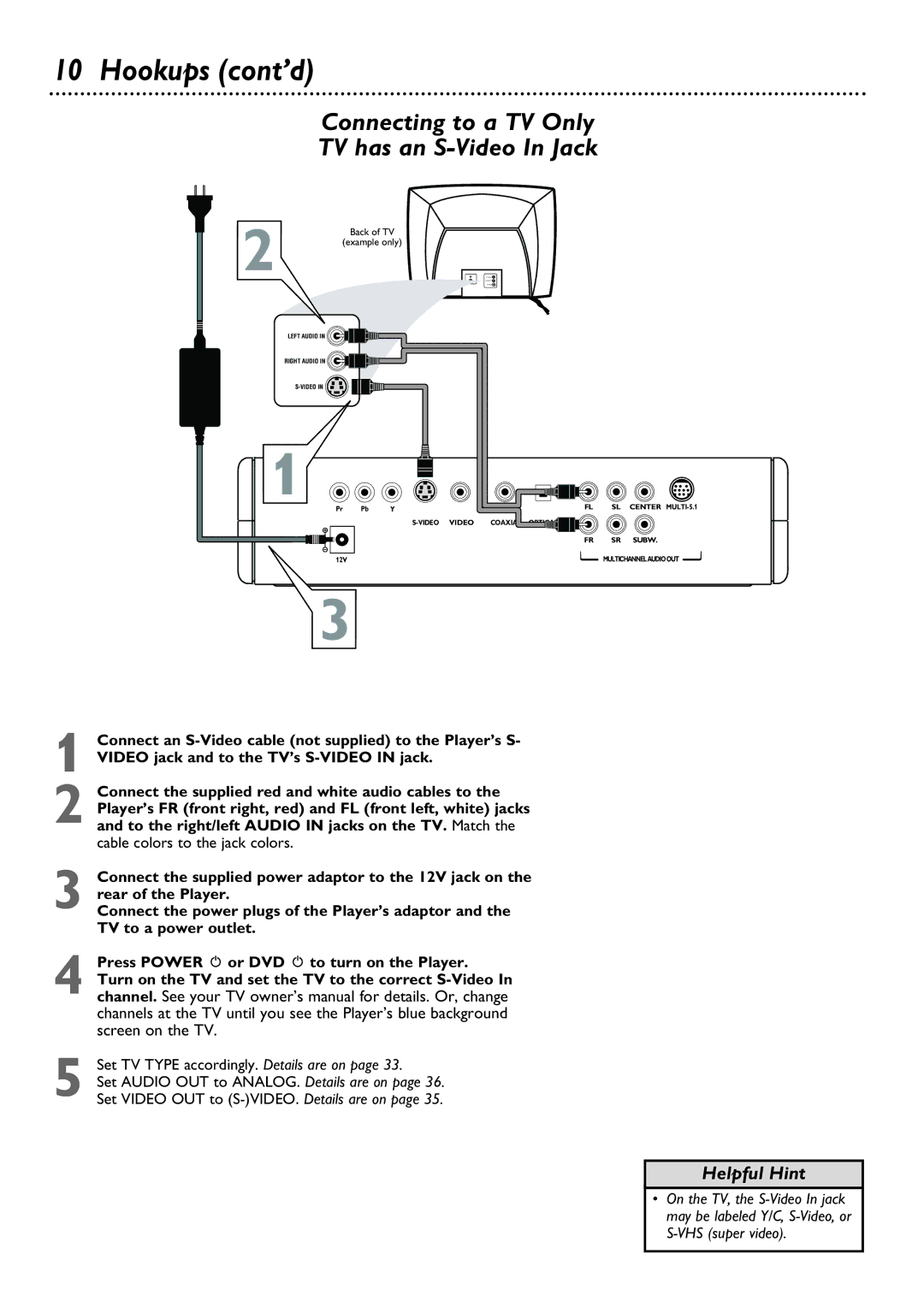DVD580M
It to us right now
Dear Philips product owner
For Customer Use
Table of Contents
Safety Information
Safety Information cont’d
Introduction
Playable Discs
Cleaning Discs
Playable Discs
Region Codes
Before you begin
Hookups
Determining the best possible connection
Remember
Connecting to a TV Only TV has a yellow Video In jack
Hookups cont’d
Connecting to a TV Only TV has an S-Video In Jack
Set TV Type accordingly. Details are on
Connecting to a TV Only TV has Component Video In Jacks
Stereo Example only
Back of TV Example only Stereo Receiver
Receiver Example only
Connecting the Base
Putting Batteries in the Remote Control
Using the Remote Control
Remote Sensor IR Horizontal Attachment
Quick Disc Playback
Tures
Video SYS system Button Display Button
Sound Mode Button
Volume +/- Buttons
DVD y Button
Front Panel
Rear Panel
Title/Disc Menus
Title/Disc Menus, Chapter/Track Selection
Chapter/Track Selection
During playback, press Slow FWD to play the Disc for
Forward and Reverse Searching
Slow Motion
Or, press Slow REV to play the Disc in reverse in slow
Time Search
Still Picture, Time Search
Still Picture
Or, for a Video CD or Audio CD, press Search once
Camera Angle
Zoom, Camera Angle
Zoom
Zooming lets you enlarge the video image during playback
Repeat
Repeat, Repeat A-B
Repeat A-B
Audio Language
Audio Language, Subtitle Language
Subtitles
Disc Menu Language
Press System Menu to remove the menus
Favorite Track Selection
While playback is stopped, press Program FTS
Changing Your Password
Parental Control Password
Box beside OLD Password will be highlighted
Parental Control Levels
Rating Explanations
Preview
Preview, Playback Control
Playback Control PBC
Following characteristics are not supported
MP3 Features
MP3 Playback
Jpeg Playback
TV Type NTSC/PAL
TV Type NTSC/PAL
Press 8 or 9 to choose MULTI, NTSC, or PAL, then
TV Display
Video Out
Picture Mode
Picture Mode, Video Out
Press 9 or 8 to select S-VIDEO or YCBCR, then press
Lpcm Output
Audio Out, Lpcm Output
Audio Out
Audio OUT will be selected. Press
Dual Mono
Dynamic Range Compression
Speaker Channel Setup
You can select a speaker setting only if Downmix is OFF
Angle Mark
On-Screen Display Language
Player’s System Menu
Player will turn itself off automatically
Defaults
Screen Saver
Five minutes prior to shutting off
Helpful Hints
Helpful Hints contd
Player does not respond to the remote control
Buttons on the Player or remote control do not work
Disc will not play
Glossary
Specifications
Limited Warranty
Philips, P.O. Box 520890, Miami, FL 33152 402
Accessories supplied with the product,
Limited Warranty cont’d
Exchange Fee
Ir infrared remote sensor
Power y button
Prev previous button

![]()