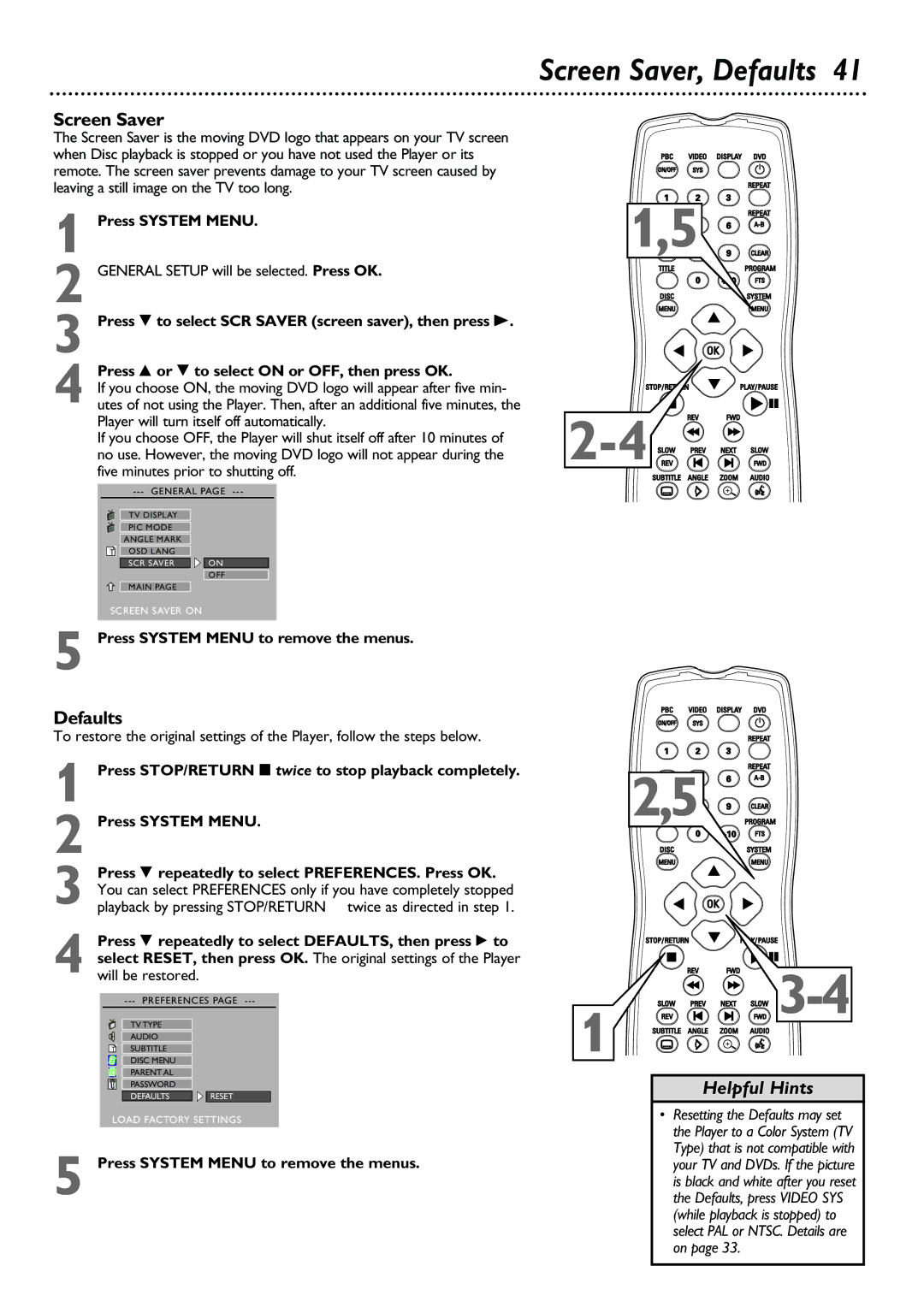Screen Saver
The Screen Saver is the moving DVD logo that appears on your TV screen when Disc playback is stopped or you have not used the Player or its remote. The screen saver prevents damage to your TV screen caused by leaving a still image on the TV too long.
1
2
3 Press 9 to select SCR SAVER (screen saver), then press
Press 8 or 9 to select ON or OFF, then press OK. | |
If you choose ON, the moving DVD logo will appear after five min- | |
4 utes of not using the Player. Then, after an additional five minutes, the | |
Player will turn itself off automatically. | |
If you choose OFF, the Player will shut itself off after 10 minutes of | |
no use. However, the moving DVD logo will not appear during the | |
five minutes prior to shutting off. | |
TV DISPLAY |
|
PIC MODE |
|
ANGLE MARK |
|
OSD LANG |
|
SCR SAVER | ON |
OFF
MAIN PAGE
SCREEN SAVER ON
5 Press SYSTEM MENU to remove the menus.
Screen Saver, Defaults 41
1,5![]()
![]()
![]()
![]()
![]()
![]()
![]()
![]()
![]()
![]()
![]()
![]()
![]()
![]()
Defaults
To restore the original settings of the Player, follow the steps below.
1 Press STOP/RETURN L twice to stop playback completely. | 2,5 | ||
2 Press SYSTEM MENU. |
| ||
| Press 9 repeatedly to select PREFERENCES. Press OK. |
| |
| You can select PREFERENCES only if you have completely stopped |
| |
3 playback by pressing STOP/RETURN C twice as directed in step 1. |
| ||
| Press 9 repeatedly to select DEFAULTS, then press : to |
| |
| select RESET, then press OK. The original settings of the Player |
| |
4 will be restored. |
| ||
| |||
| 1 | ||
| TV TYPE |
| |
| AUDIO |
| |
| SUBTITLE |
| |
| DISC MENU |
| |
| PARENT AL |
| Helpful Hints |
| PASSWORD |
| |
|
|
| |
| DEFAULTS | RESET |
|
| p |
| • Resetting the Defaults may set |
| LOAD FACTORY SETTINGS | ||
|
|
| the Player to a Color System (TV |
5 | Press SYSTEM MENU to remove the menus. | Type) that is not compatible with | |
your TV and DVDs. If the picture | |||
|
| is black and white after you reset | |
|
| the Defaults, press VIDEO SYS | |
|
|
| (while playback is stopped) to |
|
|
| select PAL or NTSC. Details are |
|
|
| on page 33. |