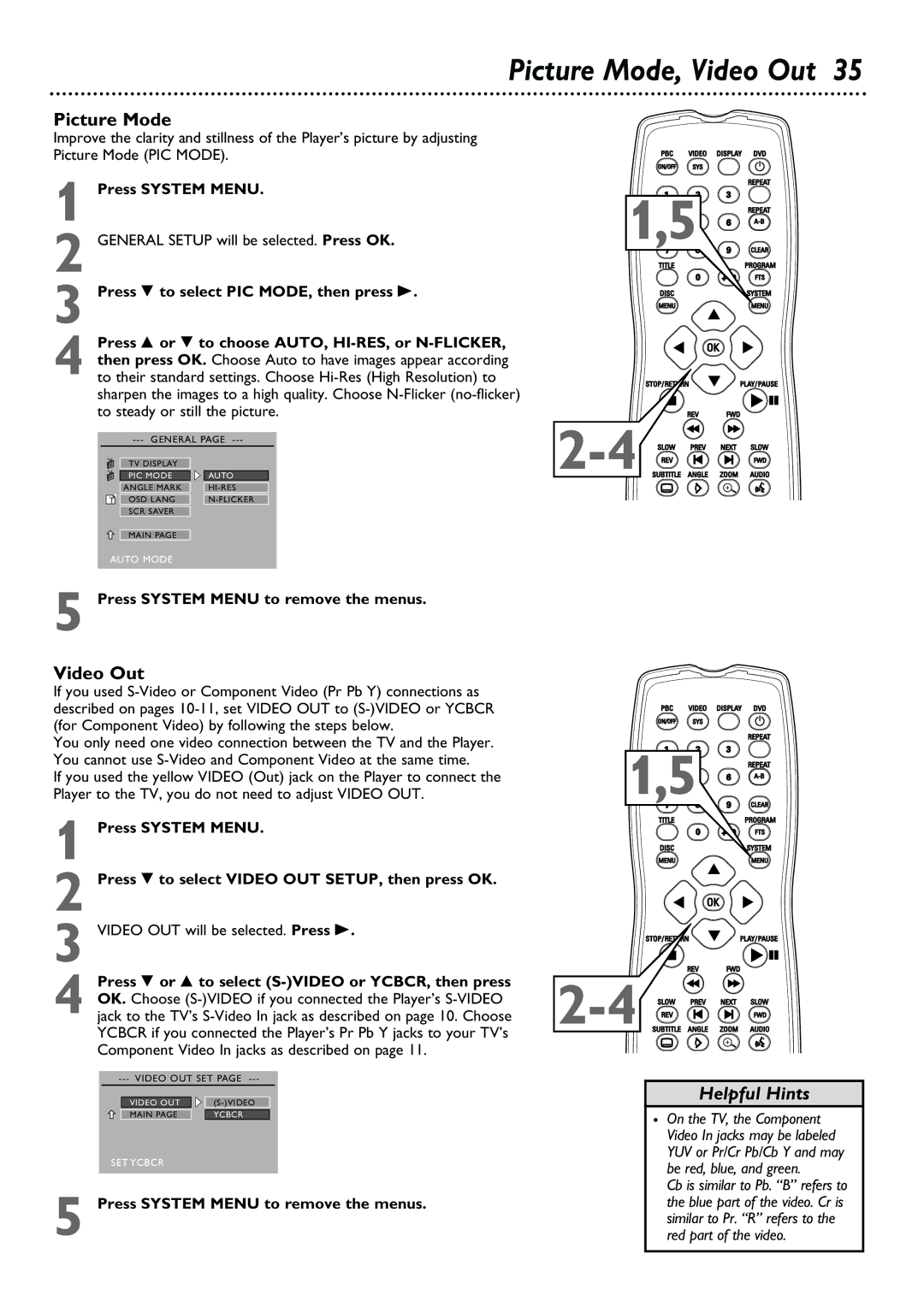Picture Mode, Video Out 35
Picture Mode
Improve the clarity and stillness of the Player’s picture by adjusting Picture Mode (PIC MODE).
1 Press SYSTEM MENU.
2 GENERAL SETUP will be selected. Press OK.
3 Press 9 to select PIC MODE, then press
Press 8 or 9 to choose AUTO, | ||||||||
then press OK. Choose Auto to have images appear according | ||||||||
4 to their standard settings. Choose | ||||||||
sharpen the images to a high quality. Choose | ||||||||
to steady or still the picture. | ||||||||
|
|
|
| |||||
|
|
|
| TV DISPLAY |
|
|
|
|
|
|
|
| PIC MODE |
| AUTO |
|
|
|
|
|
| ANGLE MARK |
| |||
|
|
|
| OSD LANG |
| |||
|
|
|
|
| ||||
|
|
|
| SCR SAVER |
|
|
|
|
MAIN PAGE
AUTO MODE
5 Press SYSTEM MENU to remove the menus.
1,5![]()
![]()
![]()
![]()
![]()
![]()
![]()
![]()
![]()
![]()
![]()
![]()
![]()
![]()
![]()
![]()
![]()
![]()
![]()
![]()
Video Out
If you used
You only need one video connection between the TV and the Player. You cannot use
If you used the yellow VIDEO (Out) jack on the Player to connect the Player to the TV, you do not need to adjust VIDEO OUT.
1 Press SYSTEM MENU.
2 Press 9 to select VIDEO OUT SETUP, then press OK.
3 VIDEO OUT will be selected. Press
Press 9 or 8 to select | |
OK. Choose | |
4 jack to the TV’s | |
YCBCR if you connected the Player’s Pr Pb Y jacks to your TV’s | |
Component Video In jacks as described on page 11. | |
VIDEO OUT | |
MAIN PAGE | YCBCR |
SET YCBCR
5 Press SYSTEM MENU to remove the menus.
1,5![]()
![]()
![]()
![]()
![]()
![]()
![]()
![]()
![]()
![]()
![]()
![]()
![]()
![]()
![]()
![]()
![]()
![]()
![]()
![]()
Helpful Hints
•On the TV, the Component Video In jacks may be labeled YUV or Pr/Cr Pb/Cb Y and may be red, blue, and green.
Cb is similar to Pb. “B” refers to the blue part of the video. Cr is similar to Pr. “R” refers to the red part of the video.