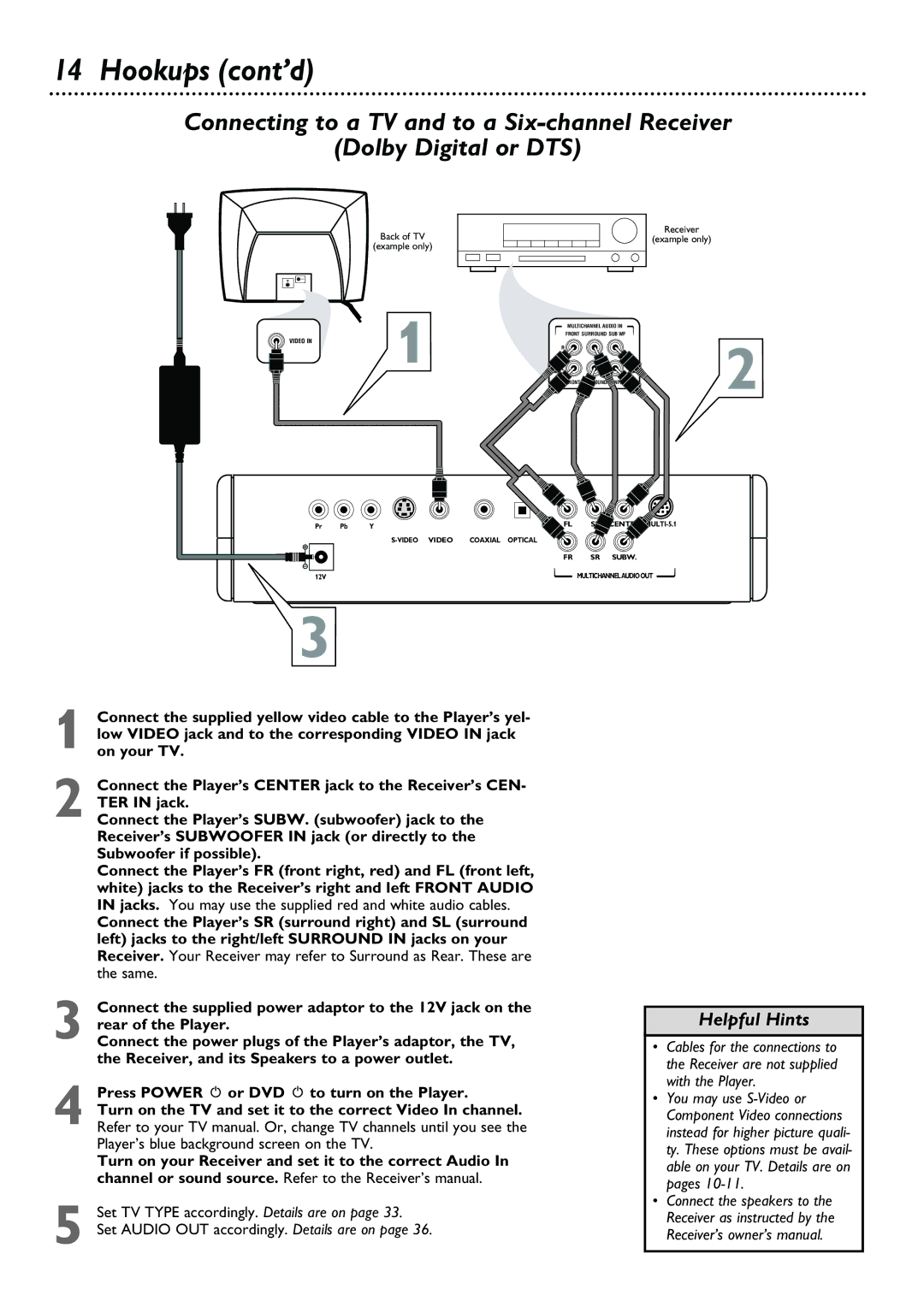12V
3
1 Connect the supplied yellow video cable to the Player’s yel- low VIDEO jack and to the corresponding VIDEO IN jack on your TV.
2 Connect the Player’s CENTER jack to the Receiver’s CEN- TER IN jack.
Connect the Player’s SUBW. (subwoofer) jack to the Receiver’s SUBWOOFER IN jack (or directly to the Subwoofer if possible).
Connect the Player’s FR (front right, red) and FL (front left, white) jacks to the Receiver’s right and left FRONT AUDIO IN jacks. You may use the supplied red and white audio cables.
Connect the Player’s SR (surround right) and SL (surround left) jacks to the right/left SURROUND IN jacks on your Receiver. Your Receiver may refer to Surround as Rear. These are the same.
3 Connect the supplied power adaptor to the 12V jack on the rear of the Player.
Connect the power plugs of the Player’s adaptor, the TV, the Receiver, and its Speakers to a power outlet.
4 Press POWER y or DVD y to turn on the Player.
Turn on the TV and set it to the correct Video In channel. Refer to your TV manual. Or, change TV channels until you see the Player’s blue background screen on the TV.
Turn on your Receiver and set it to the correct Audio In channel or sound source. Refer to the Receiver’s manual.
5 Set TV TYPE accordingly. Details are on page 33.
Set AUDIO OUT accordingly. Details are on page 36.
Pr
14 Hookups (cont’d)
Connecting to a TV and to a
(Dolby Digital or DTS)
Back of TV
(example only)
VIDEO IN | 1 |
MULTICHANNEL AUDIO IN FRONT SURROUND SUB WF
R ![]()
FRONTCENTER
Receiver
(example only)
2
Pb | Y | FL | CENTER |
FR SR SUBW.
MULTICHANNELAUDIOOUT ![]()
Helpful Hints
• Cables for the connections to the Receiver are not supplied with the Player.
• You may use
• Connect the speakers to the Receiver as instructed by the Receiver’s owner’s manual.