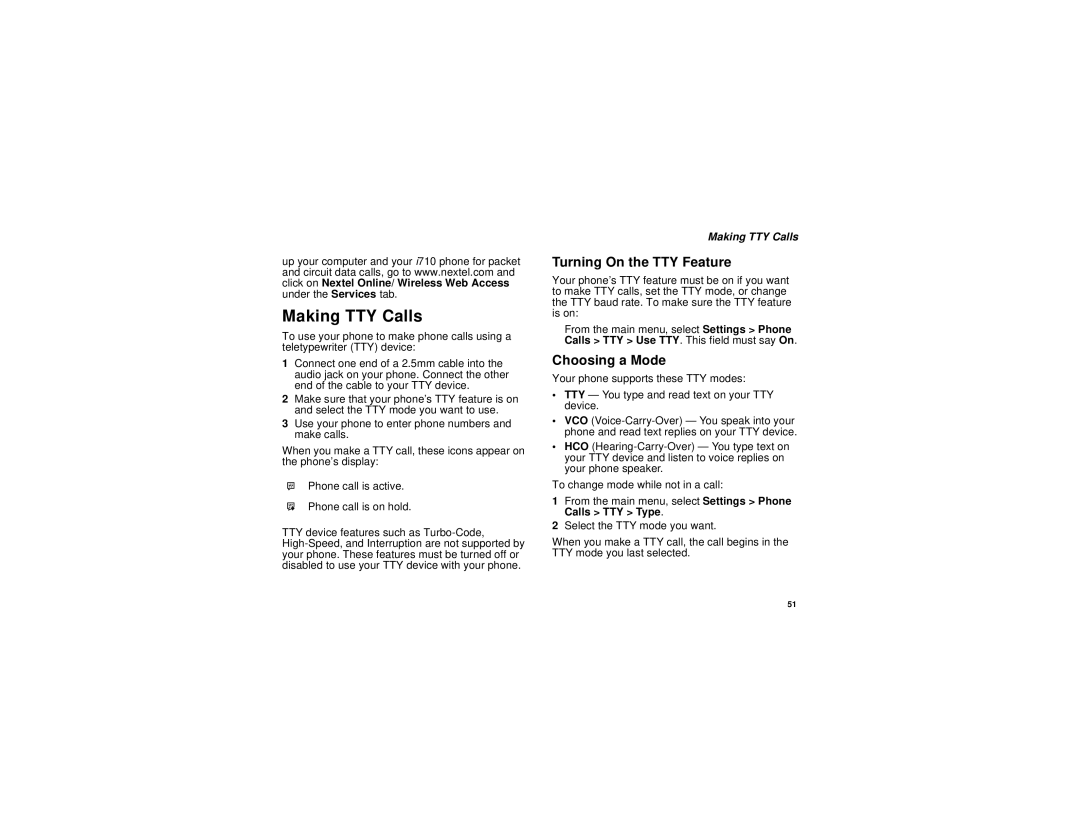up your computer and your i710 phone for packet and circuit data calls, go to www.nextel.com and click on Nextel Online/ Wireless Web Access under the Services tab.
Making TTY Calls
To use your phone to make phone calls using a teletypewriter (TTY) device:
1Connect one end of a 2.5mm cable into the audio jack on your phone. Connect the other end of the cable to your TTY device.
2Make sure that your phone’s TTY feature is on and select the TTY mode you want to use.
3Use your phone to enter phone numbers and make calls.
When you make a TTY call, these icons appear on the phone’s display:
NPhone call is active.
OPhone call is on hold.
TTY device features such as
Making TTY Calls
Turning On the TTY Feature
Your phone’s TTY feature must be on if you want to make TTY calls, set the TTY mode, or change the TTY baud rate. To make sure the TTY feature is on:
From the main menu, select Settings > Phone Calls > TTY > Use TTY. This field must say On.
Choosing a Mode
Your phone supports these TTY modes:
•TTY — You type and read text on your TTY device.
•VCO
•HCO
To change mode while not in a call:
1From the main menu, select Settings > Phone Calls > TTY > Type.
2Select the TTY mode you want.
When you make a TTY call, the call begins in the TTY mode you last selected.
51