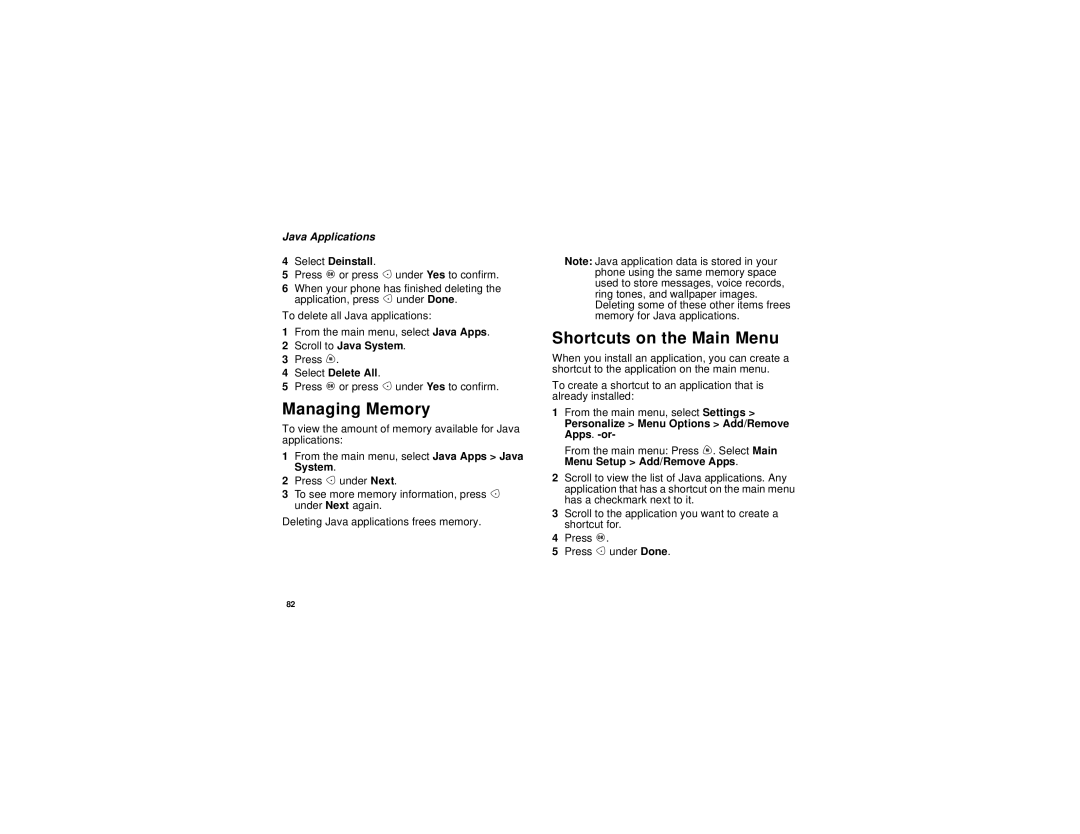Java Applications
4Select Deinstall.
5Press O or press A under Yes to confirm.
6When your phone has finished deleting the application, press A under Done.
To delete all Java applications:
1From the main menu, select Java Apps.
2Scroll to Java System.
3Press m.
4Select Delete All.
5Press O or press A under Yes to confirm.
Managing Memory
To view the amount of memory available for Java applications:
1From the main menu, select Java Apps > Java System.
2Press A under Next.
3To see more memory information, press A under Next again.
Deleting Java applications frees memory.
Note: Java application data is stored in your phone using the same memory space used to store messages, voice records, ring tones, and wallpaper images. Deleting some of these other items frees memory for Java applications.
Shortcuts on the Main Menu
When you install an application, you can create a shortcut to the application on the main menu.
To create a shortcut to an application that is already installed:
1From the main menu, select Settings >
Personalize > Menu Options > Add/Remove Apps. -or-
From the main menu: Press m. Select Main Menu Setup > Add/Remove Apps.
2Scroll to view the list of Java applications. Any application that has a shortcut on the main menu has a checkmark next to it.
3Scroll to the application you want to create a shortcut for.
4Press O.
5Press A under Done.
82