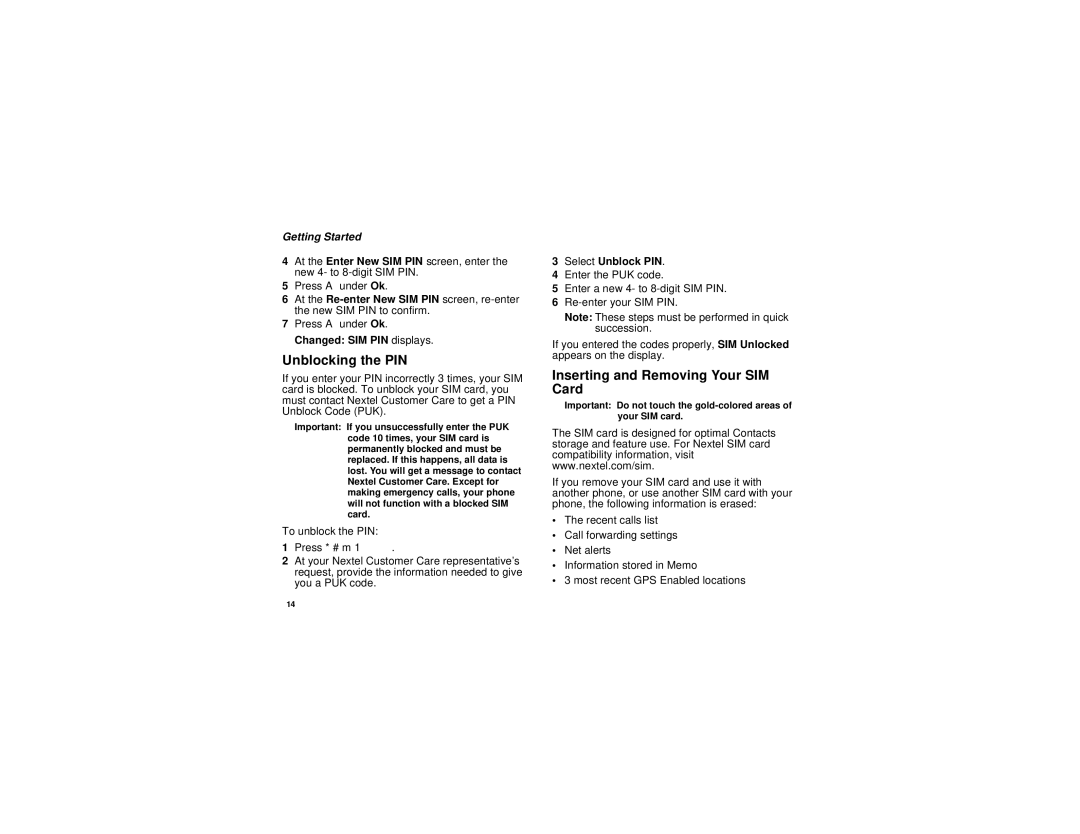Getting Started
4At the Enter New SIM PIN screen, enter the new 4- to
5Press A under Ok.
6At the
7Press A under Ok. Changed: SIM PIN displays.
Unblocking the PIN
If you enter your PIN incorrectly 3 times, your SIM card is blocked. To unblock your SIM card, you must contact Nextel Customer Care to get a PIN Unblock Code (PUK).
Important: If you unsuccessfully enter the PUK code 10 times, your SIM card is permanently blocked and must be replaced. If this happens, all data is lost. You will get a message to contact Nextel Customer Care. Except for making emergency calls, your phone will not function with a blocked SIM card.
To unblock the PIN:
1Press * # m 1.
2At your Nextel Customer Care representative’s request, provide the information needed to give you a PUK code.
3Select Unblock PIN.
4Enter the PUK code.
5Enter a new 4- to
6
Note: These steps must be performed in quick succession.
If you entered the codes properly, SIM Unlocked appears on the display.
Inserting and Removing Your SIM Card
Important: Do not touch the
The SIM card is designed for optimal Contacts storage and feature use. For Nextel SIM card compatibility information, visit www.nextel.com/sim.
If you remove your SIM card and use it with another phone, or use another SIM card with your phone, the following information is erased:
•The recent calls list
•Call forwarding settings
•Net alerts
•Information stored in Memo
•3 most recent GPS Enabled locations
14