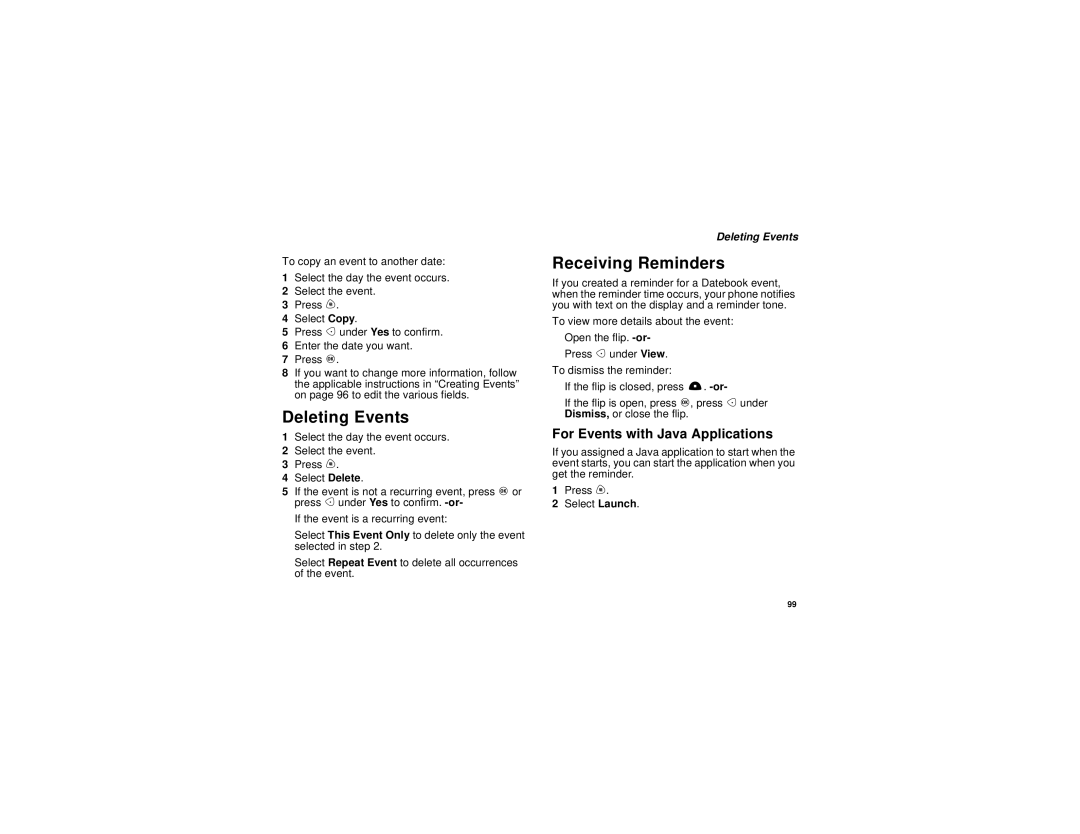To copy an event to another date:
1Select the day the event occurs.
2Select the event.
3Press m.
4Select Copy.
5Press A under Yes to confirm.
6Enter the date you want.
7Press O.
8If you want to change more information, follow the applicable instructions in “Creating Events” on page 96 to edit the various fields.
Deleting Events
1Select the day the event occurs.
2Select the event.
3Press m.
4Select Delete.
5If the event is not a recurring event, press O or press A under Yes to confirm.
If the event is a recurring event:
Select This Event Only to delete only the event selected in step 2.
Select Repeat Event to delete all occurrences of the event.
Deleting Events
Receiving Reminders
If you created a reminder for a Datebook event, when the reminder time occurs, your phone notifies you with text on the display and a reminder tone.
To view more details about the event:
Open the flip.
Press A under View.
To dismiss the reminder:
If the flip is closed, press ..
If the flip is open, press O, press A under Dismiss, or close the flip.
For Events with Java Applications
If you assigned a Java application to start when the event starts, you can start the application when you get the reminder.
1Press m.
2Select Launch.
99