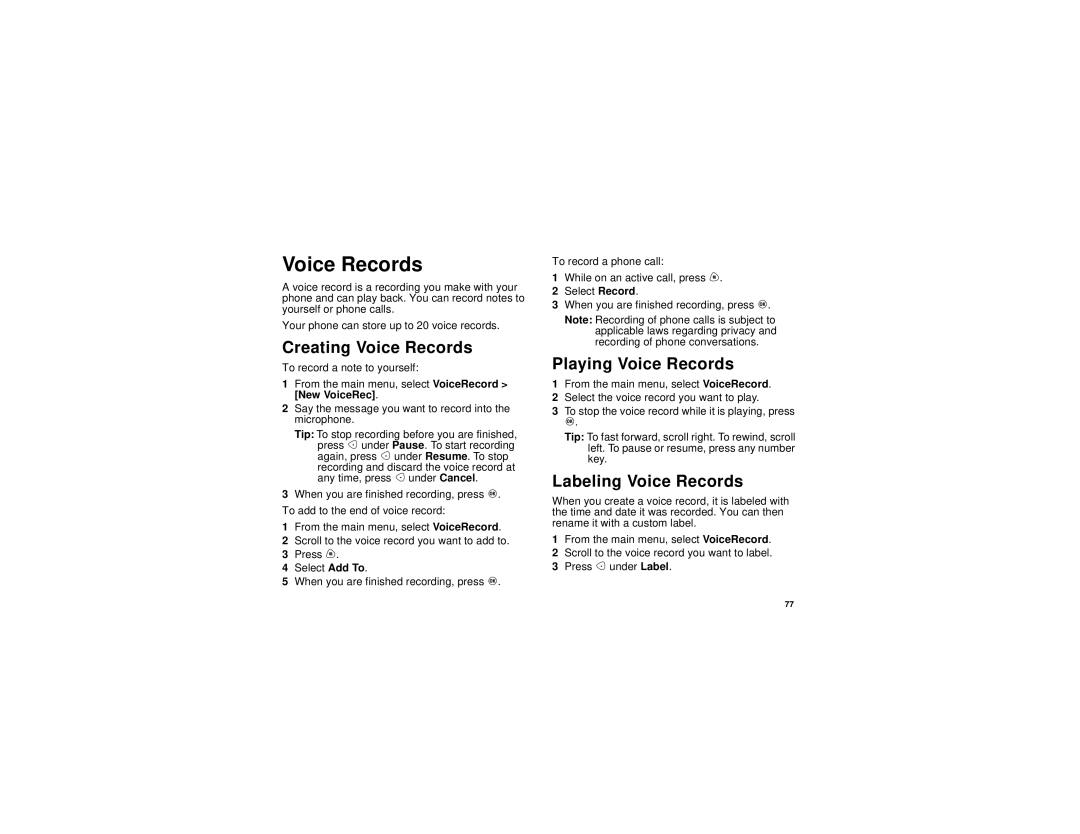Voice Records
A voice record is a recording you make with your phone and can play back. You can record notes to yourself or phone calls.
Your phone can store up to 20 voice records.
Creating Voice Records
To record a note to yourself:
1From the main menu, select VoiceRecord > [New VoiceRec].
2Say the message you want to record into the microphone.
Tip: To stop recording before you are finished, press A under Pause. To start recording again, press A under Resume. To stop
recording and discard the voice record at any time, press A under Cancel.
3When you are finished recording, press O. To add to the end of voice record:
1From the main menu, select VoiceRecord.
2Scroll to the voice record you want to add to.
3Press m.
4Select Add To.
5When you are finished recording, press O.
To record a phone call:
1While on an active call, press m.
2Select Record.
3When you are finished recording, press O.
Note: Recording of phone calls is subject to applicable laws regarding privacy and recording of phone conversations.
Playing Voice Records
1From the main menu, select VoiceRecord.
2Select the voice record you want to play.
3To stop the voice record while it is playing, press
O.
Tip: To fast forward, scroll right. To rewind, scroll left. To pause or resume, press any number key.
Labeling Voice Records
When you create a voice record, it is labeled with the time and date it was recorded. You can then rename it with a custom label.
1From the main menu, select VoiceRecord.
2Scroll to the voice record you want to label.
3Press A under Label.
77