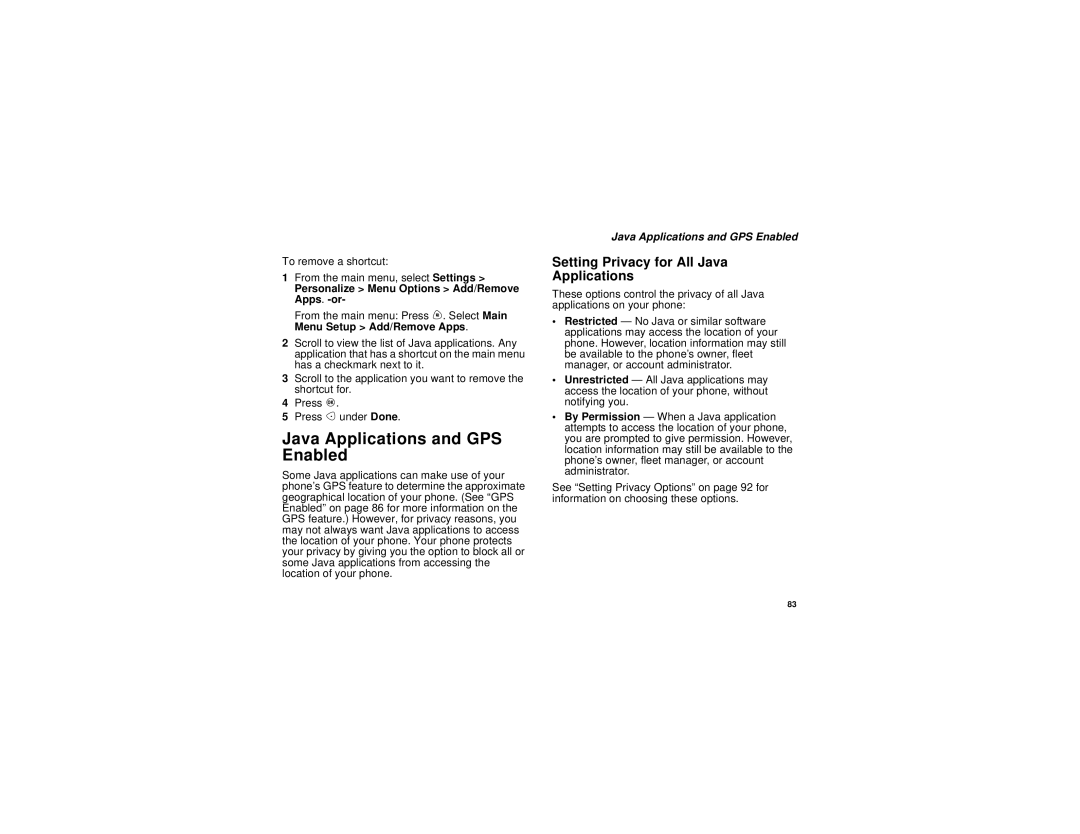To remove a shortcut:
1From the main menu, select Settings >
Personalize > Menu Options > Add/Remove Apps. -or-
From the main menu: Press m. Select Main Menu Setup > Add/Remove Apps.
2Scroll to view the list of Java applications. Any application that has a shortcut on the main menu has a checkmark next to it.
3Scroll to the application you want to remove the shortcut for.
4Press O.
5Press A under Done.
Java Applications and GPS Enabled
Some Java applications can make use of your phone’s GPS feature to determine the approximate geographical location of your phone. (See “GPS Enabled” on page 86 for more information on the GPS feature.) However, for privacy reasons, you may not always want Java applications to access the location of your phone. Your phone protects your privacy by giving you the option to block all or some Java applications from accessing the location of your phone.
Java Applications and GPS Enabled
Setting Privacy for All Java
Applications
These options control the privacy of all Java applications on your phone:
•Restricted — No Java or similar software applications may access the location of your phone. However, location information may still be available to the phone’s owner, fleet manager, or account administrator.
•Unrestricted — All Java applications may access the location of your phone, without notifying you.
•By Permission — When a Java application attempts to access the location of your phone, you are prompted to give permission. However, location information may still be available to the phone’s owner, fleet manager, or account administrator.
See “Setting Privacy Options” on page 92 for information on choosing these options.
83