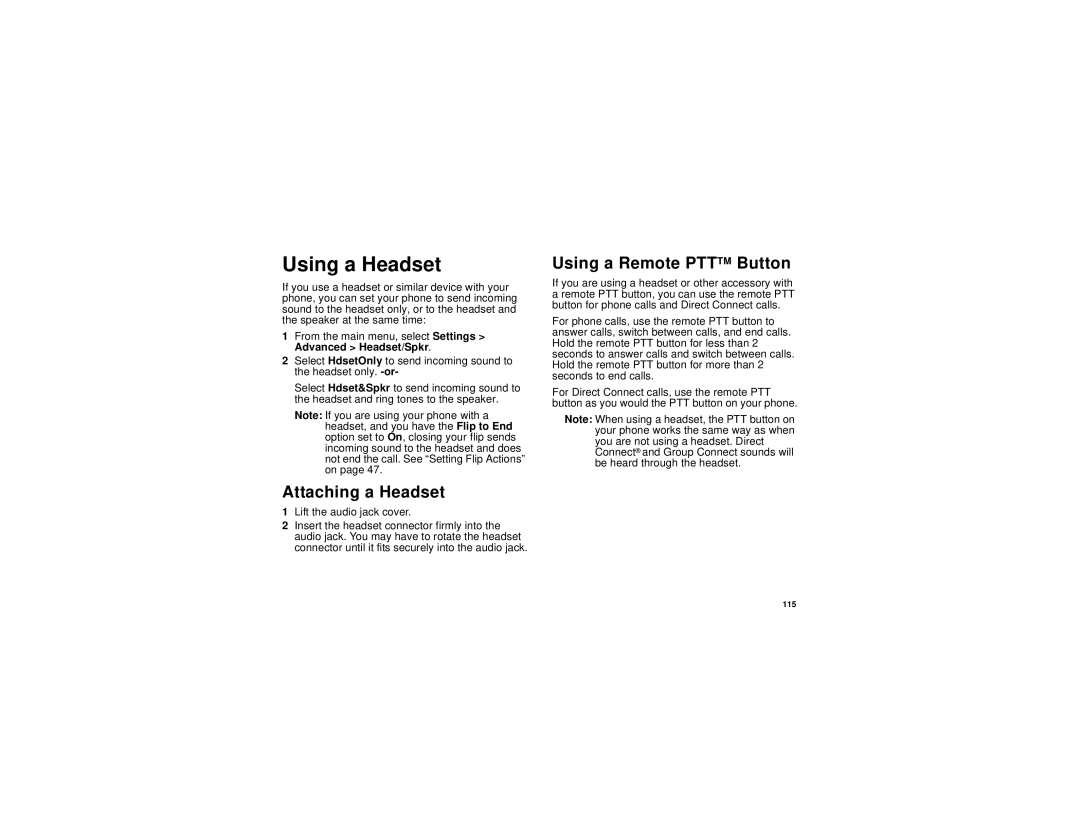Using a Headset
If you use a headset or similar device with your phone, you can set your phone to send incoming sound to the headset only, or to the headset and the speaker at the same time:
1From the main menu, select Settings > Advanced > Headset/Spkr.
2Select HdsetOnly to send incoming sound to the headset only.
Select Hdset&Spkr to send incoming sound to the headset and ring tones to the speaker.
Note: If you are using your phone with a headset, and you have the Flip to End option set to On, closing your flip sends incoming sound to the headset and does not end the call. See “Setting Flip Actions” on page 47.
Attaching a Headset
1Lift the audio jack cover.
2Insert the headset connector firmly into the audio jack. You may have to rotate the headset connector until it fits securely into the audio jack.
Using a Remote PTTTM Button
If you are using a headset or other accessory with a remote PTT button, you can use the remote PTT button for phone calls and Direct Connect calls.
For phone calls, use the remote PTT button to answer calls, switch between calls, and end calls. Hold the remote PTT button for less than 2 seconds to answer calls and switch between calls. Hold the remote PTT button for more than 2 seconds to end calls.
For Direct Connect calls, use the remote PTT button as you would the PTT button on your phone.
Note: When using a headset, the PTT button on your phone works the same way as when you are not using a headset. Direct Connect® and Group Connect sounds will be heard through the headset.
115