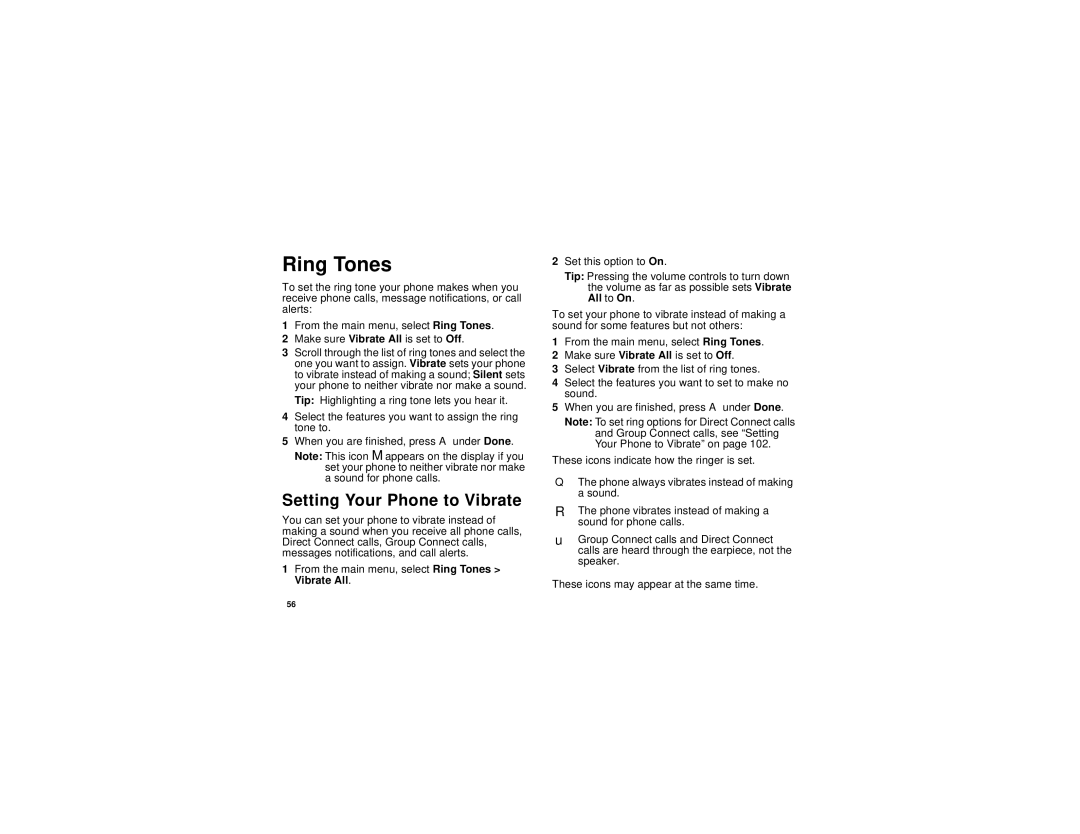Ring Tones
To set the ring tone your phone makes when you receive phone calls, message notifications, or call alerts:
1From the main menu, select Ring Tones.
2Make sure Vibrate All is set to Off.
3Scroll through the list of ring tones and select the one you want to assign. Vibrate sets your phone to vibrate instead of making a sound; Silent sets your phone to neither vibrate nor make a sound.
Tip: Highlighting a ring tone lets you hear it.
4Select the features you want to assign the ring tone to.
5When you are finished, press A under Done.
Note: This icon Mappears on the display if you set your phone to neither vibrate nor make a sound for phone calls.
Setting Your Phone to Vibrate
You can set your phone to vibrate instead of making a sound when you receive all phone calls, Direct Connect calls, Group Connect calls, messages notifications, and call alerts.
1From the main menu, select Ring Tones > Vibrate All.
2Set this option to On.
Tip: Pressing the volume controls to turn down the volume as far as possible sets Vibrate All to On.
To set your phone to vibrate instead of making a sound for some features but not others:
1From the main menu, select Ring Tones.
2Make sure Vibrate All is set to Off.
3Select Vibrate from the list of ring tones.
4Select the features you want to set to make no sound.
5When you are finished, press A under Done.
Note: To set ring options for Direct Connect calls and Group Connect calls, see “Setting Your Phone to Vibrate” on page 102.
These icons indicate how the ringer is set.
QThe phone always vibrates instead of making a sound.
RThe phone vibrates instead of making a sound for phone calls.
uGroup Connect calls and Direct Connect calls are heard through the earpiece, not the speaker.
These icons may appear at the same time.
56