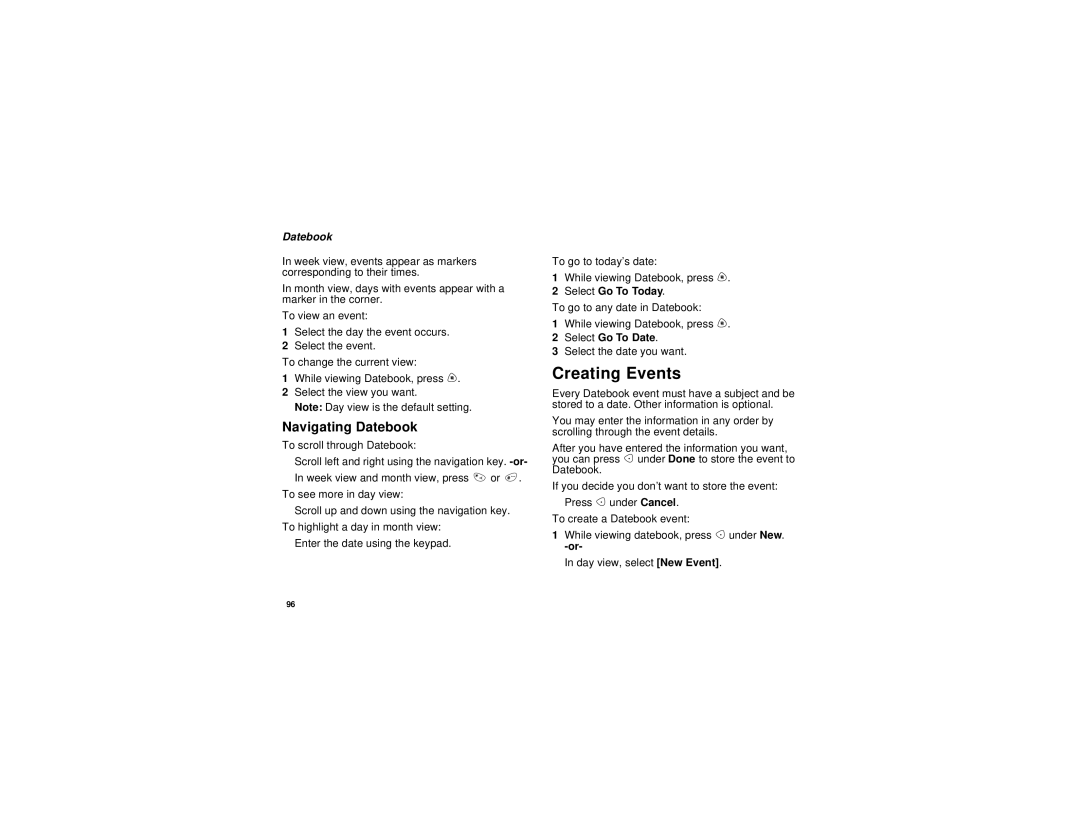Datebook
In week view, events appear as markers corresponding to their times.
In month view, days with events appear with a marker in the corner.
To view an event:
1Select the day the event occurs.
2Select the event.
To change the current view:
1While viewing Datebook, press m.
2Select the view you want.
Note: Day view is the default setting.
Navigating Datebook
To scroll through Datebook:
Scroll left and right using the navigation key.
To see more in day view:
Scroll up and down using the navigation key. To highlight a day in month view:
Enter the date using the keypad.
To go to today’s date:
1While viewing Datebook, press m.
2Select Go To Today.
To go to any date in Datebook:
1While viewing Datebook, press m.
2Select Go To Date.
3Select the date you want.
Creating Events
Every Datebook event must have a subject and be stored to a date. Other information is optional.
You may enter the information in any order by scrolling through the event details.
After you have entered the information you want, you can press A under Done to store the event to Datebook.
If you decide you don’t want to store the event: Press A under Cancel.
To create a Datebook event:
1While viewing datebook, press A under New.
In day view, select [New Event].
96