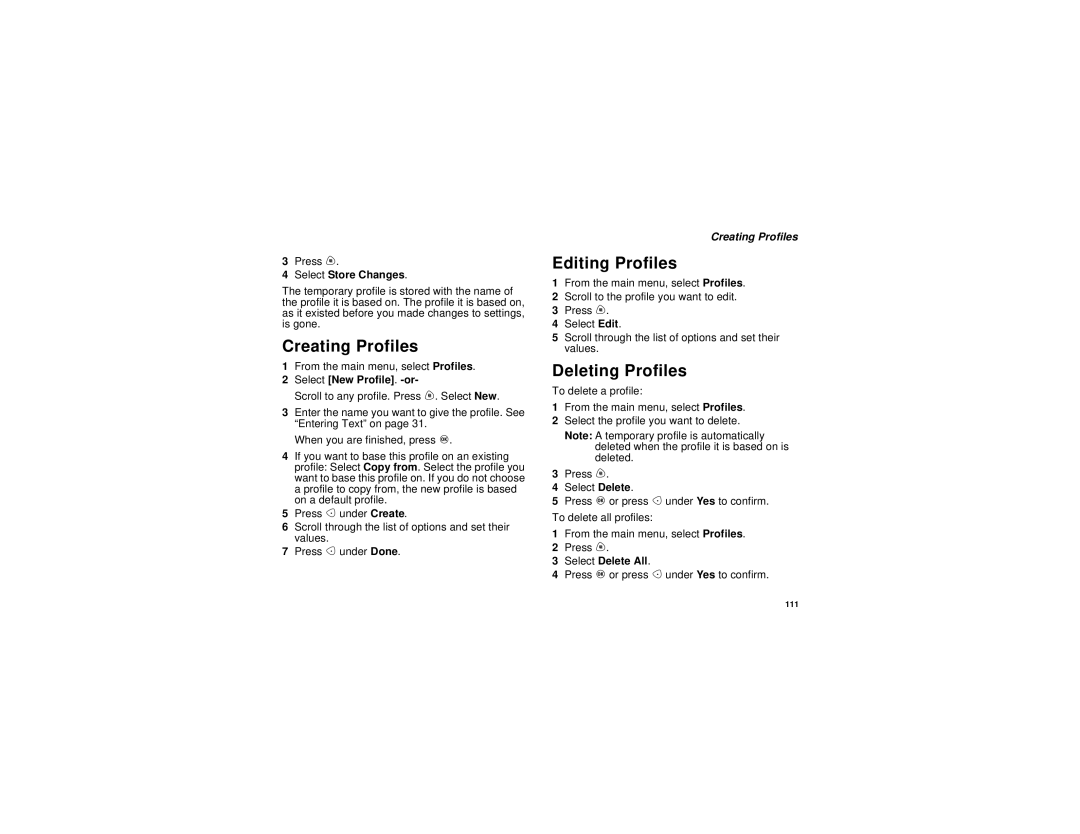3Press m.
4Select Store Changes.
The temporary profile is stored with the name of the profile it is based on. The profile it is based on, as it existed before you made changes to settings, is gone.
Creating Profiles
1From the main menu, select Profiles.
2Select [New Profile]. -or-
Scroll to any profile. Press m. Select New.
3Enter the name you want to give the profile. See “Entering Text” on page 31.
When you are finished, press O.
4If you want to base this profile on an existing profile: Select Copy from. Select the profile you want to base this profile on. If you do not choose a profile to copy from, the new profile is based on a default profile.
5Press A under Create.
6Scroll through the list of options and set their values.
7Press A under Done.
Creating Profiles
Editing Profiles
1From the main menu, select Profiles.
2Scroll to the profile you want to edit.
3Press m.
4Select Edit.
5Scroll through the list of options and set their values.
Deleting Profiles
To delete a profile:
1From the main menu, select Profiles.
2Select the profile you want to delete.
Note: A temporary profile is automatically deleted when the profile it is based on is deleted.
3Press m.
4Select Delete.
5Press O or press A under Yes to confirm.
To delete all profiles:
1From the main menu, select Profiles.
2Press m.
3Select Delete All.
4Press O or press A under Yes to confirm.
111