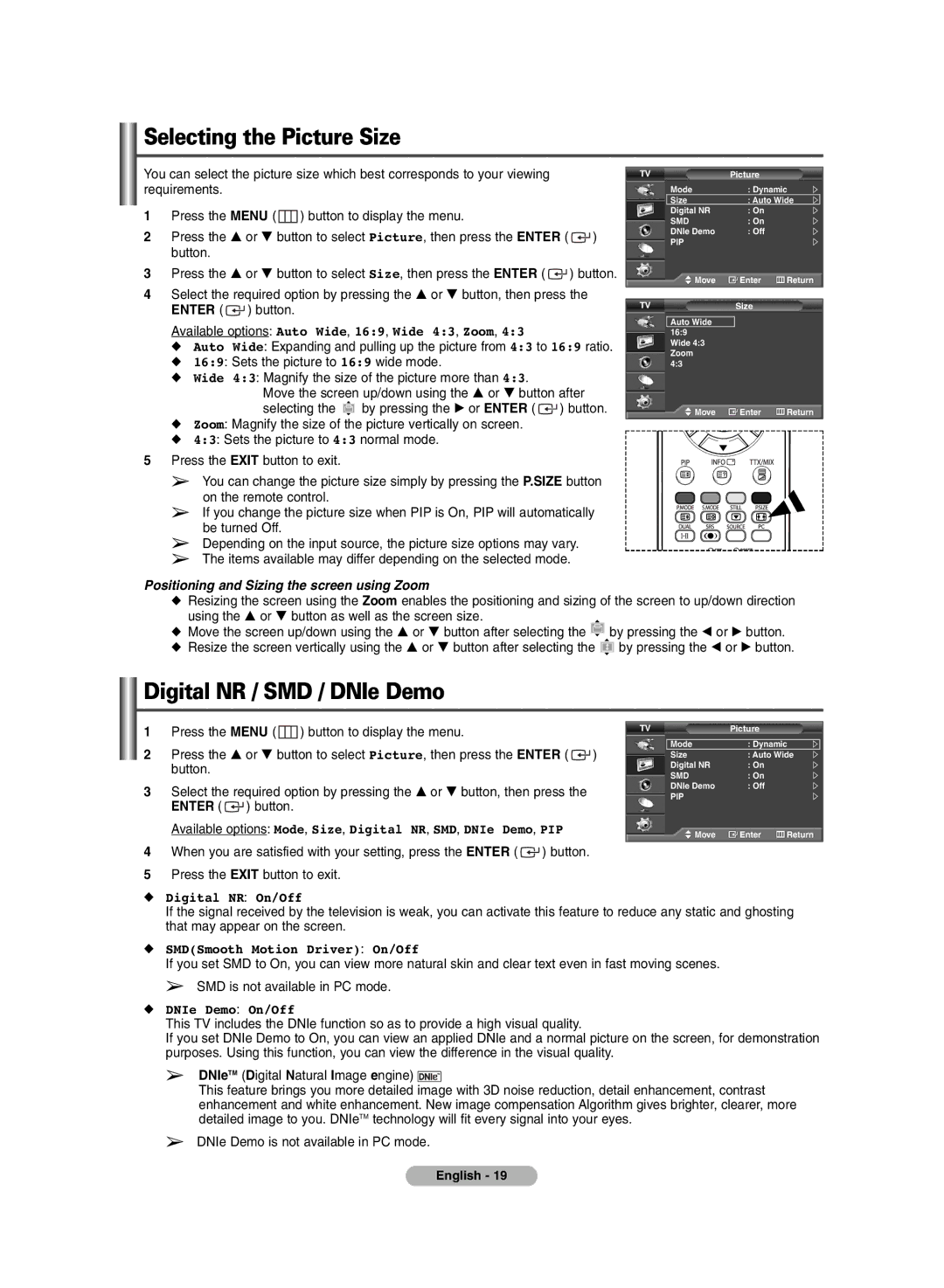BN68-00990V-03 specifications
The Samsung BN68-00990V-03 is a high-performance remote control designed to enhance the user experience for Samsung televisions. This device is tailored to provide seamless functionality, ensuring you can easily navigate your entertainment options.One of the standout features of the BN68-00990V-03 is its ergonomic design, which fits comfortably in the hand. This allows for prolonged usage without discomfort, making it ideal for binge-watching sessions or long movie nights. The layout of the buttons is intuitive, allowing users of all ages to operate the remote with minimal learning curve. The remote includes dedicated buttons for popular streaming services, enabling instant access to content without the need for multiple clicks.
The remote control utilizes advanced IR (infrared) technology, which ensures a reliable line of sight transmission to the television. This means you can control your TV from a distance without worrying about obstacles interrupting the signal. Additionally, the BN68-00990V-03 features Bluetooth connectivity that allows for a more responsive and lag-free experience. This technology ensures that commands are executed instantly, making it easier to switch between channels or adjust the volume.
Another key characteristic of this remote is its compatibility feature, which supports a wide range of Samsung TV models. This versatility allows users to replace older remotes or use it across multiple devices without the need for reprogramming. Furthermore, the BN68-00990V-03 is powered by long-lasting batteries, ensuring that the remote performs reliably over time without frequent battery replacements.
The distinctive aesthetic of the BN68-00990V-03 adds a modern touch to your entertainment setup. Its sleek design complements Samsung televisions, allowing it to blend seamlessly within your home decor.
In summary, the Samsung BN68-00990V-03 remote control offers an impressive combination of ergonomics, advanced technology, extensive compatibility, and stylish design. Whether you are navigating through menus, adjusting settings, or streaming your favorite shows, this remote provides an efficient and enjoyable user experience. It is an essential accessory for any Samsung TV owner looking for convenience and ease of use in their home entertainment system.