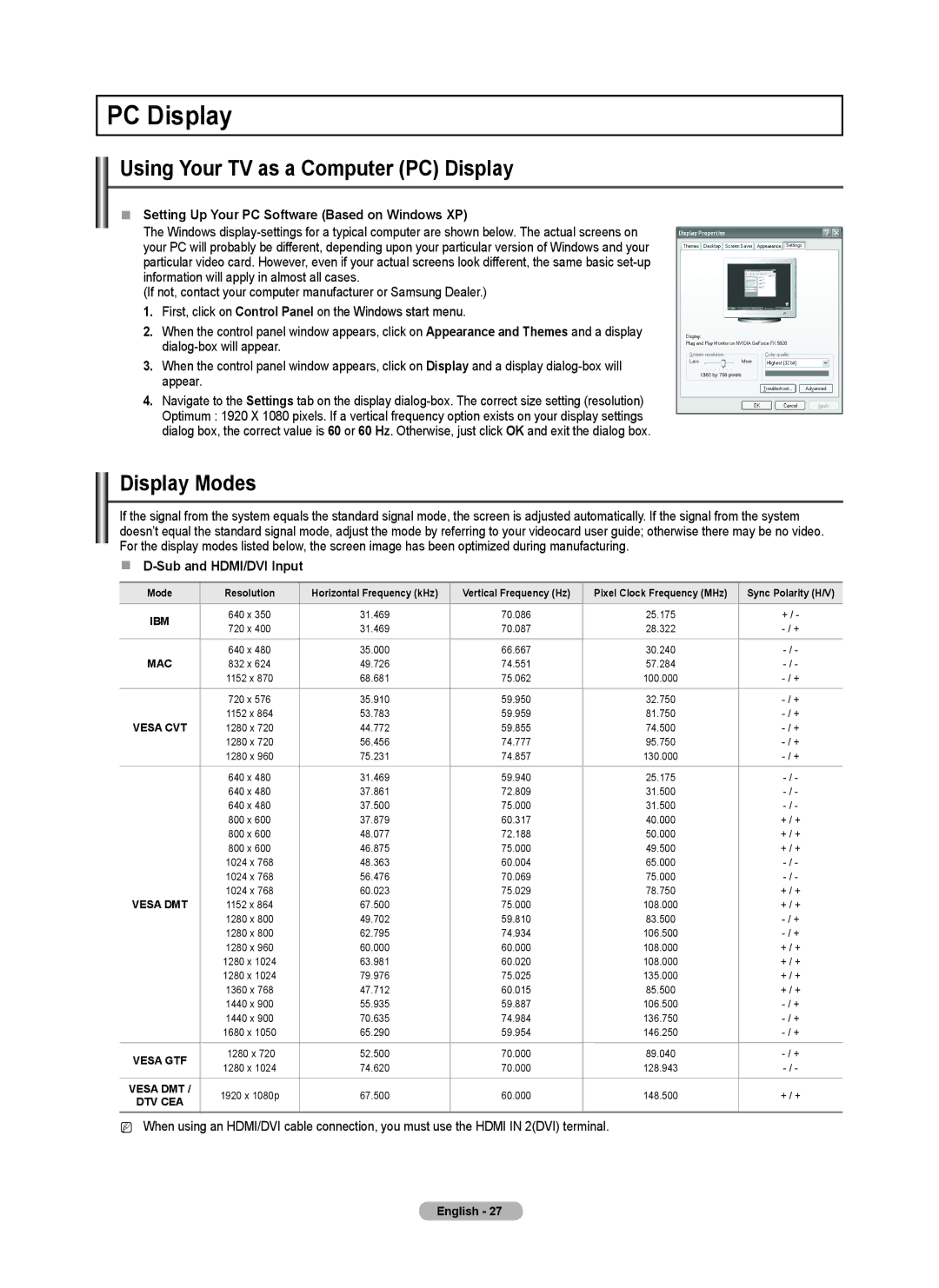Standish Court Mississauga, Ontario L5R 4B2
Web Site Address
Ridgefield Park, NJ
Standish Court Mississauga, Ontario L5R 4B2 Canada
Other countries
A Only
User Instructions
Contents
Assembling the Cables
Connecting and Preparing Your TV
List of Features
Checking Parts
Viewing the Control Panel
PN50B550T2F/PN58B550T2F/PN63B550T2F
+ VOL
PN50B560T5F/PN58B560T5F/PN63B590T5F
Hdmi in 1, 2DVI, 3
Viewing the Connection Panel
TV Rear Panel
PC in PC / Audio
Installing Batteries in the Remote Control
Remote Control
Connecting VHF and UHF Antennas
Connecting Cable TV
Connections
Connecting to a Cable Box that Descrambles Some Channels
Hdmi Cable Not supplied
Using an Video / Audio Cable
Connecting a Camcorder
Video Connection
Connecting a VCR
Using an Hdmi Cable
Each Camcorder has a different back panel configuration
Connecting an Amplifier / DVD Home Theater
Connecting a Digital Audio System
Connecting a PC
Using a D-Sub Cable
Using an HDMI/DVI Cable
Changing Channels
Adjusting the Volume
Operation
Turning the TV On and Off
13-1
Using the Tools Button
Using the Remote Control Backlight Buttons
Viewing the Display
Viewing the Menus
Example Setting the TV’s Brightness in the Picture Menu
Using the remote control buttons
Adjusting the Brightness to
Plug & Play Feature
If you want to reset this feature
Message Select the Antenna source to memorize. is displayed
Channel Control
Storing Channels
Managing Channels
Channel List Option Menu in Programmed
Mode
Changing the Picture Settings
Advanced Settings
Picture Control
Picture Options
Hdmi Black Level
Film Mode
Input Source
Digital NR
Picture Reset
Picture Reset → Reset Picture Mode / Cancel
Press any key on the remote control to cancel this feature
Resets all picture settings to the default values
Using Your TV as a Computer PC Display
PC Display
Display Modes
Setting up the TV with your PC
Auto Adjustment
Screen
Sound Control
Changing the Sound Settings
Speaker Select
Configuring the Setup Menu
Sound Reset
Function Description
Chip
Analog
Caption Mode Default, CC1~CC4, Text1~Text4 Digital
Caption On-Screen Text Messages
Change PIN
Melody
Energy Saving
Melody Medium
Time
Setting the Time
Edit Name
Source List / Edit Name
Support
Source List
HD Connection Guide
Software Upgrade
Signal Strength Digital
Software Upgrade
Button
Using the Media Play Function
Using the Remote Control Button in the Media Play Menu
Media Play
Using the Media Play Menu
Using the Photo Jpeg List
Viewing a Slide Show
Using the Menu during a Slide Show
X1 → x2 →
Using the Option Menu
Such as the resolution File size Date modified
Zoom
Using the MP3 List
Safe Remove
Using the Setup Menu
Setup display settings you can make in the Media Play menu
Screen Saver
Connect only one Home Theater
Connecting Anynet+ Devices
Anynet+
To connect to a Home Theater
Mmute button
Setting Up Anynet+
Listening through a Receiver Home theater
Recording
Troubleshooting for Anynet+
Appendix
Troubleshooting
Preparation before installing the Wall-Mount
How to attach the Stand-Base
Case A. Installing the Samsung Wall-Mount
To prevent the TV from falling
Securing the TV to the Wall
As follows
TV-Holder
Product Family Inch Vesa Spec. a * B Standard Screw Quantity
Wall Mount Kit Specifications Vesa
Specifications
Jack Panel Detail 7.2 x 3.7 inches
Dimensions PN50B550T2F/PN50B560T5F
Dimensions PN58B550T2F/PN58B560T5F
Dimensions PN63B550T2F/PN63B590T5F
Téléviseur à écran à plasma
États-Unis seulement
Autres pays
Aux États-Unis 1-800-SAMSUNG
Mode d’emploi
Symbole
Table des matières
Appuyer Remarque Touche à effleurement
Assemblage des câbles
Branchement et préparation de votre téléviseur
Liste des caractéristiques
Vérification des pièces
Pointez la télécommande vers ce capteur sur le téléviseur
Présentation du panneau de commande
HAUT-PARLEURS Palimentation
Ce connecteur ne sert qu’aux réparations
Présentation du panneau de branchement
Panneau arrière du téléviseur
Brancher à une composante audionumérique
Insertion des piles dans la télécommande
Télécommande
Branchements
Branchement des antennes VHF et UHF
Branchement à la câblodiffusion
Câble d’ Entrée Répartiteur
Câble Hdmi non compris
’aide d’un câble vidéo/audio
Branchement d’un caméscope
Branchement vidéo
La configuration arrière de chaque caméscope varie
Branchement d’un magnétoscope
’aide d’un câble Hdmi
Branchement d’un système audionumérique
Branchement d’un ordinateur PC
’aide d’un câble secondaire D
’aide d’un câble HDMI/DVI
Changement de canal
Réglage du volume
Fonction
Mise sous tension et hors tension du téléviseur
Appuyez sur la touche TOOLS. Le menu Outils s’affiche
Les touches de rétroéclairage de la télécommande
La touche Tools
Visualisation de l’affichage
Réglage de la luminosité à
Les touches de la télécommande
Visualisation des menus
Touche Fonctions
Si vous souhaitez réinitialiser ce paramètre
Fonction Prêt à l’emploi
Menu du téléviseur pendant 5 secondes
Le message Mémoriser une source d’antenne. s’affiche
Commande des canaux
Enregistrement des canaux
Gestion des canaux
Écoute par minuterie
Ajouter ou Supprimer
Ajouter aux favoris / Effacer des favoris
→ Ajouter aux favoris ou Effacer des favoris
Contraste dynam
Commande de l’image
Modification des paramètres de l’image
Réglages avancés
Options d’image
Nv nr Hdmi
Mode Film
Source d’entrée
Réduct. bruit num
Réinitialisation de l’image
Réduction des effets de la brûlure d’écran
Modes d’affichage
Configuration du logiciel sur votre PC sous Windows XP
Écran d’ordinateur
Utilisation de votre téléviseur comme écran d’ordinateur PC
Configuration du téléviseur avec un ordinateur
Réglage Auto
Écran
Modification des paramètres du son
Commande du son
Réinitialisation du son
Réglage du menu Configuration
Description des fonctions
Sélect. le haut-parleur
Sous-catégories
Blocage V-Chip → Off / On
Cont. paren. TV
Catégories de base
Sous-titres texte à l’écran
Mélodie
Économiseur énergie
Mélodie Moyen
Réglage de l’horloge
Liste source
Autodiagnostic
Liste source / Entrer le nom
Support technique
Contacter Samsung
Puissance du signal canaux numériques
Mise à jour du logiciel
Guide de connexion HD
Les touches de la télécommande dans le menu Lecture média
Fonction Media Play Lecture média
Touche
Mémoire USB
Liste Photo Jpeg
Menu Media Play
Media Play
Liste
Visionner un diaporama
Utilisation du Menu pendant un diaporama
Appuyez sur la touche Info pour afficher l’option
Menu Option
Démarrer Diaporama, Zoom, Rotation, Liste
Rotation
La liste MP3
Écran de veille
Menu Configuration
Vitesse du diaporama
Reprise de la musiques
Branchement d’un cinéma maison
Branchement de dispositifs Anynet+
Balayage et permutation entre les appareils Anynet+
Configuration d’Anynet+
Écoute par l’intermédiaire d’un récepteur cinéma maison
Enregistrement
Dépannage de la fonction Anynet+
Dépannage
Annexe
Mise en garde
Préparation avant l’installation du support mural
Cas A. Installation du support mural Samsung
Assemblage du socle
TPour empêcher que le téléviseur ne tombe
Accessoires
Fixation du téléviseur au mur
Supportdu téléviseur Article
Plasma
Spécifications pour la trousse de fixation murale Vesa
Spécifications
VUE Latérale VUE Arrière
Détails DU Panneau DES Prises 7,2 x 3,7 Pouces
Dimensions PN58B550T2F/PN58B560T5F
Dimensions PN63B550T2F/PN63B590T5F