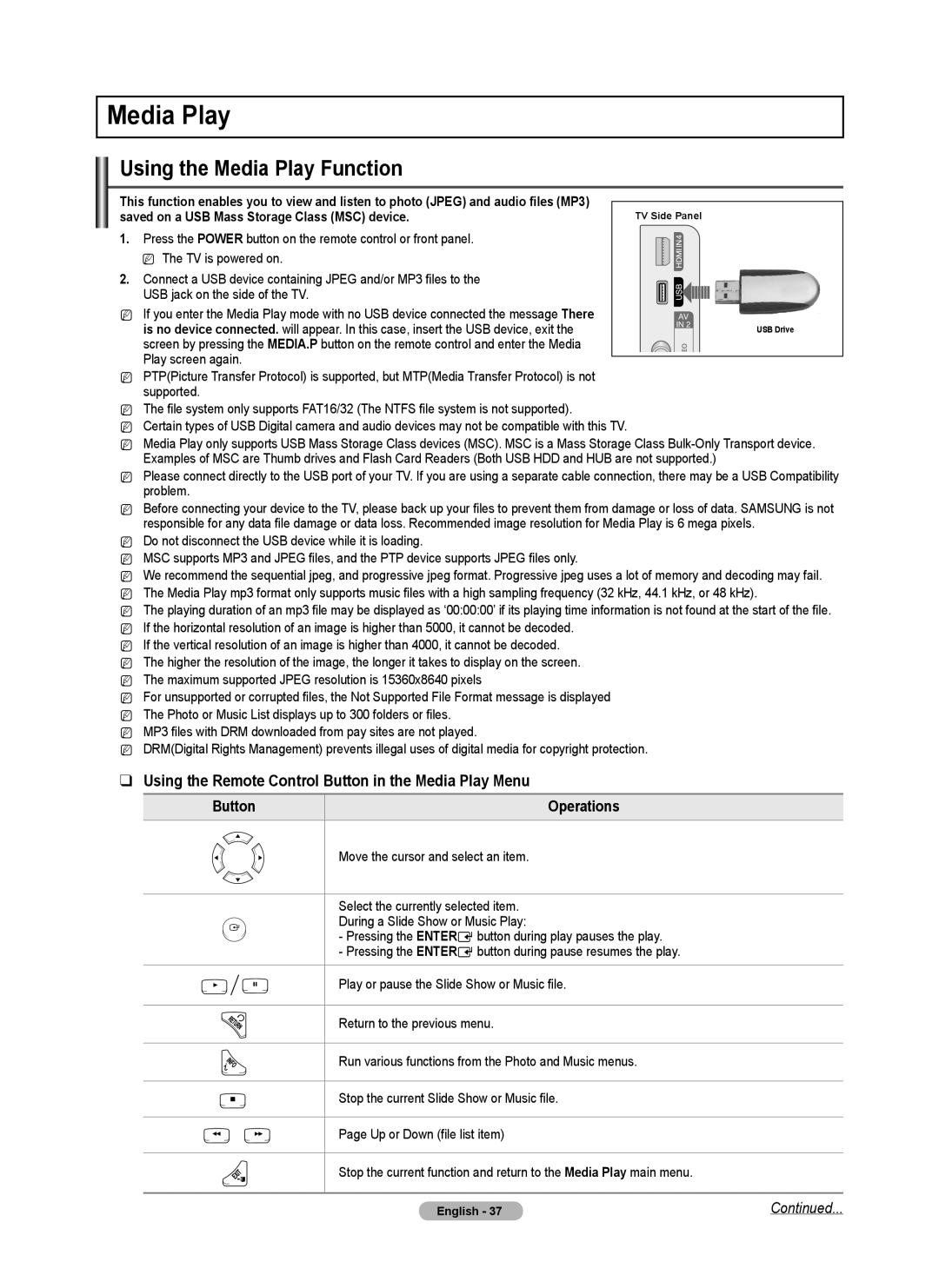PN6B550T2F, PN6B590T5F, BN68-02221B-00, PN50B550TF, PN58B550TF specifications
The Samsung PN50B550TF and its related models, including the PN6B550T2F, PNB590T5F, BN68-02221B-00, and PN6B590T5F, are notable entries in the flat-panel television market, particularly during their production era. Renowned for their innovative technologies and superior performance, these models helped solidify Samsung's reputation as a leader in home entertainment.At the heart of the Samsung PN50B550TF is its Plasma display technology, known for delivering stunning picture quality with deeper blacks and vibrant colors. The 50-inch screen size strikes a balance between immersion and practicality, making it suitable for various room sizes. The model features a resolution of 1080p, delivering crisp images that enhance the viewing experience. This high-definition capability allows viewers to enjoy their favorite movies, sports, and games with exceptional clarity.
In addition to excellent image quality, the Samsung PN50B550TF incorporates Samsung's Wide Color Enhancer technology, which optimizes color reproduction for a more lifelike viewing experience. This feature expands the color palette, producing richer greens, reds, and blues, which makes scenes appear more realistic and engaging.
The sound quality in these models is also noteworthy. Equipped with powerful built-in speakers, they deliver a dynamic audio experience that complements the stunning visuals. The clear and balanced sound makes every dialogue and musical note come alive, enhancing the overall entertainment experience.
Connectivity options are abundant in the Samsung PN50B550TF and its related models. They typically include multiple HDMI ports, allowing users to connect various devices such as Blu-ray players, game consoles, and streaming devices effortlessly. This versatility ensures seamless integration into any home theater setup.
Moreover, the sleek design of Samsung PN series models adds a modern aesthetic to any living room. With slim bezels and a stylish stand, they not only perform well but also look great in any setting.
Energy efficiency is another strong suit of these models. They are designed to consume less power, which is an essential consideration for environmentally-conscious consumers.
Overall, the Samsung PN50B550TF, PN6B550T2F, PNB590T5F, BN68-02221B-00, and PN6B590T5F represent a remarkable combination of advanced technology, outstanding picture and sound quality, and user-friendly features, making them a solid choice for those seeking an enhanced home viewing experience.