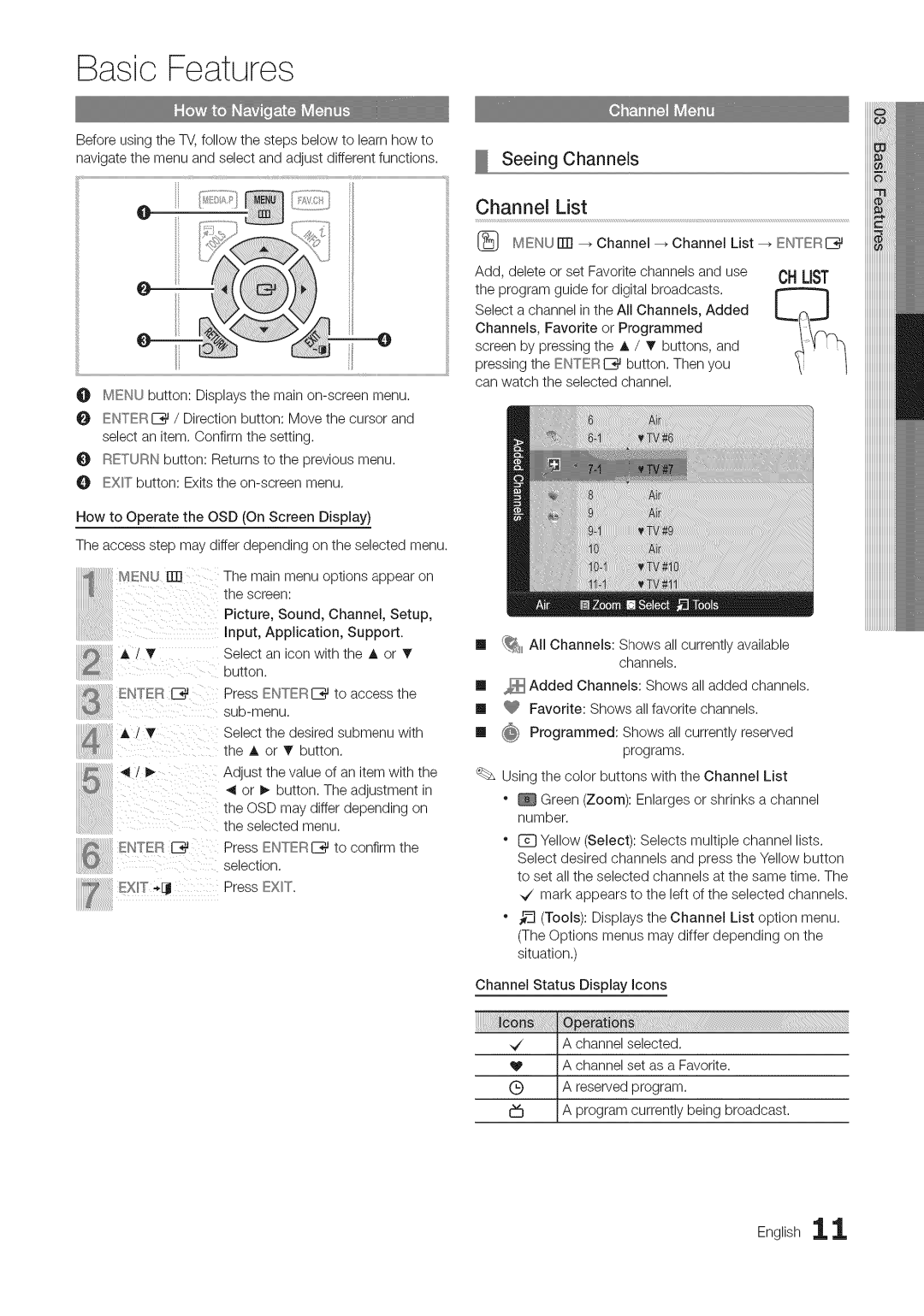Basic Features
Before using the TV, follow the steps below to learn how to navigate the menu and select and adjust different functions.
O MENU button: Displays the main
ENTER _ / Direction button: Move the cursor and select an item, Confirm the setting.
RETURN button: Returns to the previous menu.
O EX)°Ibutton: Exits the
How to Operate the OSD (On Screen Display)
The access step may differ depending on the selected menu.
MENU ml | The main menu options appear on |
Picture, Sound, Channel, Setup,
Input,App,cation,S°ppothe screen:
Select an icon with the A or _' button.
EMTER _ Press ENTERIZ_ to access the
Select the desired submenu with the _, or T button,
Adjust the value of an item with the
ontheOSDorselected! buttonmaymenudiffer. The. dependingadjustment in
Press EIt°I°ERI_ to confirm the selection,
EXI"T
Seeing Channels
Channel List
[_ MENU iTr] _ Channel _ Channel List _ ENTERIZ_
Add, delete or set Favorite channels and use CBLiST the program guide for digital broadcasts,
Select a channel in the All Channels, Added Channels, Favorite or Programmed screen by pressing the A / T buttons, and pressing the ENTER IZ_ button, Then you can watch the selected channel.
ml _ All Channels: Shows all currently available channels,
ml _ Added Channels: Shows all added channels.
ml _ Favorite: Shows all favorite channels.
ml (_ Programmed: Shows all currently reserved programs.
Using the color buttons with the Channel List
"_ Green (Zoom): Enlarges or shrinks a channel number,
"tZ} Yellow (Select): Selects multiple channel lists,
Select desired channels and press the Yellow button to set all the selected channels at the same time. The
_/ mark appears to the left of the selected channels.
"__ (Tools): Displays the Channel List option menu. (The Options menus may differ depending on the situation,)
Channel Status Display Icons
,_ | A channel | selected. |
V | I A channel | set as a Favorite. |
(_) | A reserved program. | |
c_ | A program | currently being broadcast, |
English 1 1