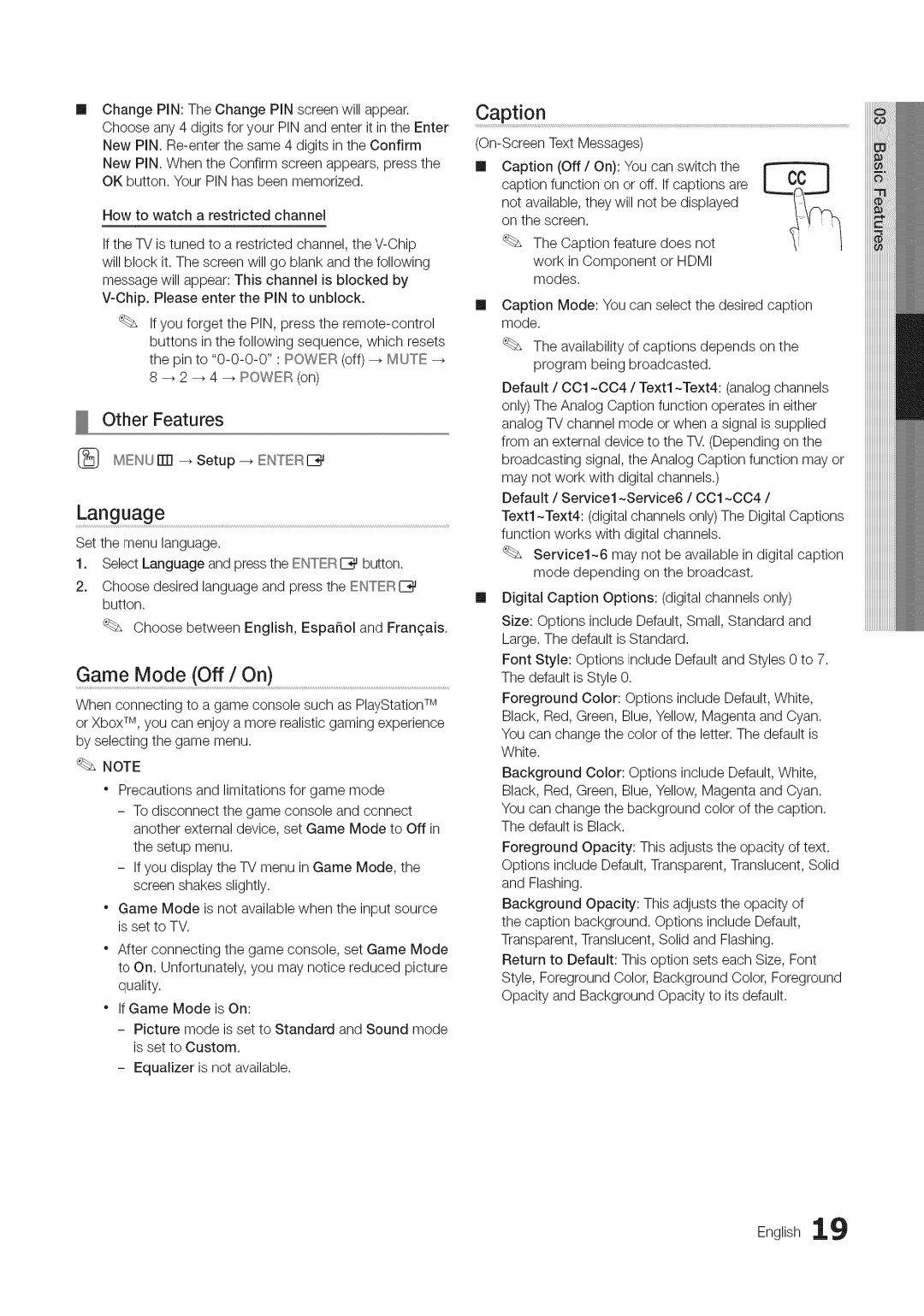ChangePIN:TheChangePINscreenwillappear. | Caption |
|
| |||
Chooseany4digitsforyourPINandenteritintheEnter |
|
| ||||
|
| |||||
NewPINWhentheConfirmscreenappears,pressthe. | ml | Caption (Off / On): You can switch the | ||||
OKbuttonYourPINhasbeenmemorized. | . |
| caption function on or off. If captions are | |||
How to watch a restricted channel |
|
| not available, they will not be displayed | |||
|
| on the screen. |
|
| ||
|
|
|
|
|
| |
If the TV is tuned to a restricted channel, the |
| The Caption feature | does not | |||
will block it. The screen will go blank and the following |
| work in Component | or HDMI | |||
message will appear: This channel is blocked by |
| modes. |
|
| ||
| m | Caption Mode: You can select the desired caption | ||||
|
|
| ||||
If you forget the PIN, press the |
| mode. |
|
| ||
buttons in the following sequence, which resets |
| The availability of captions depends on the | ||||
the pin to |
| |||||
| program being | broadcasted. | ||||
8 _ 2 _ 4 _ | POWER (on) |
|
| |||
|
| Default / OO1 ~004 | / Text1 ~Text4: (analog channels | |||
|
|
|
| |||
|
|
|
| only)The Analog Caption function operates in either | ||
Other Features |
|
|
| analog TV channel mode or when a signal is supplied | ||
|
|
|
| from an external device to the TV. (Depending on the | ||
[_ MENUITr] | ENTERE_ |
|
| broadcasting signal, the Analog Caption function may or | ||
|
|
|
| may not work with digital channels.) | ||
|
|
|
| Default / Service1 ~Service6 / OO1 ~004 / | ||
Language |
|
| Text1 ~Text4: (digital channels only) The Digital Captions | |||
Set the menu language. |
|
|
| function works with digital channels. | ||
|
|
|
|
|
| |
1. Select Language and press the ENTERC_ button. |
| Service1~6 may not be available in digital caption | |
| mode depending on the broadcast. | ||
|
| ||
2. Choose desired language and press the ENTERI_ | m | Digital Caption Options: (digital channels only) | |
button. | |||
| |||
|
| ||
Choose between English, Espa_ol and Frangais. |
| Size: Options include Default, Small, Standard and | |
| Large. The default is Standard. | ||
|
| ||
Game Mode (Off / On) | Font Style: Options include Default and Styles 0 to 7. | ||
The default is Style 0 | |||
|
| ||
When connecting to a game console such as PlayStation TM or Xbox TM, yOUcan enjoy a more realistic gaming experience by selecting the game menu,
NOTE
"Precautions and limitations for game mode
-To disconnect the game console and connect another external device, set Game Mode to Off in the setup menu.
-If you display the TV menu in Game Mode, the screen shakes slightly.
"Game Mode is not available when the input source is set to TM
"After connecting the game console, set Game Mode to On, Unfortunately, you may notice reduced picture quality.
"If Game Mode is On:
-Picture mode is set to Standard and Sound mode is set to Custom,
-Equalizer is not available.
Foreground Color: Options include Default, White, Black, Red, Green, Blue, Yellow, Magenta and Cyan.
You can change the color of the letter. The default is White.
Background Color: Options include Default, White, Black, Red, Green, Blue, Yellow, Magenta and Cyan. You can change the background color of the caption. The default is Black.
Foreground Opacity: This adjusts the opacity of text. Options include Default, Transparent, Translucent, Solid and Flashing.
Background Opacity,: This adjusts the opacity of the caption background. Options include Default, Transparent, Translucent, Solid and Flashing.
Return to Default: This option sets each Size, Font Style, Foreground Color, Background Color, Foreground Opacity and Background Opacity to its default.