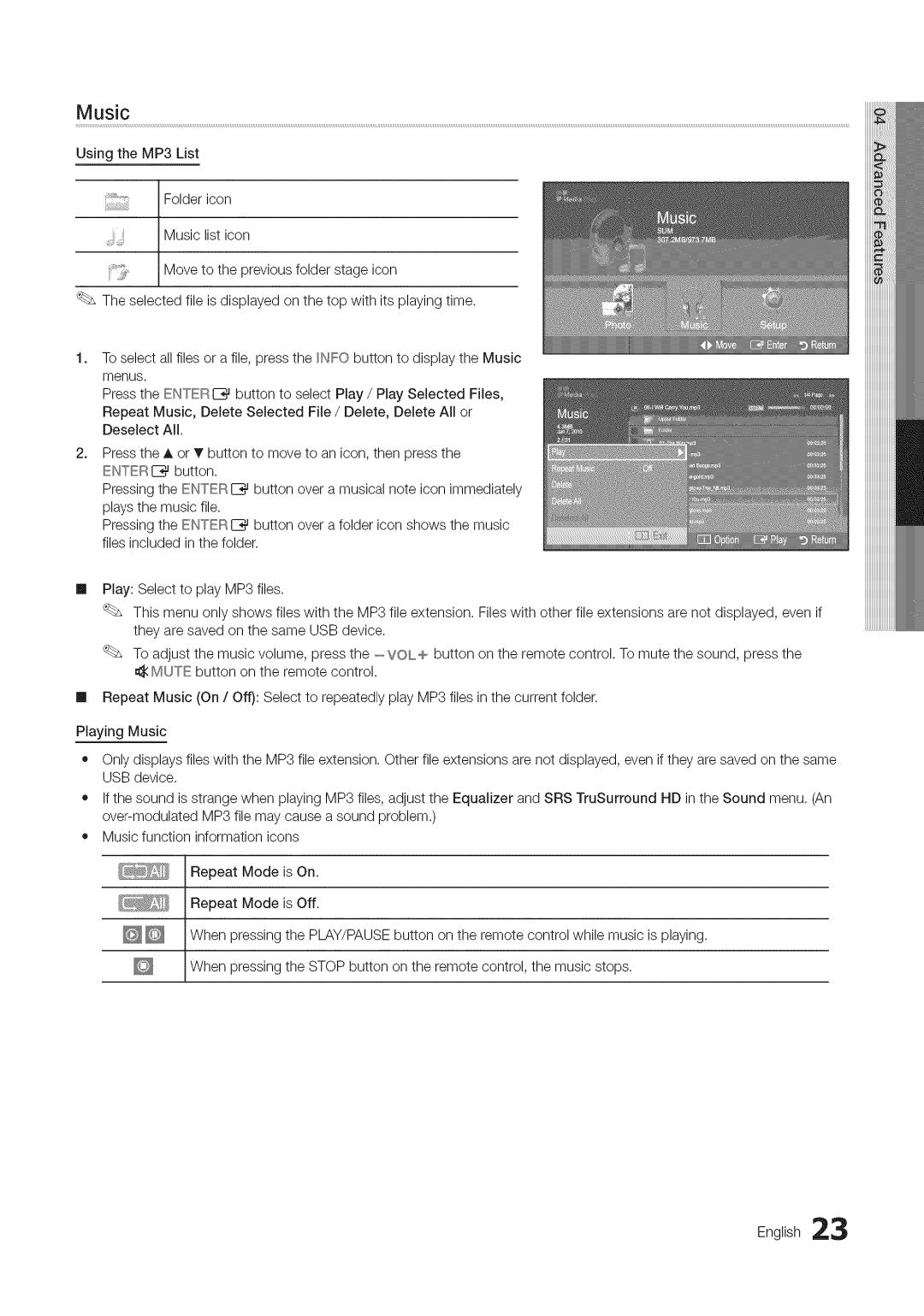Music
Using the MP3 List
Folder icon
Music list icon
Move to the previous folder stage icon
The selected file is displayed on the top with its playing time.
1.To select all files or a file, press the +NFO button to display the Music menus.
Press the EN°IERE_ button to select Play / Play Selected Files,
Repeat Music, Delete Selected File / Delete, Delete All or Deselect All.
2.Press the ,L or T button to move to an icon, then press the ENTER IZ_ button.
Pressing the ENTERI_ button over a musical note icon immediately plays the music file.
Pressing the EN°FERIZ_ button over a folder icon shows the music files included in the folder.
II Play: Select to play MP3 files.
This menu only shows files with the MP3 file extension. Files with other file extensions are not displayed, even if they are saved on the same USB device.
To adjust the music volume, press the ++VOL+ button on the remote control. To mute the sound, press the MUTE button on the remote control.
II Repeat Music (On / Off): Select to repeatedly play MP3 files in the current folder.
Playing Music
•Only displays files with the MP3 file extension. Other file extensions are not displayed, even if they are saved on the same USB device.
•If the sound is strange when playing MP3 files, adjust the Equalizer and SRS TruSurround HD in the Sound menu. (An
•Music function information icons
Repeat Mode is On.
Repeat Mode is Off.
When pressing the PLAY/PAUSE button on the remote control while music is playing.
When pressing the STOP button on the remote control, the music stops.