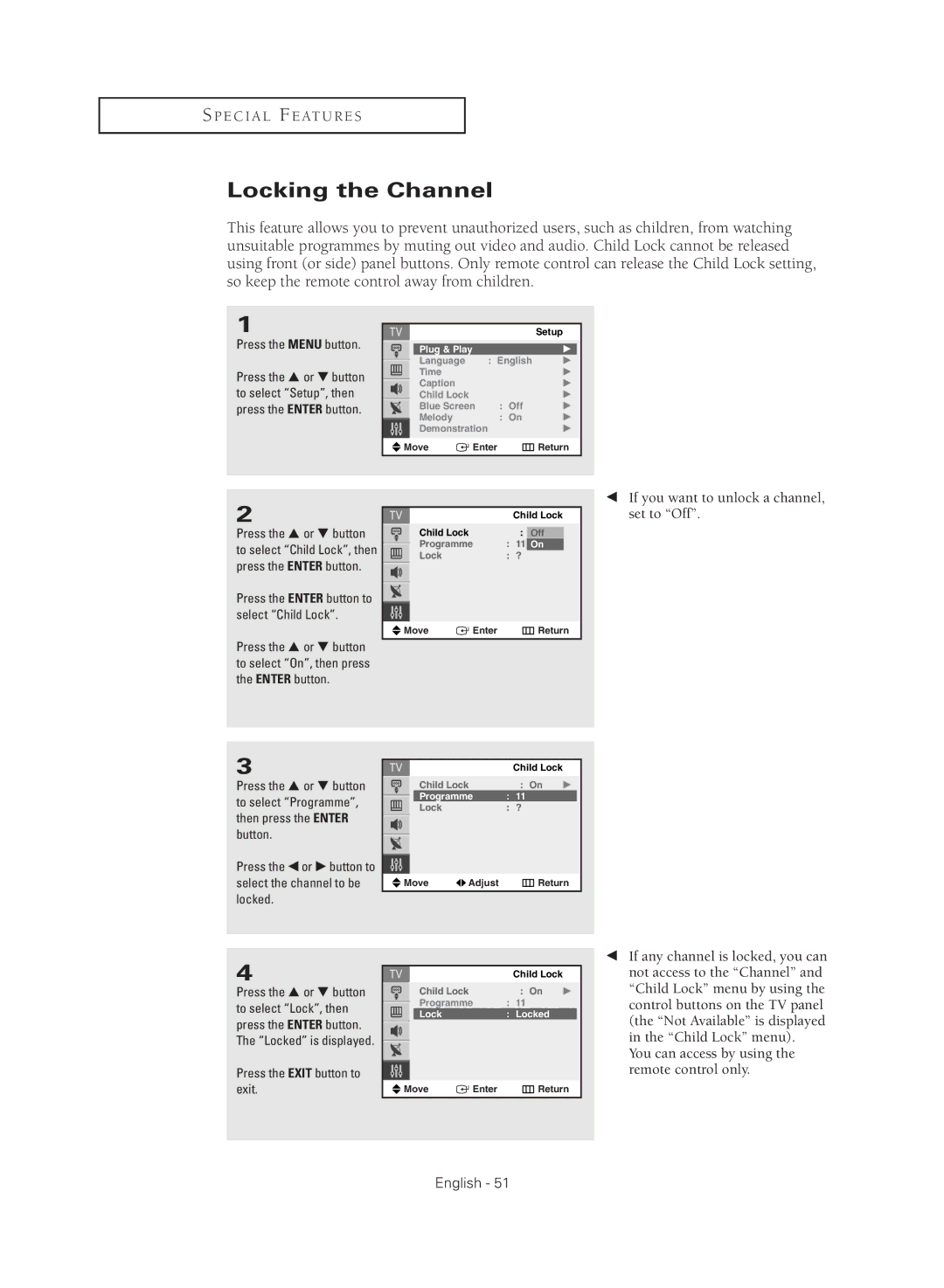S P E C I A L F E AT U R E S
Locking the Channel
This feature allows you to prevent unauthorized users, such as children, from watching unsuitable programmes by muting out video and audio. Child Lock cannot be released using front (or side) panel buttons. Only remote control can release the Child Lock setting, so keep the remote control away from children.
1
Press the MENU button.
Press the … or † button to select “Setup”, then press the ENTER button.
|
|
|
| Setup |
| Plug & Play |
|
| √ |
| Language |
| : English | √ |
| Time |
|
| √ |
| Caption |
|
| √ |
| Child Lock |
|
| √ |
| Blue Screen | : Off | √ | |
| Melody |
| : On | √ |
| Demonstration |
| √ | |
|
|
|
|
|
Move | Enter | Return | ||
|
|
|
|
|
2
Press the … or † button to select “Child Lock”, then press the ENTER button.
Press the ENTER button to select “Child Lock”.
Press the … or † button to select “On”, then press the ENTER button.
|
| Child Lock |
Child Lock |
| : Off |
Programme | : | 11 On |
Lock | : | ? |
![]() Move
Move ![]() Enter
Enter ![]() Return
Return
œIf you want to unlock a channel, set to “Off”.
3
Press the … or † button to select “Programme”, then press the ENTER button.
Press the œ or √ button to select the channel to be locked.
Child Lock
Child Lock |
| : On | √ |
Programme | : | 11 |
|
Lock | : | ? |
|
![]() Move
Move ![]()
![]() Adjust
Adjust ![]() Return
Return
4
Press the … or † button to select “Lock”, then press the ENTER button. The “Locked” is displayed.
Press the EXIT button to exit.
Child Lock
Child Lock |
| : On | √ |
Programme | : | 11 |
|
Lock | : | Locked |
|
![]() Move
Move ![]() Enter
Enter ![]() Return
Return
œIf any channel is locked, you can not access to the “Channel” and “Child Lock” menu by using the control buttons on the TV panel (the “Not Available” is displayed in the “Child Lock” menu).
You can access by using the remote control only.