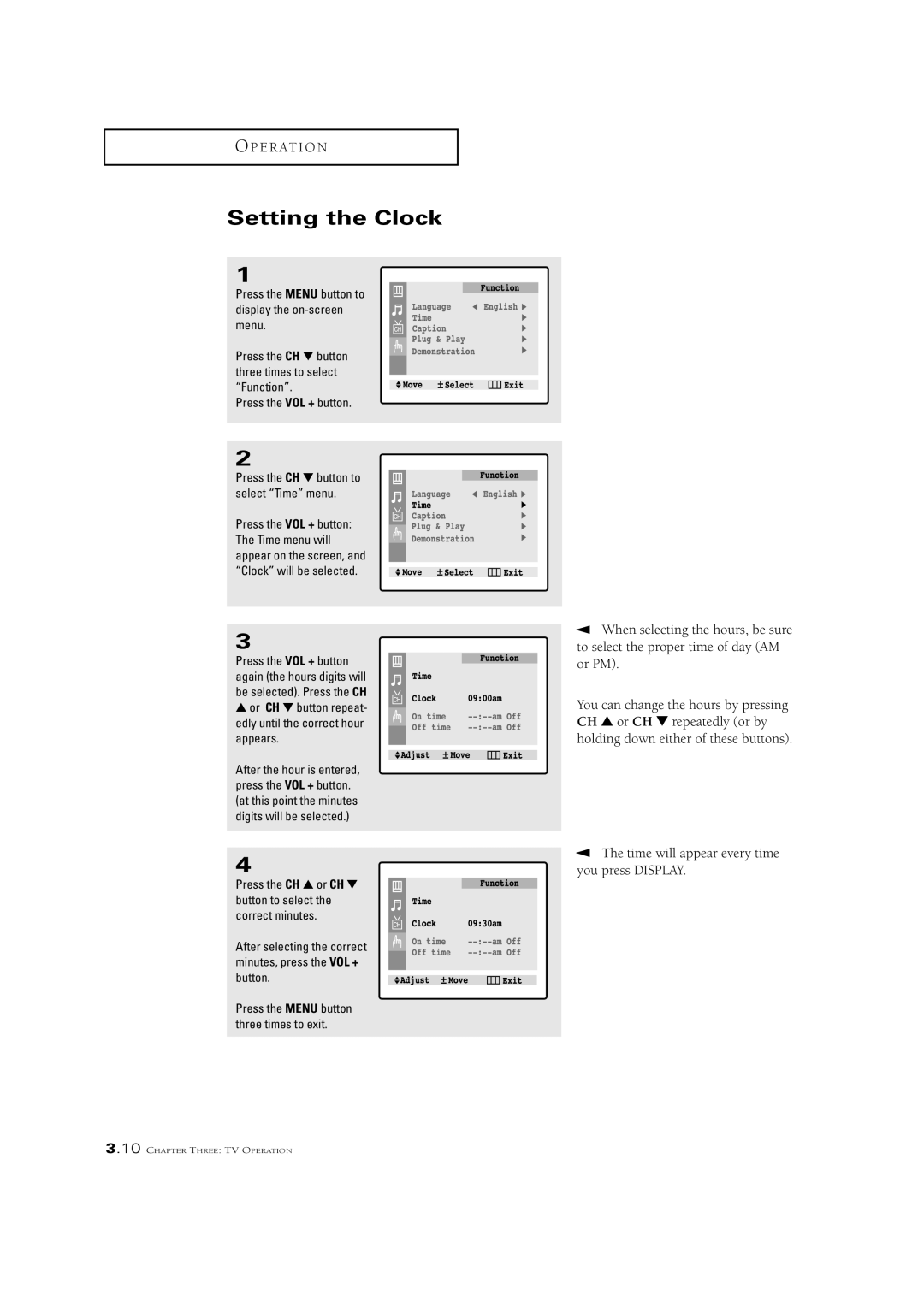O P E R AT I O N
Setting the Clock
1
Press the MENU button to display the
Press the CH ▼ button three times to select “Function”.
Press the VOL + button.
2
Press the CH ▼ button to select “Time” menu.
Press the VOL + button: The Time menu will appear on the screen, and “Clock” will be selected.
3
Press the VOL + button again (the hours digits will be selected). Press the CH
▲or CH ▼ button repeat-
edly until the correct hour appears.
After the hour is entered, press the VOL + button. (at this point the minutes digits will be selected.)
4
Press the CH ▲ or CH ▼ button to select the correct minutes.
After selecting the correct minutes, press the VOL + button.
Press the MENU button three times to exit.
▼ When selecting the hours, be sure to select the proper time of day (AM or PM).
You can change the hours by pressing CH ▲ or CH ▼ repeatedly (or by holding down either of these buttons).
▼ The time will appear every time you press DISPLAY.
3.10 CHAPTER THREE: TV OPERATION