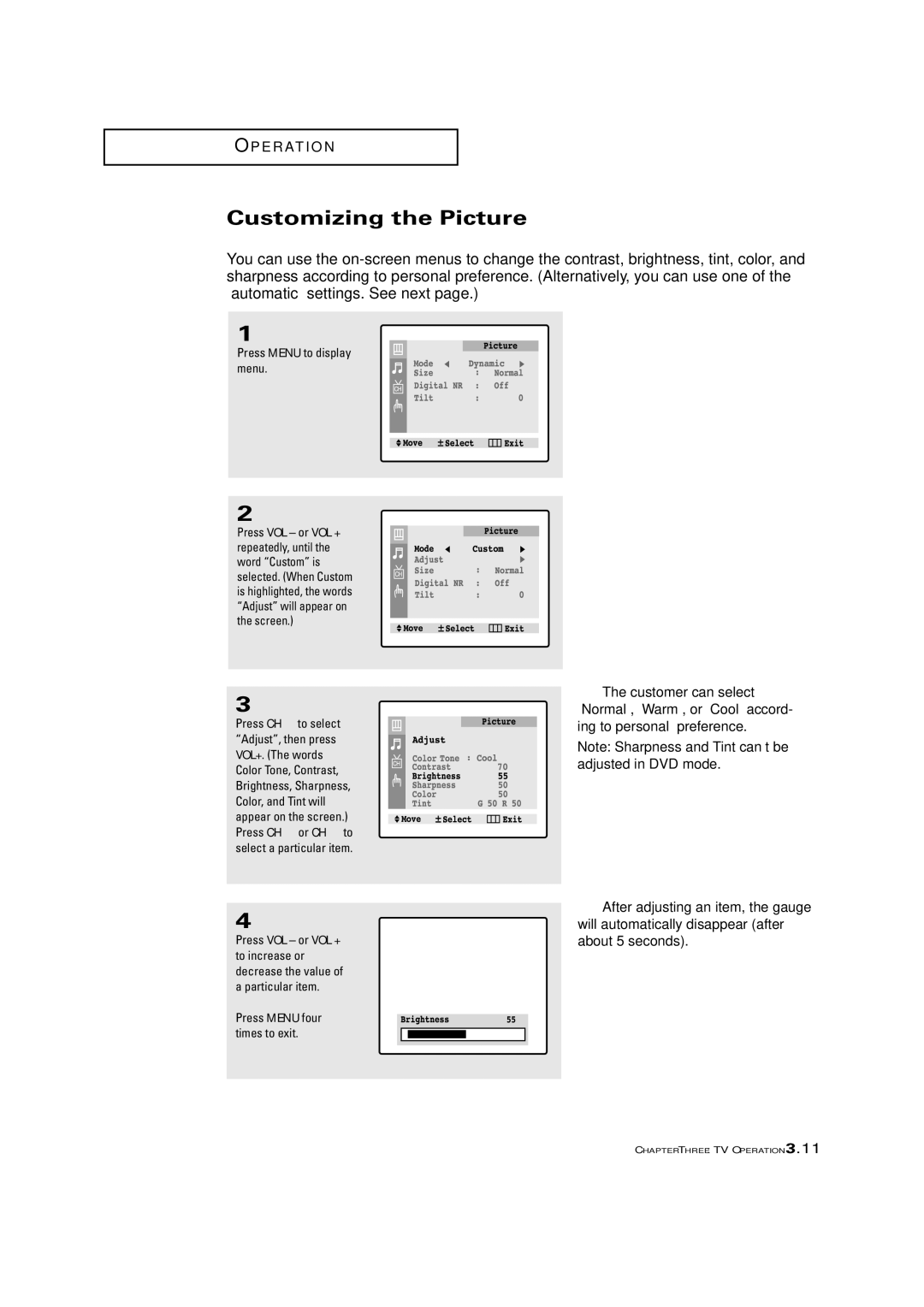O P E R AT I O N
Customizing the Picture
You can use the
1
Press MENU to display menu.
2
Press VOL – or VOL + repeatedly, until the word “Custom” is selected. (When Custom is highlighted, the words “Adjust” will appear on the screen.)
3
Press CH ▼ to select “Adjust”, then press VOL+. (The words Color Tone, Contrast, Brightness, Sharpness, Color, and Tint will appear on the screen.) Press CH ▲ or CH ▼ to select a particular item.
4
Press VOL – or VOL + to increase or decrease the value of a particular item.
Press MENU four times to exit.
▼ The customer can select “Normal”, “Warm”, or “Cool” accord- ing to personal preference.
Note: Sharpness and Tint can’t be adjusted in DVD mode.
▼ After adjusting an item, the gauge will automatically disappear (after about 5 seconds).
CHAPTER THREE: TV OPERATION 3.11