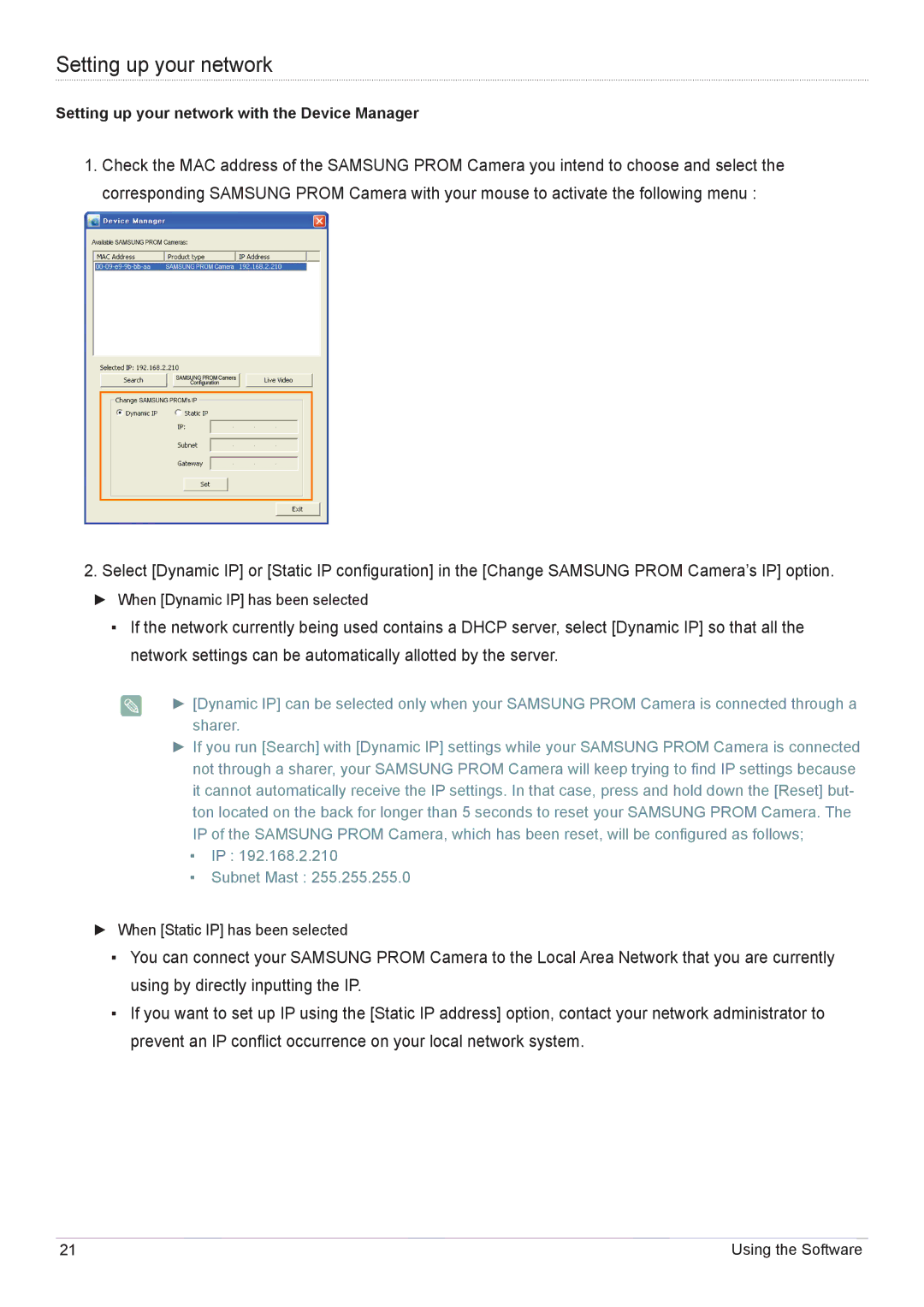Setting up your network
Setting up your network with the Device Manager
1.Check the MAC address of the SAMSUNG PROM Camera you intend to choose and select the corresponding SAMSUNG PROM Camera with your mouse to activate the following menu :
2.Select [Dynamic IP] or [Static IP configuration] in the [Change SAMSUNG PROM Camera’s IP] option.
►► When [Dynamic IP] has been selected
▪▪ If the network currently being used contains a DHCP server, select [Dynamic IP] so that all the network settings can be automatically allotted by the server.
►► [Dynamic IP] can be selected only when your SAMSUNG PROM Camera is connected through a sharer.
►► If you run [Search] with [Dynamic IP] settings while your SAMSUNG PROM Camera is connected not through a sharer, your SAMSUNG PROM Camera will keep trying to find IP settings because it cannot automatically receive the IP settings. In that case, press and hold down the [Reset] but- ton located on the back for longer than 5 seconds to reset your SAMSUNG PROM Camera. The IP of the SAMSUNG PROM Camera, which has been reset, will be configured as follows;
▪▪ IP : 192.168.2.210
▪▪ Subnet Mast : 255.255.255.0
►► When [Static IP] has been selected
▪▪ You can connect your SAMSUNG PROM Camera to the Local Area Network that you are currently using by directly inputting the IP.
▪▪ If you want to set up IP using the [Static IP address] option, contact your network administrator to prevent an IP conflict occurrence on your local network system.
21 | Using the Software |