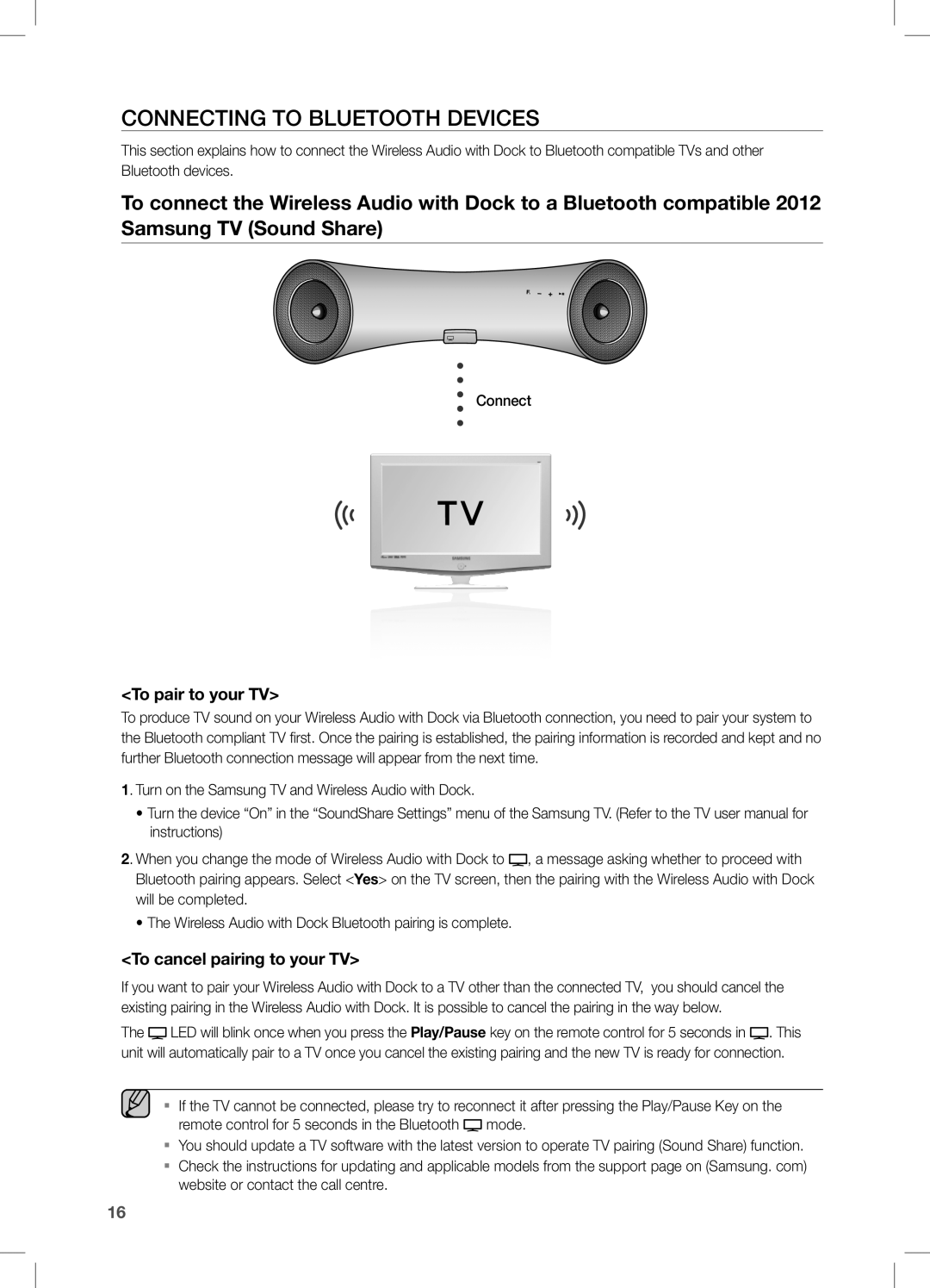CONNECTING TO BLUETOOTH DEVICES
This section explains how to connect the Wireless Audio with Dock to Bluetooth compatible TVs and other Bluetooth devices.
To connect the Wireless Audio with Dock to a Bluetooth compatible 2012 Samsung TV (Sound Share)
Connect
<To pair to your TV>
To produce TV sound on your Wireless Audio with Dock via Bluetooth connection, you need to pair your system to the Bluetooth compliant TV first. Once the pairing is established, the pairing information is recorded and kept and no further Bluetooth connection message will appear from the next time.
1. Turn on the Samsung TV and Wireless Audio with Dock.
•Turn the device “On” in the “SoundShare Settings” menu of the Samsung TV. (Refer to the TV user manual for instructions)
2. When you change the mode of Wireless Audio with Dock to ![]() , a message asking whether to proceed with Bluetooth pairing appears. Select <Yes> on the TV screen, then the pairing with the Wireless Audio with Dock will be completed.
, a message asking whether to proceed with Bluetooth pairing appears. Select <Yes> on the TV screen, then the pairing with the Wireless Audio with Dock will be completed.
•The Wireless Audio with Dock Bluetooth pairing is complete.
<To cancel pairing to your TV>
If you want to pair your Wireless Audio with Dock to a TV other than the connected TV, you should cancel the existing pairing in the Wireless Audio with Dock. It is possible to cancel the pairing in the way below.
The ![]() LED will blink once when you press the Play/Pause key on the remote control for 5 seconds in
LED will blink once when you press the Play/Pause key on the remote control for 5 seconds in ![]() . This unit will automatically pair to a TV once you cancel the existing pairing and the new TV is ready for connection.
. This unit will automatically pair to a TV once you cancel the existing pairing and the new TV is ready for connection.
▪▪ If the TV cannot be connected, please try to reconnect it after pressing the Play/Pause Key on the remote control for 5 seconds in the Bluetooth ![]() mode.
mode.
▪▪ You should update a TV software with the latest version to operate TV pairing (Sound Share) function.
▪▪ Check the instructions for updating and applicable models from the support page on (Samsung. com) website or contact the call centre.
16