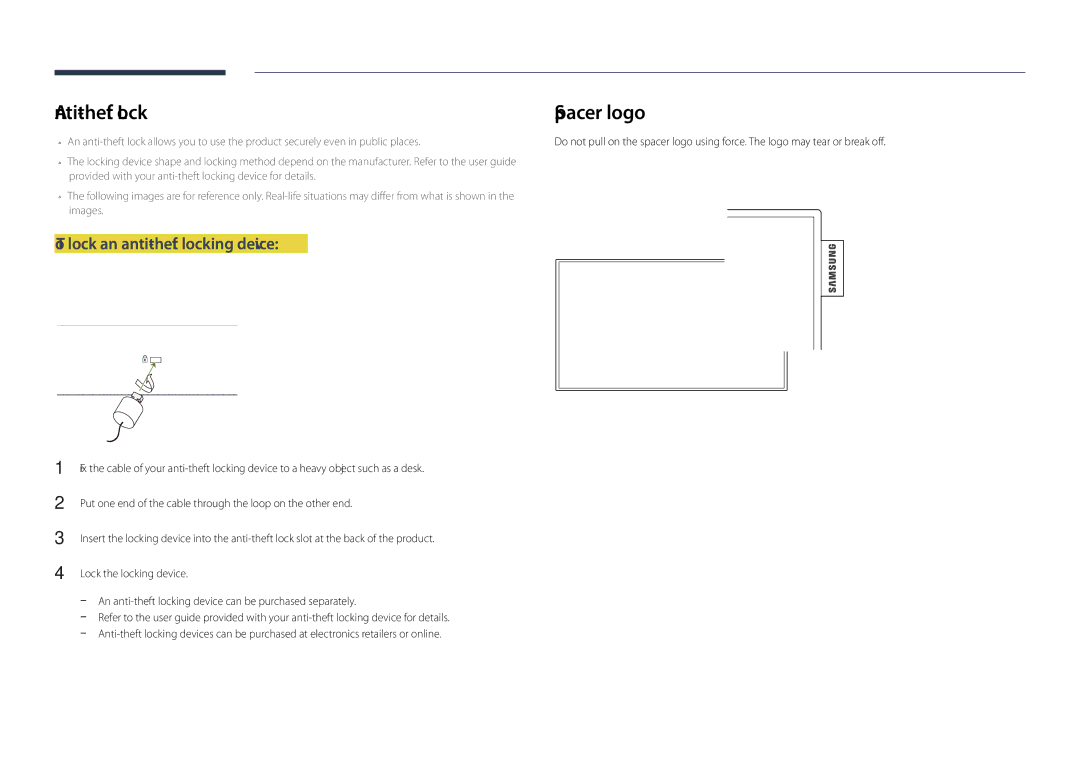LFD Display
Table of contents
Support
Troubleshooting Guide
Copyright
Before Using the Product
Power off the product and computer
Safety Precautions
Cleaning
Symbols
Storage
Electricity and Safety
Installation
Page
Operation
Output ports, etc
Ensure the vents are not blocked by tablecloths or curtains
Objects on top of the product
Page
Page
Checking the Components
Preparations
Components
Items sold separately
Buttons Description
Parts
Control Panel
Panel Key
Return
Power Off
Return
Control menu
Port Description
Reverse Side
RJ45
To lock an anti-theft locking device
Anti-theft Lock
Remote Control
Quickly select frequently used functions
To place batteries in the remote control
Using the remote control
Used in Anynet+ mode and multimedia mode
Sensor
Connection Using an IR Stereo Cable Sold separately
Tilting Angle and Rotation
Installation on a Perpendicular Wall
Ventilation
Model name
Dimensions
Installation on an Indented Wall
Plane view
Using the COVER-JACK
Installing the Wall Mount Kit
Installing the Wall Mount
Wall Mount Kit Specifications Vesa
200 × 200 7.9 ×
RS232C Cable
Remote Control RS232C
Pin Signal
Cable Connection
Female
Pin No Standard Color Signal
RS232C cable Connector 9-Pin D-Sub to Stereo Cable
LAN Cable
Cross LAN cable PC to PC
Connector RJ45
Signal
Direct LAN cable PC to HUB
Connection
Connection
Command type Value range
Viewing control state Get control command
Controlling Set control command
Command
Volume control
Power control
Input source control
Setting the input source Set Input Source
Input Source An input source code to be set on a product
Screen mode control
PIP On/Off control
Auto adjustment control PC and BNC only
Safety Lock
Video Wall Mode Control
Full Natural
Set Video Wall
Video Wall On
Set Video Wall On/Off
WallOn Same as above Nak
Off
10x10 Video Wall Model
Set Number
10x10 Video Wall Model 1 ~
Connection using the D-SUB cable Analog type
Connecting and Using a Source Device
Before Connecting
Connecting to a PC
Connection Using an HDMI-DVI Cable
Connection using a DVI cable Digital type
Connection Using an DP Cable
Connection Using an Hdmi Cable
Precautions for using DP
Connection Using the AV Cable
Connecting to a Video Device
Connection Using the component Cable
Using an Hdmi cable or Hdmi to DVI Cable up to 1080p
Connecting the antenna
Connecting to an Audio System
Connecting the LAN Cable
MagicInfo
Connecting the network box Sold separately
Entering MagicInfo mode
Press Source on the remote control, and select MagicInfo
BackB NextN Finish Cancel Apply
Information
Changing the Input source
Source
Edit Name
Uninstallation
Using MDC
Using MDC via RS-232C serial data communications standards
Connecting to MDC
Monitor Computer
Connection using a direct LAN cable
Using MDC via Ethernet
Connection using a cross LAN cable
Schedule Template
Home feature
Player
Player
Approving a connected device from the server
To specify the group
Setting the current time
Local Channel will run
Network Channel
Local Channel
Network Channel will run
Menu items in the Player
Available features in the Player
Option Name Operations
Settings
Player page Settings menu
Viewing the details of the content that is running
When Content is Running
CH Name Name of the channel currently playing
Repeat
Picture Mode
Playlist
Music
Network Schedule Multiframe
File Formats Compatible with Player
Template files and LFD.lfd files
Contents
Image
Video Audio
Functions not supported
Flash Power Point
Charts Vertical text
Masked Image, Tiled Image content not supported
Compatible document file formats -- Extension .lfd
Template files
Creation/editing/playback are only available
Template Supported in Network Channel and Local
Video
File Formats Compatible with Video Wall
Not available
Restrictions
Only one video Videos file can be played per client
Available
Type
Available features in the Schedule
Schedule
Menu items in the Schedule
Editing a channel schedule
Configuring channel schedules
Market
Available features in the Template
Template
Home → Template → Enter E
Font Options
Configuring the background image/background music
Entering text
Edit Text
Configure Template Name and Storage
Save Cancel
Preview
Clone Product
When USB does not contain a duplicate file
When USB contains a duplicate file
Clone Product
PC Connection Cable
ID Settings
ID Settings
Device ID
Home → Video Wall → Enter E
Video Wall
Apply to
Video Wall
Format
Video Wall
Horizontal x Vertical
Screen Position
Home → Natwork Status → Enter E
Natwork Status
Natwork Status
Check the current network and Internet connection
Picture Mode
Picture Mode
Home → On/Off Timer → Enter E
On/Off Timer
On Timer
On/Off Timer
Holiday Management
Off Timer
Ticker
More settings
More settings
Home → More settings → Enter E
Home → URL Launcher → Enter E
URL Launcher
Menu m → Picture → Picture Mode → Enter E
Screen Adjustment
Picture
Menu m → Picture → Enter E
Picture Mode Picture Mode settings Adjustable options
Menu m → Picture → Color Temperature → Enter E
Color Temperature
Point
White Balance
Menu m → Picture → White Balance → Enter E
Menu m → Picture → Calibrated Value → Enter E
――If Picture Mode is set to Calibration, Gamma is disabled
Gamma
Calibrated Value
Advanced Settings
Advanced Settings
Flesh Tone
RGB Only Mode
Dynamic Contrast
Black Tone
Picture Options
Digital Clean View Off Mpeg Noise Filter Hdmi Black Level
Film Mode Off Dynamic Backlight
Picture Options
Color Tone
Digital Clean View
Mpeg Noise Filter
Dynamic Backlight
Film Mode
Color Tone Off Digital Clean View Mpeg Noise Filter
Hdmi Black Level
Picture Size
· Position Resolution
Picture Size
Picture Size
Zoom/Position
Position
Picture Size
Available resolutions Off / 1024x768 / 1280x768 / 1360x768
Resolution
PC Screen Adjustment
Auto Adjustment
Picture Off
Reset Picture
Menu m → Picture → Reset Picture → Enter E
Resets your current picture mode to its default settings
Main picture Sub picture
PIP Settings
OnScreen Display
OnScreen Display
――In double , , , mode, you cannot select Position
Aspect Ratio
Rotate Content
Rotation
Rotate Menu
Screen Protection
Screen Protection
Auto Protection Time
Screen Burn Protection
Timer
Timer
Screen Burn Protection
MDC Message
No Signal Message
Message Display
Source Info
Menu m → OnScreen Display → Menu Transparency → Enter E
Menu Language
OnScreen Display
High / Medium / Low
Caption
Caption Mode
Caption
Caption
Digital Caption Options
Caption Off Caption Mode
Digital channels only
Menu m → OnScreen Display → Reset OnScreen Display → Enter E
Reset OnScreen Display
Sound Mode
Sound Adjustment
Sound
Equalizer
Sound Effect
Virtual Surround
Dialog Clarity
Menu m → Sound → Sound on Video Call → Enter E
Hdmi Sound
Sound on Video Call
Menu m → Sound → Hdmi Sound → Enter E
Auto Volume
Speaker Settings
TV Sound Output
Menu m → Sound → Reset Sound → Enter E
Reset Sound
Antenna
Channel
Auto Program
Channel
Menu m→ Channel → Antenna → Enter E
Antenna
Air / Cable
Options
Channel List
Added Ch
Favorites 1 ~ Favorites
Deleting channels
Edit Channel
Icons found in the edit channel
Deleting/registering channels
Unlocking channels
Locking/unlocking channels using a password
Editing registered channels
Locking channels
Adding multiple channels to a favorite channel list
Edit Favorites
Creating a favorite channel list
Adding the current channel to a favorite channel list
Changing the order of channels in a favorite channel list
Editing favorite channel lists
Viewing channels saved under a favorite channel list
Deleting channels from a favorite channel list
Copying channels between favorite channel lists
Renaming a favorite channel list
Multi-Track Sound
Audio Options
Preferred Language
Multi-Track Sound
NR Not rated
Program Rating Lock
Program Rating Lock
Menu m→ Channel → Program Rating Lock → Enter E
Under the age of 14. / 18+ Adult programming
Fine Tune
Channel Settings
How to Stop the Clear Scrambled Channel function
Menu m→ Channel → Channel Settings → Enter E
Network Status
Network Settings
Network Settings
Network
Connecting to a Wired Network
Network Settings Wired
How to set up manually
Automatic Network Settings Wired
Manual Network Settings Wired
How to set up automatically
Set Network Type to Wireless from the Network Settings
Network Setting Wireless
Connecting to a Wireless Network
Automatic Network Setup Wireless
Manual Network Setup Wireless
If your router has a Wpspbc button, follow these steps
How to set up using Wpspbc
Select WPSPBC, press E, and then press E again
MENUm → Network → Multimedia Device Settings → Entere
Wi-Fi Direct
Multimedia Device Settings
MENUm → Network → Wi-Fi Direct → Entere
Screen Mirroring
Server Network Settings
MENUm → Network → Device Name → Entere
Device Name
System
Setup
Initial settings Setup
System
Play via
To watch TV using the product now, select OK
Clock Set
Set the current date and time, and then select Next
Menu m → System → Touch Control → Enter E
Admin Menu Lock
Configure touch control related features
Touch Control
Time
Clock Mode
Time
Clock
Time Offset
Time Zone
Select your time zone
Off / Auto / Manual
Sleep Timer
Power On Delay
Clock
Primary Source
Source AutoSwitch Settings
Source AutoSwitch Settings
Primary Source Recovery
Max. Power Saving
Power Control
Auto Power On
PC Module Power
Network Standby
Power Button
Auto Power On Off PC Module Power Max. Power Saving
Standby Control
Eco Sensor
Eco Solution
Eco Solution
Energy Saving
Energy Saving Off Eco Sensor Screen Lamp Schedule
Temperature Control
No Signal Power Off
Auto Power Off
Select Keyboard
Keyboard Settings
Device Manager
Device Manager
Primary Button
Mouse Settings
Select Mouse
Mouse Options
Menu m → System → Change PIN → Enter E
Play via
Change PIN
Menu m → System → Play via → Enter E
General
General
Security
BD Wise
Anynet+ Menu
Anynet+ HDMI-CEC
Anynet+ HDMI-CEC
Anynet+ Menu Description
Device search
Switching between Anynet+ Devices
Anynet+ HDMI-CEC
Auto Turn Off
Anynet+ device ... appears on
Troubleshooting for Anynet+
Problem Possible Solution
Off and on again
Possible Solution
Problem
DivX Video On Demand
Game Mode
DivXVideo On Demand Game Mode
Hdmi Hot Plug
Menu m → System → Reset System → Enter E
Reset System
Support
Software Update
Update now
Auto Update
Go to Home
Natwork Status
Picture Mode
On/Off Timer
More settings
Menu m→ Support → Reset All → Enter E
Reset All
Support
USB HDD greater than 2TB is not supported
Playing photos, videos and music Media Play
File system and formats
Compatible devices with media play
Removing a USB device from Source
Using a USB device
Connecting a USB device
Removing a USB device
Approving a PC/mobile device connection
Playing media content from a PC/mobile device
Filter
Features provided in the media content list
When connected to a home network Dlna
Source → Source → USB
Option Name Operations Photos Videos Music
Menu items in the media content list
Available buttons and features during photo playback
Audio Language
Rewind / Fast forward
Select Scene
Picture Size
Shuffle
Available buttons and features during music playback
Enable or disable shuffle playback mode
Change the Sound Mode
Subtitle
Supported image resolutions
File Extension Type Resolution
Supported Subtitle and Media play file formats
Video Decoder
Supported music file formats
Supported Video Formats
File Extension Type Codec Comments
Asf
Avi
DivX 3.11 / 4.x / 5.x 1920 x ~30
Mkv
Testing the Product
Troubleshooting Guide
Checking the Resolution and Frequency
Check the followings
Installation issue PC mode
Screen issue
Not Optimum Mode is displayed
Adjust Brightness and Contrast
Sharpness
Sound issue
Video is available but there is no sound
Volume is too low
Go to Sound and change Speaker Settings to Internal
There is audible sound when the volume is muted
There is an echo sound coming from the speakers
Remote control issue
Source device issue
Remote control does not work
Other issue
IR sensor is not functioning
There is no sound in Hdmi mode
PC display settings cannot be saved
When booting the PC with the input source set to
How can I change the frequency?
Monitor Settings
How can I change the resolution?
Question Answer
Question
How do I set powersaving mode?
Specifications
Storage
Power Supply
Environmental Operating
Considerations
SOG Signal Not Support the DPM Power Switch
PowerSaver
Normal Operation Power saving mode Power off
Rating Typical Max Mode
Vertical Frequency
Preset Timing Modes
Model Name DM32D / DM40D / DM48D / DM55D
Pixel Clock Sync Polarity KHz MHz
Resolution
Others
Product damage caused by customers fault
Appendix
Not a product defect
Prevention of Afterimage Burn-in
What is afterimage burn-in?
Optimum Picture Quality and Afterimage Burn-in Prevention
Optimum Picture Quality
On instruction guide
Preventing afterimage burn-in
License
480i / 480p / 720p
Terminology