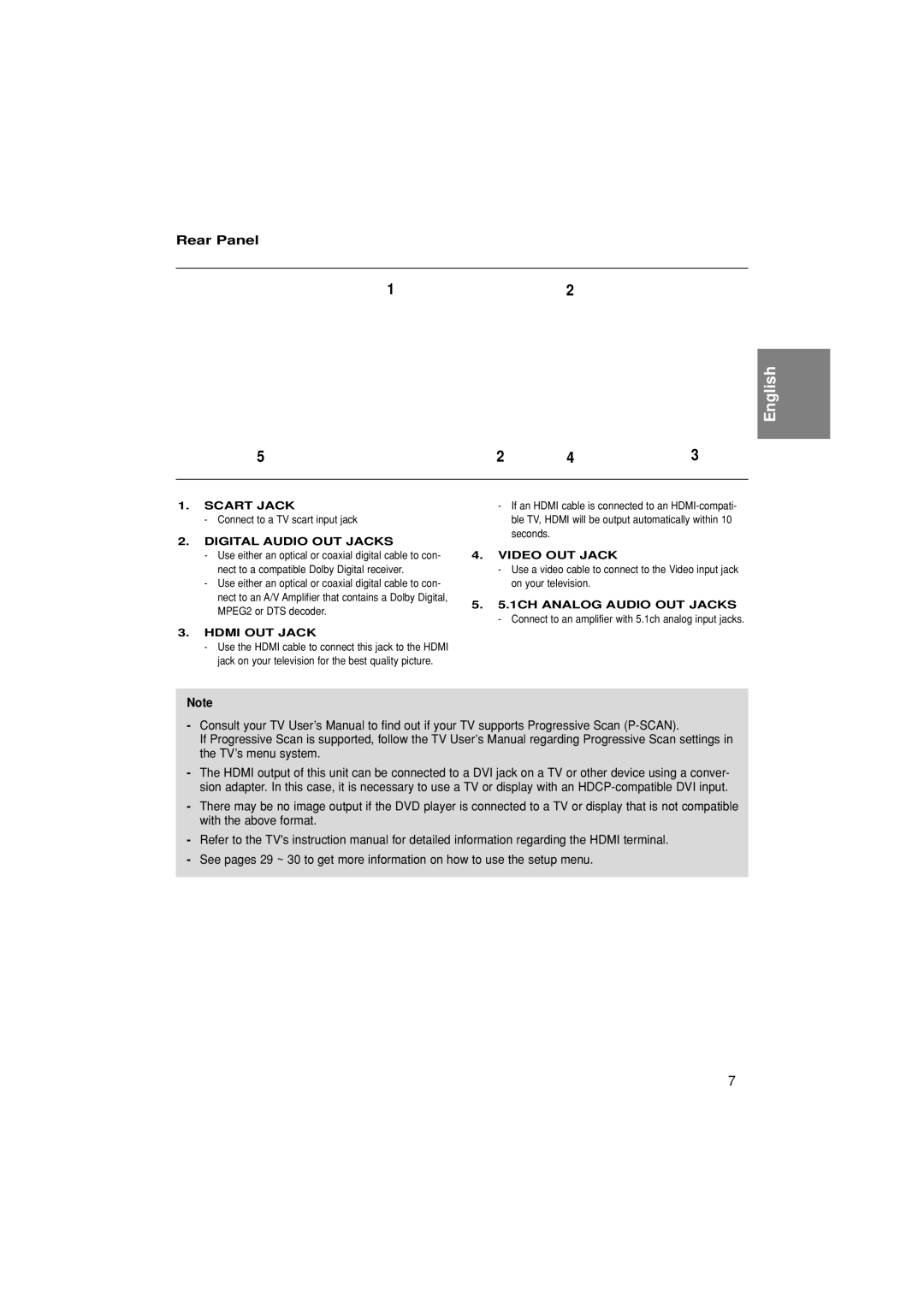Rear Panel
12
English
5 | 2 | 4 | 3 |
|
|
|
|
1.SCART JACK
-Connect to a TV scart input jack
2.DIGITAL AUDIO OUT JACKS
-Use either an optical or coaxial digital cable to con- nect to a compatible Dolby Digital receiver.
-Use either an optical or coaxial digital cable to con- nect to an A/V Amplifier that contains a Dolby Digital, MPEG2 or DTS decoder.
3.HDMI OUT JACK
-Use the HDMI cable to connect this jack to the HDMI jack on your television for the best quality picture.
- If an HDMI cable is connected to an
4.VIDEO OUT JACK
-Use a video cable to connect to the Video input jack on your television.
5.5.1CH ANALOG AUDIO OUT JACKS
-Connect to an amplifier with 5.1ch analog input jacks.
Note
-Consult your TV User’s Manual to find out if your TV supports Progressive Scan
If Progressive Scan is supported, follow the TV User’s Manual regarding Progressive Scan settings in the TV’s menu system.
-The HDMI output of this unit can be connected to a DVI jack on a TV or other device using a conver- sion adapter. In this case, it is necessary to use a TV or display with an
-There may be no image output if the DVD player is connected to a TV or display that is not compatible with the above format.
-Refer to the TV's instruction manual for detailed information regarding the HDMI terminal.
-See pages 29 ~ 30 to get more information on how to use the setup menu.
7