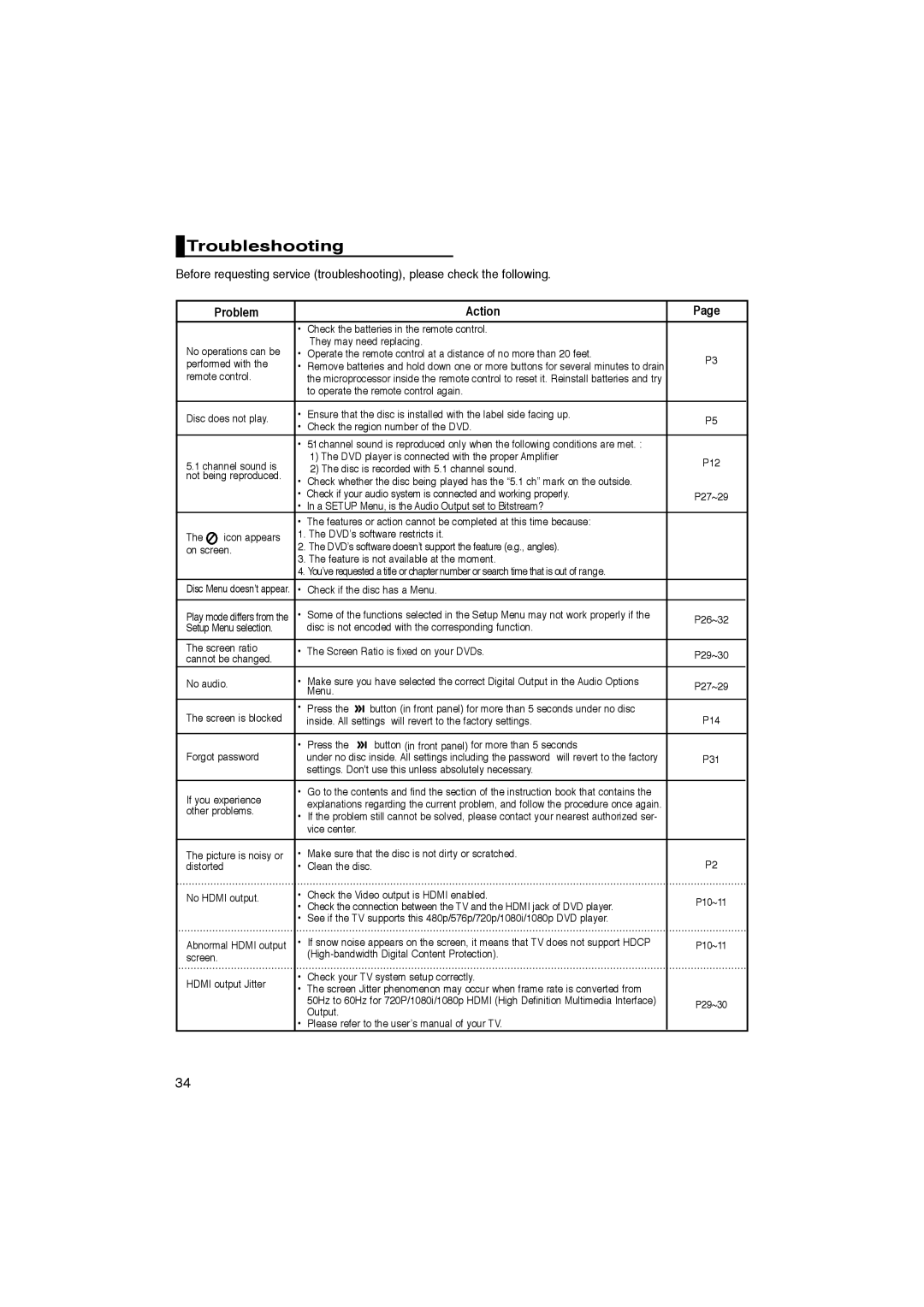Troubleshooting
Troubleshooting
Before requesting service (troubleshooting), please check the following.
| Problem |
| Action | Page | ||
|
| • | Check the batteries in the remote control. |
|
| |
No operations can be |
| They may need replacing. |
|
| ||
• | Operate the remote control at a distance of no more than 20 feet. | P3 | ||||
performed with the | • | Remove batteries and hold down one or more buttons for several minutes to drain | ||||
|
| |||||
remote control. |
| the microprocessor inside the remote control to reset it. Reinstall batteries and try |
|
| ||
|
|
| to operate the remote control again. |
|
| |
|
|
|
|
|
| |
Disc does not play. | • | Ensure that the disc is installed with the label side facing up. | P5 | |||
• | Check the region number of the DVD. | |||||
|
|
|
| |||
|
| • | 5.1channel sound is reproduced only when the following conditions are met. : |
|
| |
5.1 channel sound is |
| 1) The DVD player is connected with the proper Amplifier | P12 | |||
| 2) The disc is recorded with 5.1 channel sound. | |||||
|
|
| ||||
not being reproduced. | • | Check whether the disc being played has the “5.1 ch” mark on the outside. |
|
| ||
|
|
|
| |||
|
| • | Check if your audio system is connected and working properly. | P27~29 | ||
|
| • | In a SETUP Menu, is the Audio Output set to Bitstream? |
|
| |
|
| • | The features or action cannot be completed at this time because: |
|
| |
The | icon appears | 1. The DVD’s software restricts it. |
|
| ||
2. The DVD’s software doesn’t support the feature (e.g., angles). |
|
| ||||
on screen. |
|
| ||||
3. The feature is not available at the moment. |
|
| ||||
|
|
|
| |||
|
| 4. You’ve requested a title or chapter number or search time that is out of range. |
|
| ||
Disc Menu doesn’t appear. • Check if the disc has a Menu.
Play mode differs from the | • | Some of the functions selected in the Setup Menu may not work properly if the | P26~32 | ||
Setup Menu selection. |
| disc is not encoded with the corresponding function. |
| ||
|
|
|
|
| |
The screen ratio | • | The Screen Ratio is fixed on your DVDs. | P29~30 | ||
cannot be changed. | |||||
|
|
| |||
|
|
|
| ||
No audio. | • | Make sure you have selected the correct Digital Output in the Audio Options | P27~29 | ||
|
| Menu. |
|
| |
The screen is blocked | • | Press the | button (in front panel) for more than 5 seconds under no disc | P14 | |
| inside. All settings will revert to the factory settings. | ||||
|
|
|
|
| |
Forgot password | • | Press the | button (in front panel) for more than 5 seconds |
| |
| under no disc inside. All settings including the password will revert to the factory | P31 | |||
|
| settings. Don't use this unless absolutely necessary. |
| ||
|
|
|
| ||
If you experience | • | Go to the contents and find the section of the instruction book that contains the |
| ||
| explanations regarding the current problem, and follow the procedure once again. |
| |||
other problems. |
|
| |||
• | If the problem still cannot be solved, please contact your nearest authorized ser- |
| |||
|
| ||||
|
| vice center. |
|
| |
|
|
|
| ||
The picture is noisy or | • | Make sure that the disc is not dirty or scratched. | P2 | ||
distorted | • | Clean the disc. | |||
No HDMI output. | • | Check the Video output is HDMI enabled. | P10~11 | ||
| • | Check the connection between the TV and the HDMI jack of DVD player. | |||
|
| ||||
| • | See if the TV supports this 480p/576p/720p/1080i/1080p DVD player. |
| ||
Abnormal HDMI output | • | If snow noise appears on the screen, it means that TV does not support HDCP | P10~11 | ||
screen. |
|
| |||
|
|
|
| ||
HDMI output Jitter | • | Check your TV system setup correctly. |
| ||
• | The screen Jitter phenomenon may occur when frame rate is converted from |
| |||
|
| ||||
|
| 50Hz to 60Hz for 720P/1080i/1080p HDMI (High Definition Multimedia Interface) | P29~30 | ||
|
| Output. |
| ||
|
|
|
| ||
| • | Please refer to the user’s manual of your TV. |
| ||
34