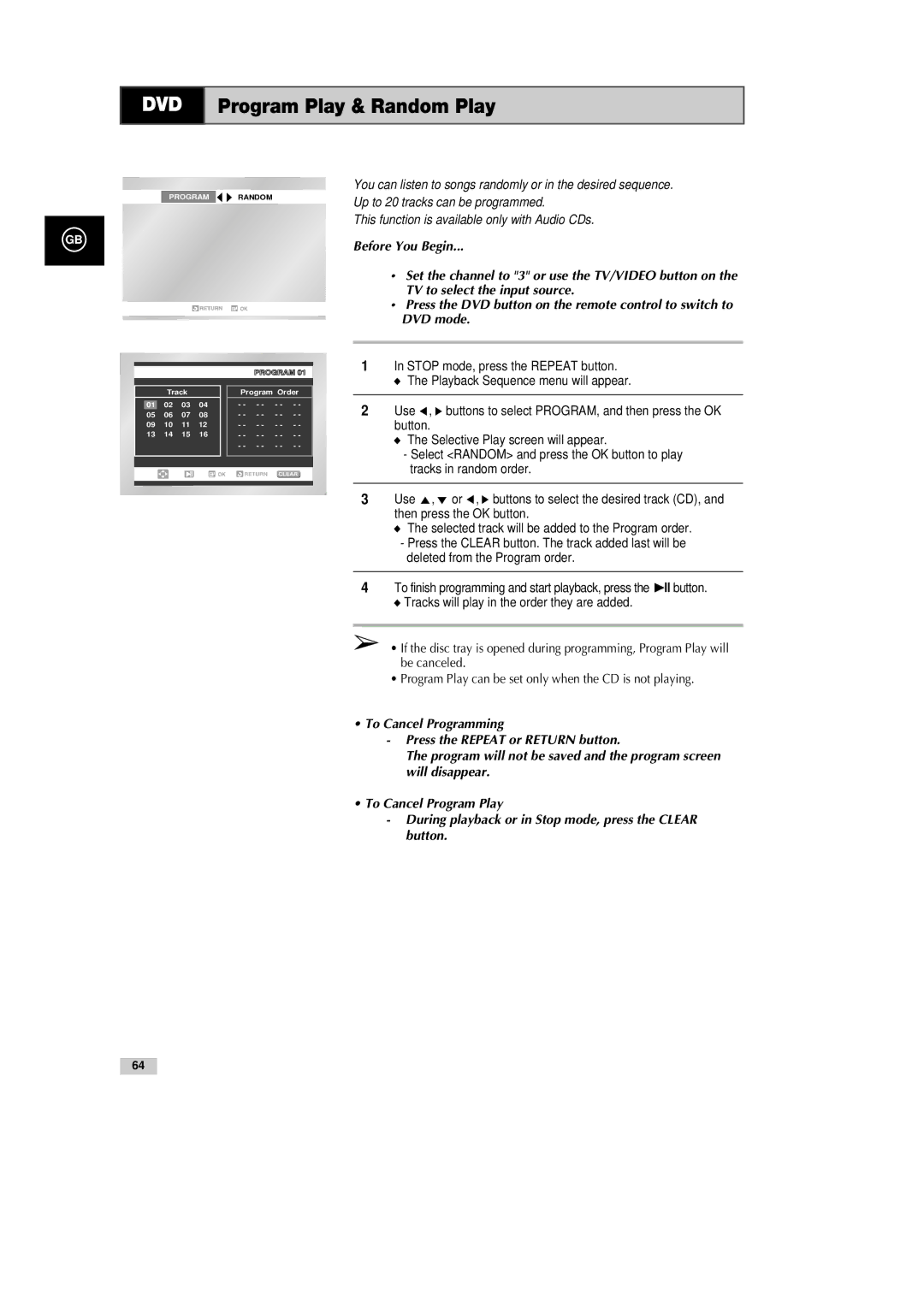DVD-CM500 GB
Contents
Playing Back
Symbols
Safety Instructions
Following illustrations represent precautions
Disc Markings
Disc Type and Characteristics
Playback Region Number
Front View of the DVD-VCR
Rear View of the DVD-VCR
Infrared Remote Control
Shuttle
PROG/TRK
33 UP 34 OK
Accessories
Display Indicators
Copy mode indicator
Deciding How to Connect DVD-VCR
Your DVD-VCR is equipped with the following connectors
Connector Location Type
Recommended Use
Connecting DVD-VCR to the TV using the Coaxial Cable
Connecting DVD-VCR to the TV using the Scart Cable
By means of RF Coaxial Cable
AV1EURO AV By means of 21-pin Scart Cable
AV2 in By means of 21-pin Scart Cable
Plug & Auto Set up
Tuning Your Television for the DVD-VCR
Deck Control Keys
STANDBY/ON Button
DVD Button
VCR Button
Find that the remote control is no longer working correctly
Inserting Batteries in the Remote Control
Basic TV Tuner Operations
Copying from DVD to VCR
Insert VHS Tape
Insert a blank VHS videotape into the VCR deck
Copy the DVD to VHS Tape
Setting the Date and Time
Setting the Menu Language
Open Menu
Select Language
Presetting the Stations Automatically
VCR
Presetting the Stations Manually
13 To...Then
If you Then
Picture, if necessary
Clearing a Preset Station
Press the OK or ❿ to select a Manual Setup option
Press the corresponding Or ❷ buttons, until the Manual
Result The TV Station Table menu is displayed
Changing the Preset Station Table
Television screen
Selecting the RF OUT Sound Mode B/G-D/K
Setting the DVD-VCR Output Channel
Selecting the Colour Mode
OK or ❿, until
Distorted due to inferior reception
Conditions
Intelligent Picture Control
Auto Power Off
ShowView Extend
Press the corresponding or ❷ buttons, until
Off 1Hour 2Hour 3Hour
Screen Messages
Selecting the Cassette Type
Press OK or ❿, until
E180 E240 300 E260
VHS Play
Repeat Play
DVD-VCR allows you to playback high quality S-VHS tapes
Selecting the Recording Speed
VCR Protecting a Recorded Cassette
VCR Recording a Programme Immediately
If you wish to cancel the recording before the end, press
Recording a Programme with Automatic Stop
VCR Using the ShowView
Pressing
If you wish to Then
Modifying ShowView Programming
Select the recording speed
Using the Timer Programming Feature
Preset
Insert the cassette and press Timer on the remote control
Press the OK or ❿ button to select Standard option
Checking a Preset Recording
Cancelling a Preset Recording
Playing a Cassette
Adjusting Picture Alignment Manually
Then press
Selecting the Audio Output Mode
Playing a Cassette in Slow Motion
Option Description
You can play a cassette in slow motion
Playing a Sequence at Variable Speeds
Searching for a Specific Sequence
Prev
Next
Seq
Intro Scan
Buttons, until the Intro Scan option is selected
Using the Tape Counter
VCR Connecting an RCA Audio/Video Input Cable
Recoding from Another VCR or Camcorder
Audio Dubbing a Pre-recorded Cassette
CD, DVD
Brand Codes
Using the TV Buttons on the Remote Control
Button Function
Connection to an Television
Choosing a Connection
Jack
Setting Up the Language Features
Using the Disc Menu Language
Using the Subtitle Language
Using the Audio Language
Press the ,❷ buttons to select ‘English’
Setting Up the Audio Options
Setting Up the Parental Control
About the Change Password
❿ button
About the Rating Level
Setting Up the Display Options
Sends Component Interlace signal from
Video Connections for DVD
Connect S-Video Out to TV
DVD Component Connections for DVD
To Component Input on Your TV
Special Playback Features
Adjusting the Aspect Ratio EZ View
To play back using aspect ratio DVD
If you are using a 169 TV For 169 aspect ratio discs
For 43 aspect ratio discs
If you are using a 43 TV
Displays the content of the DVD title in 43 aspect ratio
For 169 aspect ratio discs Letter Box
Pan Scan
Using the Display Function DVD/VCD/CD
When Playing a DVD
Using the Angle button
Using the Subtitle button
Changing the Camera Angle
Selecting the Subtitle Language
Using the Zoom DVD/VCD
DVD Repeat Play
Repeat Chapter/Title
Selecting the Audio Language
DVD Using the Mark Function DVD/VCD
Using the Mark Function DVD
Recalling a Marked Scene
Clearing a Mark
MP3-CD Playback
List of albums in the folder will appear
To view the next album, press the Return button
Select the track, and then press the OK button. Playback
WMA Play
WMA Disc Playback
Your MP3 or WMA files should be ISO 9660 or Joliet format
MP3/WMA Play
Do not try recording copyright protected MP3 files
Program Play & Random Play
Then press the OK button
Picture CD Playback
Thumbnail screen
CD-R Jpeg Discs
Setting the Delay Time
Setting the Center Speaker
Setting the Surround Speakers
Distance of a m Setting ms Distance of B m
About Speaker Setup
Center Speaker
Surround Speakers
Front Speakers
To Test the Speakers
To Set the Speaker Balance
To Set the Bass/Treble
Sound Mode
Sound Mode Function
Dolby Pro Logic
Automatic Tuning
Press and hold l or ❿❿l to begin automatic tuning
Listening to the Radio
Tune in to the desired station
Presetting Stations
Input
Technical Specifications
Output
Problems and Solutions VCR
Check the TV/VCR aerial connections
Before requesting service troubleshooting
Troubleshooting Guide DVD
Problem Action
Ellas Greece
Fourlis Trade A.E.B.E
Electronics