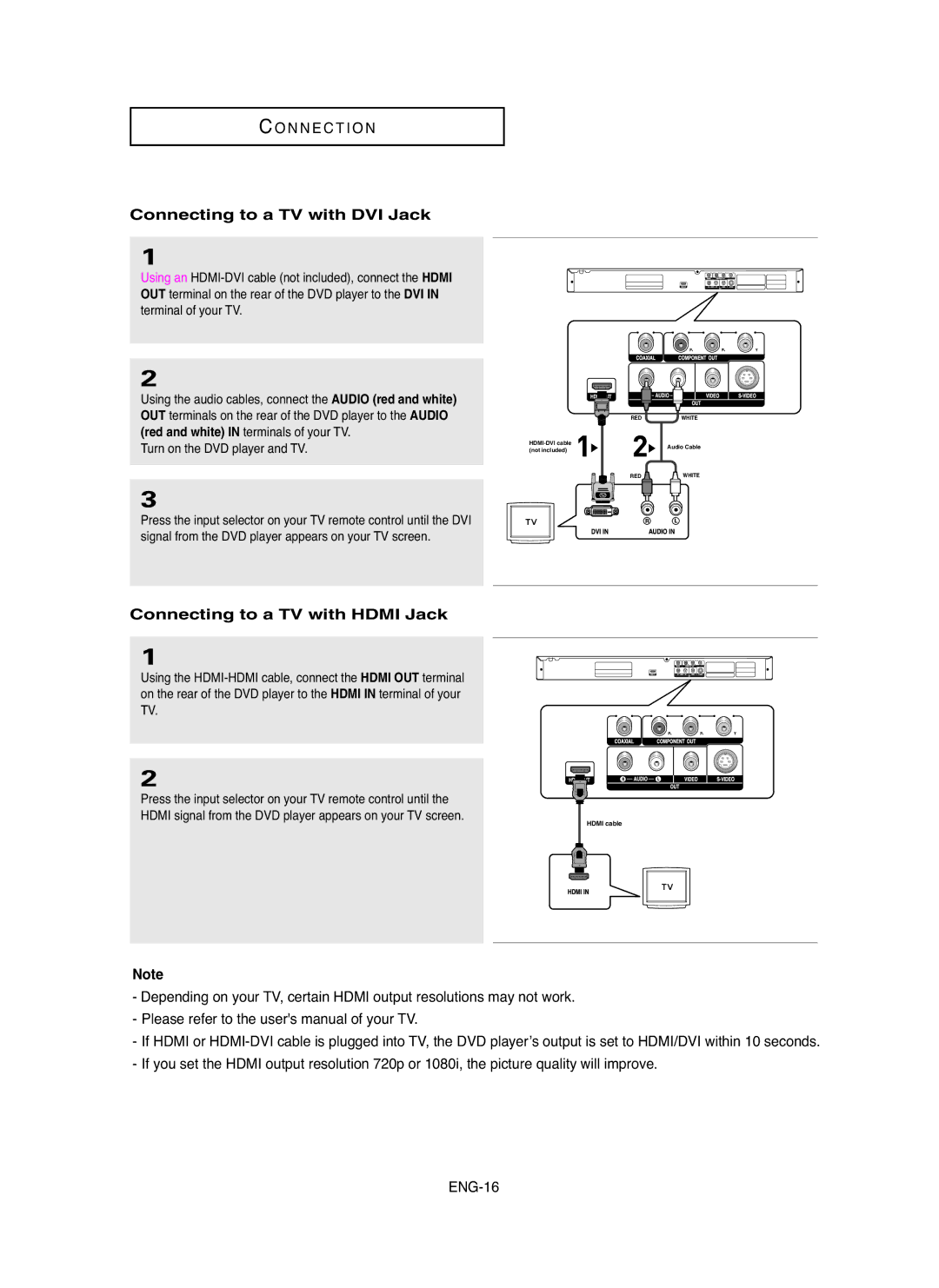C O N N E C T I O N
Connecting to a TV with DVI Jack
1
Using an
2
Using the audio cables, connect the AUDIO (red and white) OUT terminals on the rear of the DVD player to the AUDIO (red and white) IN terminals of your TV.
Turn on the DVD player and TV.
3
Press the input selector on your TV remote control until the DVI signal from the DVD player appears on your TV screen.
Connecting to a TV with HDMI Jack
1
Using the
2
Press the input selector on your TV remote control until the HDMI signal from the DVD player appears on your TV screen.
Note
RED | WHITE | |
Audio Cable | ||
(not included) | ||
| ||
RED | WHITE |
HDMI cable
-Depending on your TV, certain HDMI output resolutions may not work.
-Please refer to the user's manual of your TV.
-If HDMI or
-If you set the HDMI output resolution 720p or 1080i, the picture quality will improve.