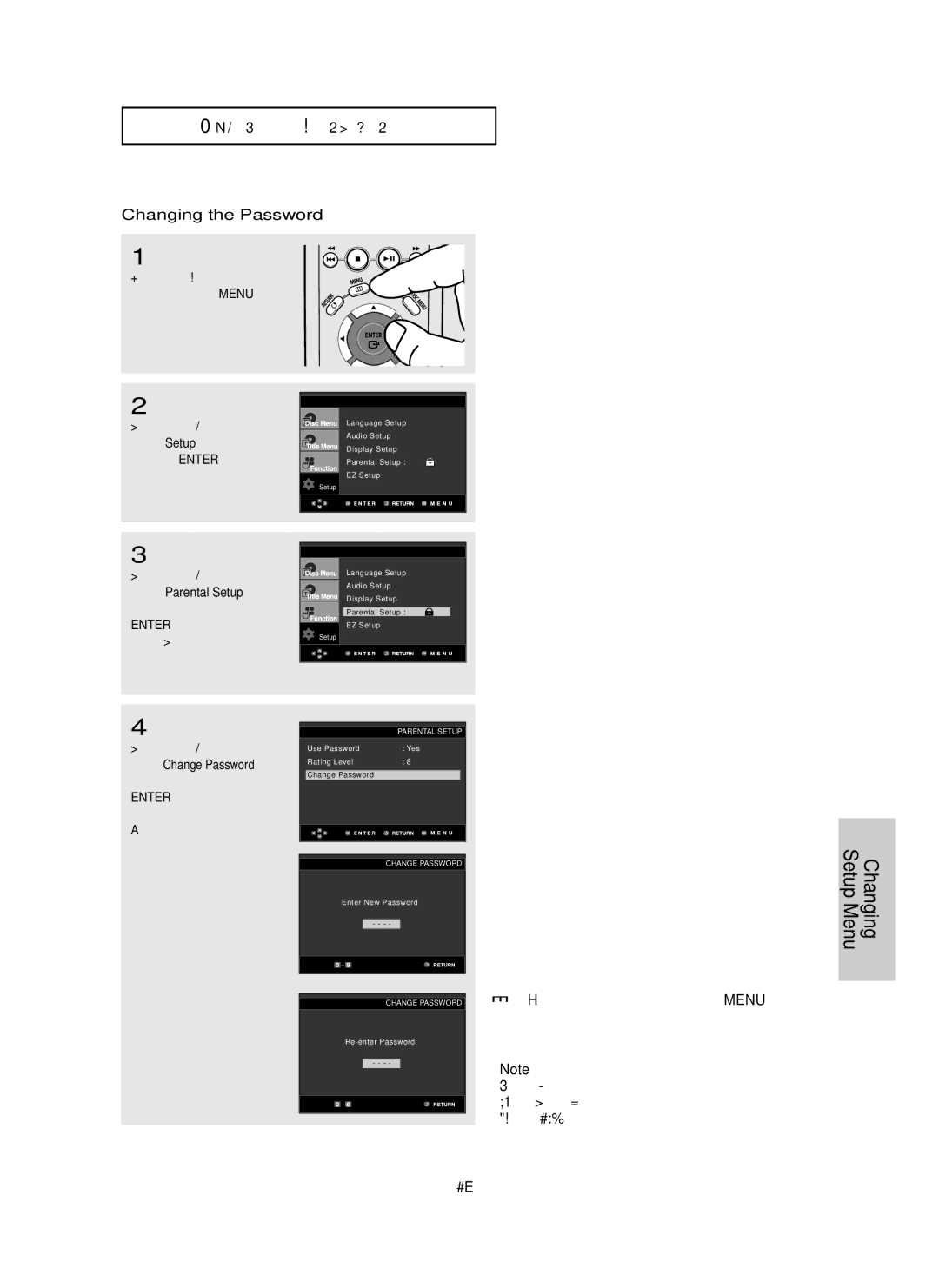C H A N G I N G SE T U P M E N U
Changing the Password
1
With the unit in Stop mode, press the MENU button.
2
Press the …/† buttons to select Setup, then press the √ or ENTER button.
3
Press the …/† buttons to select Parental Setup, then press the √ or ENTER button.
The Enter Password screen appears. Enter your password.
4
Press the …/† button to select Change Password, then press the √ or ENTER button.
Enter your new password.
Language Setup | √ |
Audio Setup | √ |
Display Setup | √ |
Parental Setup : | √ |
EZ Setup | √ |
Setup
Language Setup | √ |
Audio Setup | √ |
Display Setup | √ |
Parental Setup : | √ |
EZ Setup | √ |
Setup
PARENTAL SETUP
Use Password | : Yes |
|
Rating Level | : 8 | √ |
Change Password |
| √ |
CHANGE PASSWORD
Enter New Password
- - - -
CHANGE PASSWORD
- - - -
▼ To exit the setup menu, press the MENU button.
Note
If you have forgotten your password, see “Forgot Password” in the Troubleshooting Guide. (See page 58)