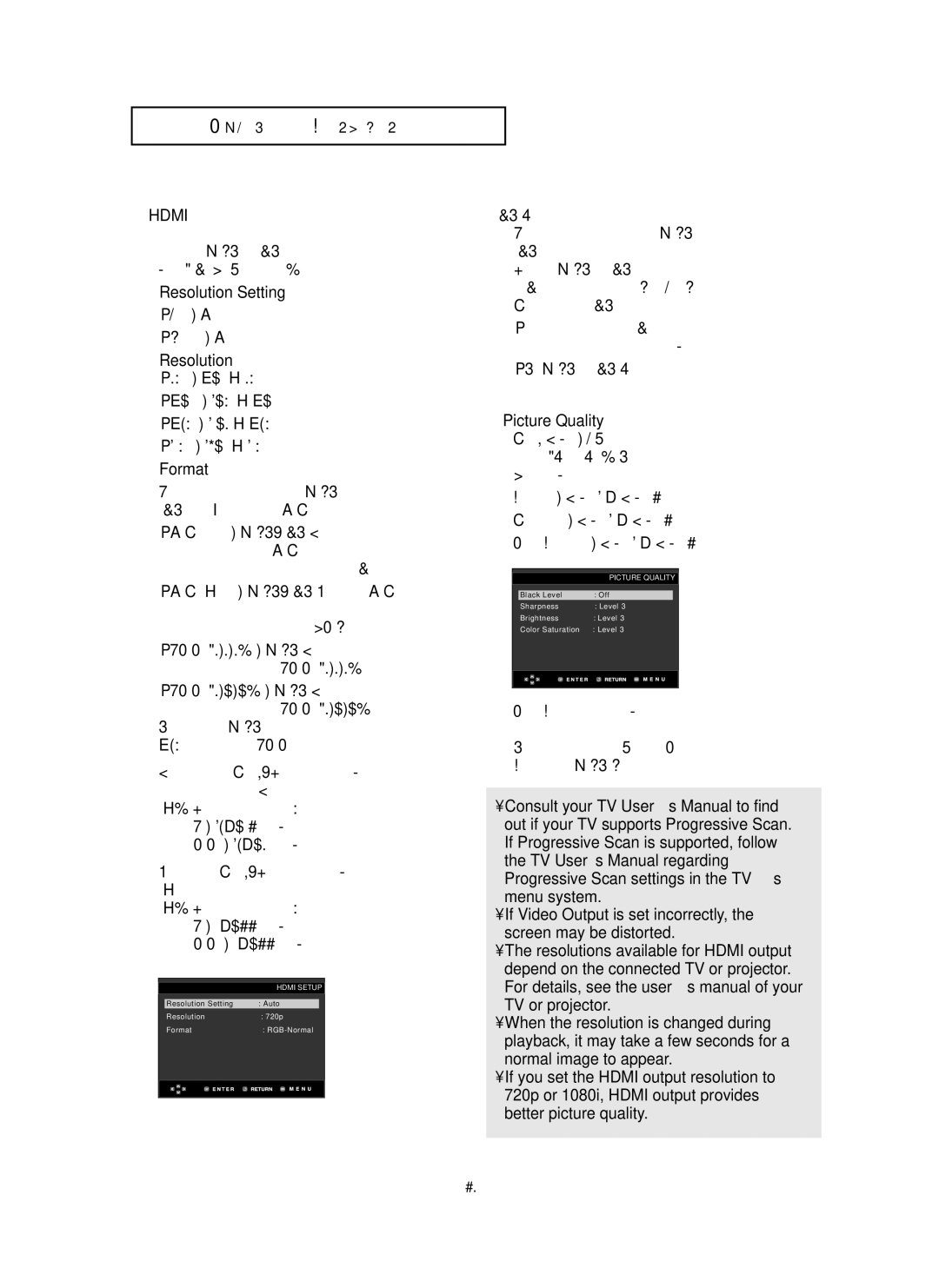CH A N G I N G S E T U P M E N U
ˆHDMI
This setting is used when the unit is connected by HDMI or DVI to Display devices (TV, Projector, etc.).
-Resolution Setting
•Auto : Resolution setting automatically
•Manual : Resolution setting manually
-Resolution
•480p : 720 x 480
•720p : 1280 x 720
•768p : 1024 x 768
•1080i : 1920 x 1080
-Format
You can use this function to set HDMI or DVI output's digital data RGB range.
•
•
•
•
If you set the HDMI output resolution to 768p, you cannot use YCbCr format.
Limited range - Black/White and color level are displayed within a Limited data range. ex) When the bit depth is 8 bits
-Y : 16~235 - levels of brightness
-CbCr : 16~240 - levels of color
Full range - Black/White and color level are expressed within full data range.
ex) When the bit depth is 8 bits
-Y : 0~255 - levels of brightness
-CbCr : 0~255 - levels of color
| HDMI SETUP |
Resolution Setting | : Auto |
Resolution | : 720p |
Format | : |
- DVI Output
You can use this function to set HDMI to DVI output format.
When the HDMI to DVI cable is plugged into a TV, you can select either Mode A or Mode B to set up the DVI output.
•This function corrects a TV screen when it is not centered to secure a normal view.
•If HDMI to DVI Output is set incorrectly, the screen can be biased.
ØPicture Quality
-Black Level : Adjusts the brightness of the screen. (On or Off) It does not operate in Progressive scan mode.
-Sharpness : Level 1 ~ Level 5
-Brightness : Level 1 ~ Level 5
-Color Saturation : Level 1 ~ Level 5
|
| PICTURE QUALITY | |
|
|
|
|
| Black Level | : Off | |
| Sharpness | : Level 3 | |
| Brightness | : Level 3 | |
| Color Saturation | : Level 3 | |
|
|
|
|
|
|
|
|
-Color Saturation is only available through the analog outputs.
It is not possible to adjust the Color Saturation in HDMI Mode.
•Consult your TV User’s Manual to find out if your TV supports Progressive Scan. If Progressive Scan is supported, follow the TV User’s Manual regarding Progressive Scan settings in the TV’s menu system.
•If Video Output is set incorrectly, the screen may be distorted.
•The resolutions available for HDMI output depend on the connected TV or projector. For details, see the user’s manual of your TV or projector.
•When the resolution is changed during playback, it may take a few seconds for a normal image to appear.
•If you set the HDMI output resolution to 720p or 1080i, HDMI output provides better picture quality.