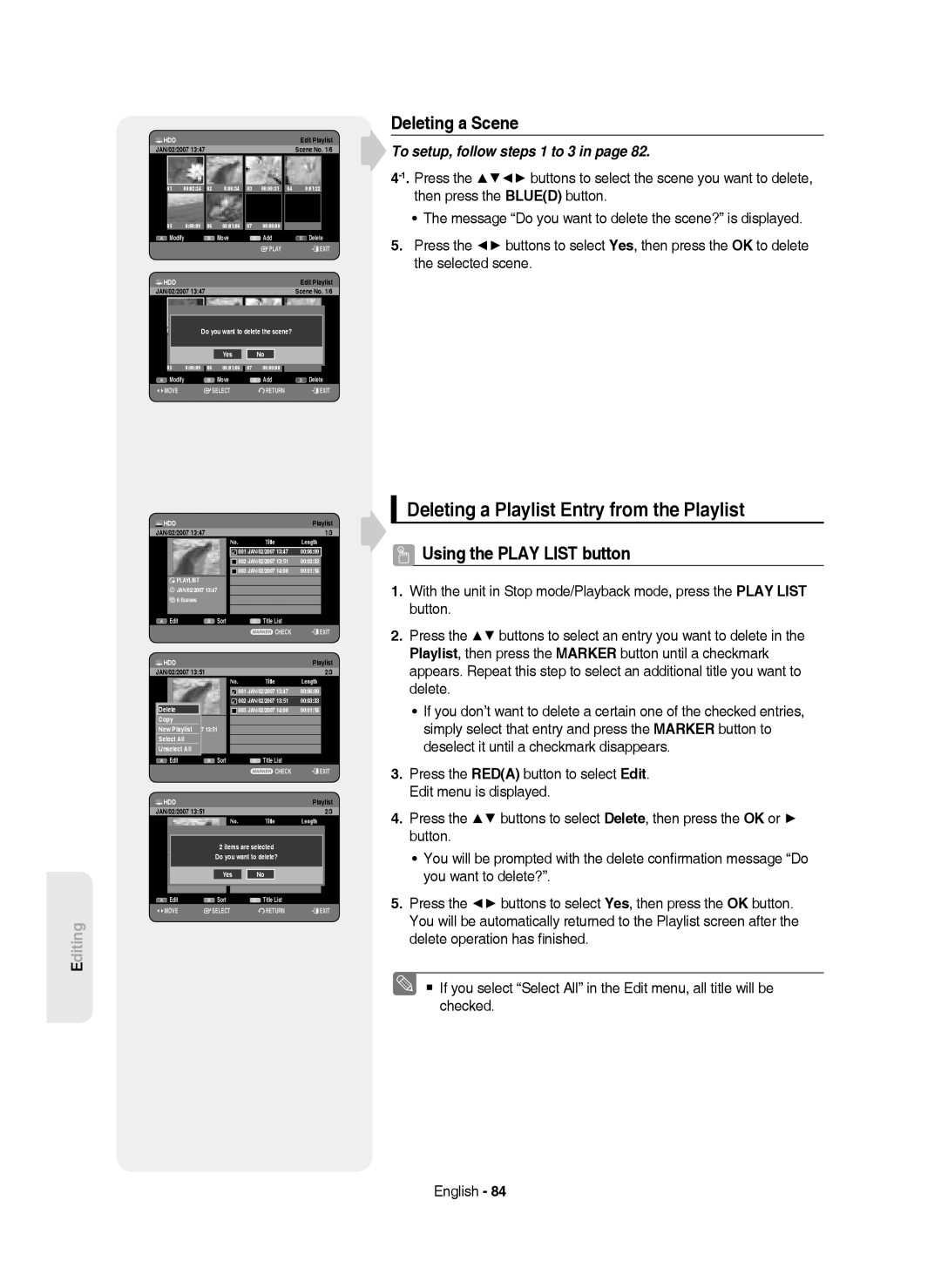DVD-HR749 DVD-HR750
DVD-HR749 DVD-HR750
Getting Started
No rights are granted for commercial use
English
Precaution
Important Safety Instructions
Maintenance of Cabinet
Handling Cautions
Disc Handling
Holding discs
DVD-RAM, DVD-RW and DVD-R
DVD-Video, Audio-CD
CD-R/-RW
DVD-R Disc Playback and Recording
DVD-RW Disc Playback and Recording
DVD-RAM Disc Playback and Recording
Using MP3 disc
Using Jpeg disc
Using DivX disc
Disc Copy
Do not use the following discs
Disc compatibility
Contents
Unfinalising a Disc V/VR mode
Deleting a Scheduled List
Editing the Disc Name
General Features
How to use the HDD & DVD Recorder
Before reading the user’s manual
Select the disc type or HDD
Using a DVD-R
Editing a recorded disc
Recording
Playing
Accessories
Preparing the Remote Control
Install Batteries in the Remote Control
Unpacking
Controllable TV Codes
Button Function
Description
Front Panel
Lights when a DVD-RAM/-RW/-R disc is loaded
Rear Panel
Front Panel Display
Fan
Tour of the Remote Control
Connecting & Setting Up
Connecting the HDD & DVD Recorder
DVD mode
TV mode
Other type of connecting the Video Output cable
Antenna + HDD & DVD Recorder + External decoder box + TV
Video, Component video and Progressive Output Modes
Connect RF antenna cables as shown
Case 2 Connecting to an S-Video output jack
Case 1 Connecting to a Video Composite output jack
Audio in jacks on TV or AV amplifier
See pages 21~22
Other type of connecting the Audio Output cable
Case 1 Connecting to your TV
See pages 21~22 After connecting, refer to the pages 33~34
Case 3 Component Video output jacks
Case 2 Connecting to a stereo amplifier with AV output jacks
Connecting to AV 3 IN, DV input jack
Case 2 Connecting a Camcorder to the DV in jack
Copy protected content cannot be recorded
System Setup
Plug & Auto Setup
On-Screen Menu Navigation
Return button
Setting the Clock
Auto channel scan will be started
Auto Setup
Manual Setup
Refer to following table when selecting your country
Press the OK button to stop the Auto Setup
Setting up the Language Options
Select Edit, Delete or Swap
With the unit in Stop mode, press the Menu button
Setting up the System Options
Auto Power Off Setting
Automatic Chapter Creator
EP Mode Time Setting
EZ Record
Press the Stop button to stop recording
Hours
Setting up the Audio Options
DivXR Registration
Digital Output
Mode Compatibility
Off Timer Record Disc Manager
Off You can enjoy the movie with the standard Dynamic Range
Setting up the Video Options
TV Aspect
3D Noise Reduction motion adaptive noise reduction
TV Aspect
Setting up the Progressive scan
Video Output
Available Video Output Jack
Component
Canceling the Progressive scan
Setting up the Parental Lock
If you forgot your password
Setting the Rating Level
Changing the Password
Playback
Region code DVD-Video only
Logos of Discs that can be played
Disc types that can be played
Playing a Disc
Discs that cannot be played
Press the Play button to start playback
Using the Disc Menu & Title Menu
For DVD-VIDEO Disc
For HDD/DVD-RAM/-RW/-R Disc
Title List
Using the playback related buttons
Searching through a Chapter or Track
Skipping Chapters, Titles or Markers
If you press the Skip button
Pause mode, press the Search buttons on the remote control
Slow Motion Play
Step Motion Play
If you press the Search button
Using the Info button
Moving to a scene directly using the Info
Selecting the Subtitle Language
Selecting the Soundtracks & Audio Channels
Changing the Camera Angle
Search Subtitle
Repeat Play
Playing Repeatedly Repeat Playback
Repeat A-B
Search Subtitle None Audio 2/0 L+R Repeat Zoom Off
Zooming-In
Normal size X2
X2 normal size
Using Markers
Setting Markers
Playing back a marker
Clearing a marker
Using the Bookmarks
Setting Bookmarks
Playing back a bookmark
Clearing a bookmark
Blued button Selects a contents. MP3 disc only
Playing an Audio CD/MP3
Playing an Audio CDCD-DA
Audio CDCD-DA Screen Elements
Playing an MP3 Disc
Repeat CD CD-DA & MP3
MP3 Screen Elements
New Playlist
Go To Playlist
Playlist
Delete the Playlist
Go To Edit Playlist
Go To Music List
Do you wantE toPLAYLIST01delete?
Using the Sort
Select Contents
Viewing a Picture
Slide Show
Rotate
To stop the Slide Show
Zoom
Go To Photo List
To stop the Zoom
X2 X4 X2 Normal
Using the Menu button
Playing a DivX
DivX Function Description
Function Description
DivX Subtitle Encoding
Romanian, SerbianLatin, Slovak, Slovenian
Afrikaans, Basque, Catalan, Danish, Dutch, English
English, Albanian, Croatian, Czech, Hungarian, Polish
Recording
Recordable Discs
Compatibility between Samsung and Other Company’s Recorder
This HDD & DVD Recorder can record on the following discs
DVD-RAM/-RWVR mode
Recording Formats
DVD-RWV mode/-R
Recording Mode
Concerning Copy Control Signals
Content Protection for Recordable Media Cprm
Signal type Copy-Free Copy-Once Copy-Never Media
DVD-RWVer.1.1 With Cprm VR mode Mode
Recording immediately
Before you start
Recording the current TV programme you are watching
Recording from external equipment you are watching
To pause recording
To stop recording
Copying from a Camcorder
Press the Input SEL. button to select DV
DV device is connected
5OTR Mode 030
Making a One Touch Recording OTR
030 100 .. Off
Or press the Stop button again
Using the Play button
NUsing the Title List button
Simultaneous Recording and Playback
Stopping Playback / Recording
Time Shift function as a live signal
Using the Time Shift function
Buttons on the Remote Control used for Time Shift function
Time Shift Screen Elements
Making a Timer Recording
Using the Timer button
Mode Recording Mode
If the timer settings overlap
To exit without saving the current setting
Press the Exit button
To return to the previous menu
Editing the Scheduled List
Adding a Scheduled List
Start End
Deleting a Scheduled List
Yes
Using the ShowView Feature
ShowView Extended
Go To Recorded List
Information about Recorded List
Press the Exit button after finishing the operation
Delete Recorded List
Clear Recorded List
Go to Scheduled List
Current Time
Using the Title List button
Editing
Basic Editing Title List
Playing the Title
Locking Protecting a Title
To the locked status
Deleting a Title
Select1 SPAll
Items are selected
Related
Splitting a Section of a Title Split
Using the playback related buttons
Deleting a Section of a Title Partial Delete
Playback related buttons Play
Press the OK button at the end point
Using the Sort function Title List
Navigation Menu
Time Navigation
Length
Select Contents
Scene Navigation
000105
Advanced Editing Playlist
Creating a Playlist
Play , Search , Skip
Press the Reda button. The Edit menu is displayed
Using the Play List button
Playing Entries in the Playlist
Renaming a Playlist Entry
Editing a Scene for the Playlist
Playing a Selected Scene
Modifying a Scene Replacing a Scene
Search , Skip
Moving a Scene Changing the Position of a Scene
Adding a Scene
Deleting a Playlist Entry from the Playlist
Deleting a Scene
Select7 6AllScenes Unselect All
Using the Sort Playlist
Copying from HDD to DVD
About the Copy Screen
Recorded Video Title
Available 4099MB
Available 3975MB
21%
Title is successfully copied
Copying from DVD to HDD
Available 235993MB
Copying MP3, Jpeg or DivX
File Copy
Folder Copy
HDD HDD DVD-R, DVD-RWV
DiscCD-R/ CD-RW/DVD-RAM/DVD-RFinalise DVD-RWFinalise
Changing the name of Music/Photo/DivX file
Song 1.mp3
To Playlist Select All
Dream
Disc Manager
Editing the Disc Name
Disc Protection
Delete All Title Lists
Delete All Title Lists/DivX Lists /Music Lists/Photo Lists
Delete All Format
Yes Rename
Formatting a Disc
Current media HDD Do you want format?
Delete Format
Finalising a Disc
Delete All Finalise Format
Finalise Format
Unfinalising a Disc V/VR mode
Finalise Unfinalise
Troubleshooting
Power
Reference
Playback
Remote Control Unit
Timer Recording
Video
Sound
Specifications
Disc Type
Ελλασ Greece
Contact Samsung World Wide
Επικοινωνήστε με τη Samsung World Wide
Region Country Customer Care Centre Web Site
Της Samsung
English Ελληνικά Български Română
DVD-HR749 DVD-HR750
Έναρξη
Προειδοποίηση
Ελληνικά
Προφυλάξεις
Σημαντικές οδηγίες ασφάλειας
Προφυλάξεις κατά το χειρισμό
Συντήρηση του περιβλήματος
Χειρισμός των δίσκων
Κράτημα των δίσκων
DVD-RAM, DVD-RW και DVD-R
DVD βίντεο, CD ήχου
Αναπαραγωγή και εγγραφή δίσκου DVD-R
Αναπαραγωγή και εγγραφή δίσκου DVD-RW
Αναπαραγωγή και εγγραφή δίσκου DVD-RAM
Αντιγραφή δίσκου
Διαμόρφωση δίσκου
Χρήση δίσκων MP3
Χρήση δίσκων Jpeg
Μη χρησιμοποιείτε τους παρακάτω δίσκους
Συμβατότητα δίσκων
Δεν είναι όλοι οι τύποι δίσκων συμβατοί με αυτή τη συσκευή
Περιεχόμενα
Επιλογή των καναλιών ηχητικής επένδυσης και
Εκτέλεση εγγραφής με το πάτημα ενός κουμπιού
Η λειτουργία Χρονικής μετατόπισης ως σήμα
Διαγραφή μιας ενότητας τίτλου
Γενικά χαρακτηριστικά
Πριν διαβάσετε το εγχειρίδιο χρήσης
Τρόπος χρήσης αυτής της συσκευής
Βήμα 2 Διαμορφώστε το δίσκο για να ξεκινήσει η εγγραφή
Βήμα 1 Επιλέξτε τύπο δίσκου ή τον ενσωματωμένο σκληρό δίσκο
Βήμα 3 Εγγραφή
Βήμα 4 Αναπαραγωγή
Χρήση ενός DVD-R
Βήμα 6 Ολοκλήρωση και αναπαραγωγή σε άλλες συσκευές DVD
Αποσυσκευασία
Εξαρτήματα
Προετοιμασία του τηλεχειριστήριου
Τοποθέτηση των μπαταριών στο τηλεχειριστήριο
Κουμπί Λειτουργία
Πρόσοψη
Πίσω όψη
Οθόνη πρόσοψης
Ήχου/βίντεο ή Scart
Ρύθμιση του τηλεχειριστηρίου
Σύνδεση και Ρύθμιση
Σύνδεση της συσκευής
Πρόσθετες συνδέσεις
Τρόπος λειτουργίας DVD
Άλλοι τύποι σύνδεσης του καλωδίου Εξόδου βίντεο
Κεραία + συσκευή εγγραφής DVD +
Εξωτερικός αποκωδικοποιητής + τηλεόραση
Συνδέστε τα καλώδια της κεραίας RF όπως φαίνεται
Εξόδου βίντεο Composite
Εξόδου S-Video
Άλλοι τύποι σύνδεσης του καλωδίου Εξόδου ήχου
Περίπτωση 1 Σύνδεση με την τηλεόραση
Περίπτωση 3 Σύνδεση με ενισχυτή
AV με υποδοχή ψηφιακής εξόδου
Περίπτωση 2 Σύνδεση σε στερεοφωνικό
Αν ο στερεοφωνικός ενισχυτής έχει μόνον υποδοχές
Περίπτωση 2 Σύνδεση Βιντεοκάμερας στην υποδοχή DV
Σύνδεση στην υποδοχή εισόδου AV3 IN, DV
Ρύθμιση συστήματος
Πλοήγηση στο μενού επί της οθόνης
Σύνδεση και αυτόματη ρύθμιση
Κουμπιά
Ρύθμιση της ώρας
Ελέγξτε την ημερομηνία και την ώρα
Ρύθμιση Καναλιού
Αυτόματη Ρύθμιση
Χειρορύθμιση
Ρύθμιση των επιλογών της γλώσσας
Επιλέξτε Επεξ., Διαγρά. ή Ανταλλά
Ρυθμίσεις των επιλογών Συστήματος
Αυτόματη δημιουργία κεφαλαίων
Ρύθμιση αυτόματης απενεργοποίησης της συσκευής
Ρύθμιση χρόνου τρόπου λειτουργίας ΕΡ
Eγγραφή ΕZ
Ώρες
Ρύθμιση των επιλογών ήχου
Καταχώριση DivXR
Ψηφιακή Έξοδος
Ψηφιακή Έξοδος
OVν Oφφ
Vφφ Oφφ
Dual L
Ρύθμιση των επιλογών βίντεο
Λόγος πλευρών εικόνας στην τηλεόραση
3D Μείωση Θορύβου Τριδιάστατη μείωση του θορύβου
Έξοδος Βίντεο Oν
Έξοδος Βίντεο
Διαθέσιμη υποδοχή εξόδου βίντεο
Ρύθμιση της προοδευτικής σάρωσης
Εξάρτημα
Ακύρωση της προοδευτικής σάρωσης
Ρύθμιση του γονικού ελέγχου
Αν ξεχάσετε τον κωδικό πρόσβασης
Ρύθμιση του επιπέδου αξιολόγησης
Αλλαγή του κωδικού πρόσβασης
Αναπαραγωγή
Κωδικός περιοχής μόνο για DVD-Video
Τύποι δίσκων που μπορούν να αναπαραχθούν
Λογότυπα δίσκων που μπορούν να αναπαραχθούν
Αναπαραγωγή ενός δίσκου
DVD-ROM/PD/MV-Disc κ.λπ
Χρήση του μενού δίσκου και του μενού τίτλων
Για τους δίσκους DVD-Video
Για δίσκους HDD/DVD-RAM/-RW/-R
Τίτλος Λίσ
Αναζήτηση σε κεφάλαιο ή κομμάτι
Παράλειψη κεφαλαίων, τίτλων ή δεικτών
Χρήση των κουμπιών που σχετίζονται με την αναπαραγωγή
X CD-DA
Αναπαραγωγή σε αργή κίνηση
Αναπαραγωγή καρέ-καρέ
Αν πατήσετε το κουμπί Search
1/2 1/4 1/8
Χρήση του κουμπιού Info
Επιλογή της γλώσσας υποτίτλων
Μετακίνηση απευθείας σε μια σκηνή με το Info
Αλλαγή της οπτικής γωνίας της κάμερας
Αναζήτηση Κανένα Υπότιτλ Ήχος 2/0 L+R Επ/άλψ Oφφ Ζουμ
Υπότιτλ Ήχος
Επαναλαμβανόμενη αναπαραγωγή
Επαναλαμβανόμενη αναπαραγωγή
Επανάληψη αποσπάσματος
Αναζήτηση Κανένα Υπότιτλ Ήχος 2/0 L+R Επ/άλψ Ζουμ Oφφ
Κανονικό μέγεθος X2
X2 κανονικό μέγεθος
Χρήση δεικτών
Ρύθμιση δεικτών
Αναπαραγωγή από ένα δείκτη
Διαγραφή ενός δείκτη
Χρήση σελιδοδεικτών
Ρύθμιση σελιδοδεικτών
Αναπαραγωγή από ένα σελιδοδείκτη
Διαγραφή σελιδοδείκτη
Αναπαραγωγή ενός CD ήχου/MP3
Αναπαραγωγή ενός CD CD-DA ήχου
Στοιχεία οθόνης CDCD-DA ήχου
Επιλέγει ένα κομμάτι τραγούδι
Αναπαραγωγή ενός δίσκου MP3
Επανάληψη CD CD-DA και MP3
Μουσική Λίστα
Νέα λίστα αναπαραγωγής
Μετάβαση στη λίστα αναπαραγωγή
Πατήστε το κουμπί Κοκκινοa κατά την αναπαραγωγή Λίστας
Μουσικής
Διαγραφή της λίστας αναπαραγωγής
Μετάβαση στην επεξεργασία λίστας αναπαραγωγής
Μετάβαση στη λίστα μουσικής
Χρήση της Ταξινόμησης
Επιλογή Περιεχομένων
Μέγεθος
Τίτλος5.1MB
Προβολή φωτογραφίας
Διαδοχική προβολή φωτογραφιών
Περιστροφή
Για να διακόψετε τη διαδοχική προβολή των φωτογραφιών
Ζουμ
Μετάβαση στη λίστα φωτογραφιών
Για να διακόψετε το ζουμ
X2 X4 X2 Κανονικό
Αναπαραγωγή DivX
Χρήση του κουμπιού Μενu
Περιγραφή λειτουργίας DivX
Λειτουργία Περιγραφή
Κωδικοποίηση υπότιτλων DivX
Όνομα Μέγεθος
Λίστα DivX
Εγγραφή
Εγγράψιμοι δίσκοι
Συσκευή
Μορφές εγγραφής
DVD-RAM/-RWτρόπος λειτουργίας VR
DVD-RWτρόπος λειτουργίας V/-R
Τρόπος λειτουργίας εγγραφής
Χρόνοι εγγραφής
Εγγραφής HDD 160GB
Μη εγγράψιμες εικόνες
Σχετικά με σήματα ελέγχου αντιγραφής
Προστασία περιεχομένου για εγγράψιμα μέσα Cprm
Copy-Free Copy-Once Copy-Never Μέσο
Άμεση εγγραφή
Προτού ξεκινήσετε
Εγγραφή από εξωτερικές συσκευές που παρακολουθείτε
SP LP EP XP
Για παύση της εγγραφής
Για να διακόψετε την εγγραφή
Αντιγραφή από βιντεοκάμερα
Συσκευή DV είναι συνδεδεμένη
Εκτέλεση εγγραφής με το πάτημα ενός κουμπιού OTR
030 100 .. Off
5Τύπος OTR 030
Ταυτόχρονη εγγραφή και αναπαραγωγή
Χρήση του κουμπιού Play
Διακοπή αναπαραγωγής / Εγγραφής
Χρήση του κουμπιού Title List
Χρήση του funkci Časový posun
Στοιχεία Οθόνης Χρονικής Μετατόπισης
Λειτουργία Χρονικής μετατόπισης ως σήμα ζωντανής εκπομπής
Time Shift Ον
NΧρήση του κουμπιού Timer
Εκτέλεση εγγραφής με χρονοδιακόπτη
Λειτ. τρόπος λειτουργίας εγγραφής
Εμφανίζεται η οθόνη μετονομασίας του τίτλου
Εάν οι ρυθμίσεις του χρονοδιακόπτη επικαλύπτονται
Χρήση του κουμπιού Timer
Επεξεργασία της λίστας προγραμματισμού
Προσθήκη προγραμματισμένης λίστας
Χρονοδιακόπτης
Διαγραφή της λίστας προγραμματισμού
Χρήση της λειτουργίας ShowView
Μετονομασία ενός τίτλου στη σελίδα
Εκτεταμμένο ShowView
Μετάβαση στη λίστα εγγραφών
Πληροφορίες για τη Recorded List Λίστα εγγραφών
Οθόνη Αποθηκευμένη λίστα θα εξαφανιστεί
Διαγραφή Λίστας εγγραφών
Διαγραφή περιεχομένων λίστας εγγραφών
Μετάβαση στη λίστα προγραμματισμένων εγγραφώ
Πατήστε το κουμπί Κιτρινοc
Eπεξεργασία
Βασική επεξεργασία λίστα τίτλων
Αναπαραγωγή τίτλου
Μετονομασία ενός τίτλου
Κλείδωμα Προστασία ενός τίτλου
JAN/02/2007 2100 PR1 Προστασία
Διαγραφή ενός τίτλου
Χωρισμός τμήματος τίτλου Χωρισμός
Διαχωρ
Τίτλο
Διαγραφή μιας ενότητας τίτλου Τμηματική διαγραφή
Μενού πλοήγησης
Χρήση της λειτουργίας Ταξινόμησης Λίστα τίτλων
Πλοήγηση στο χρόνο
Επιλογή Περιεχομένων
Πλοήγηση σε σκηνές
Πλοήγηση Σκηνών
JAN/01/2007 1730 PR1 Αριθμός Σκηνής 1/3
Σύνθετη επεξεργασία λίστα αναπαραγωγής
Δημιουργία λίστας αναπαραγωγής
Έναρξη Τέλος
Έναρξη Τέλος Δημιουργ
Χρήση του κουμπιού Play List
Αναπαραγωγή εγγραφών από τη λίστα αναπαραγωγής
Μετονομασία μιας εγγραφής της λίστας αναπαραγωγής
Επιλογή όλων
Επεξεργασία μιας σκηνής για τη λίστα αναπαραγωγής
Αναπαραγωγή μιας επιλεγμένης σκηνής
Τροποποίηση μιας σκηνής αντικατάσταση μιας σκηνής
JAN/02/2007 Αριθμός Σκηνής 1/6
Προσθήκη μιας σκηνής
Μετακίνηση μιας σκηνής αλλαγή της θέσης μιας σκηνής
Play , Skip , Skip
Έναρξη Τέλος Αλλαγή
Διαγραφή μιας σκηνής
Αποεπιλ.όλων
Χρήση της Ταξινόμησης Λίστα αναπαραγωγής
Ημ/ία Όνομα
Επιλεγμένα στοιχεία Διαθέσιμο 4099MB
Επιλεγμένα στοιχεία Available 4099MB
Διαθέσιμο 3975MB
Τίτλος έχει αντιγραφεί επιτυχώς
Αντιγραφή από το DVD στο σκληρό δίσκο
Τίτλος εγγεγραμένου βίντεο
Τίτλος με προστασία αντιγραφής
Τίτλος μίας αντιγραφής
Αντιγραφή αρχείων MP3, Jpeg ή Divx
Αντιγραφή αρχείου
Αντιγραφή φακέλου
JPEGφωτογραφίες
DiscCD-R/CD-RW/DVD-RAM/DVD-RΟριστικ./DVD-RWΟριστικ. HDD
Στοιχείου
Αλλαγή ονόματος αρχείου μουσικής/φωτογραφίας/DivX
Λειτουργία Διαχειριστής Δίσκων
Επεξεργασία του ονόματος του δίσκου
Προστασία δίσκου
Προστασία Δίσκου
Διαγραφή όλων των λιστών τίτλων
Τίτλος
Όχι Διαγρά
Διαμόρφωση ενός δίσκου
Δίσκου
Ολοκλήρωση δίσκου
Οριστικ
Ολοκλήρωση
Ένδειξη DVD-VideoRW
Ολοκλήρωση Κατάργηση
Finalise Unfinalise
Παραπομπές
Αντιμετώπιση προβλημάτων
Λειτουργία
Εγγραφή
Σήμα βίντεο
Ήχος
Εγγραφή με χρονοδιακόπτη
Τηλεχειριστήριο
Τεχνικές προδιαγραφές
Τύπος δίσκου
Ελλασ Greece
Contact Samsung World Wide
Σωστή Διάθεση αυτού του Προϊόντος