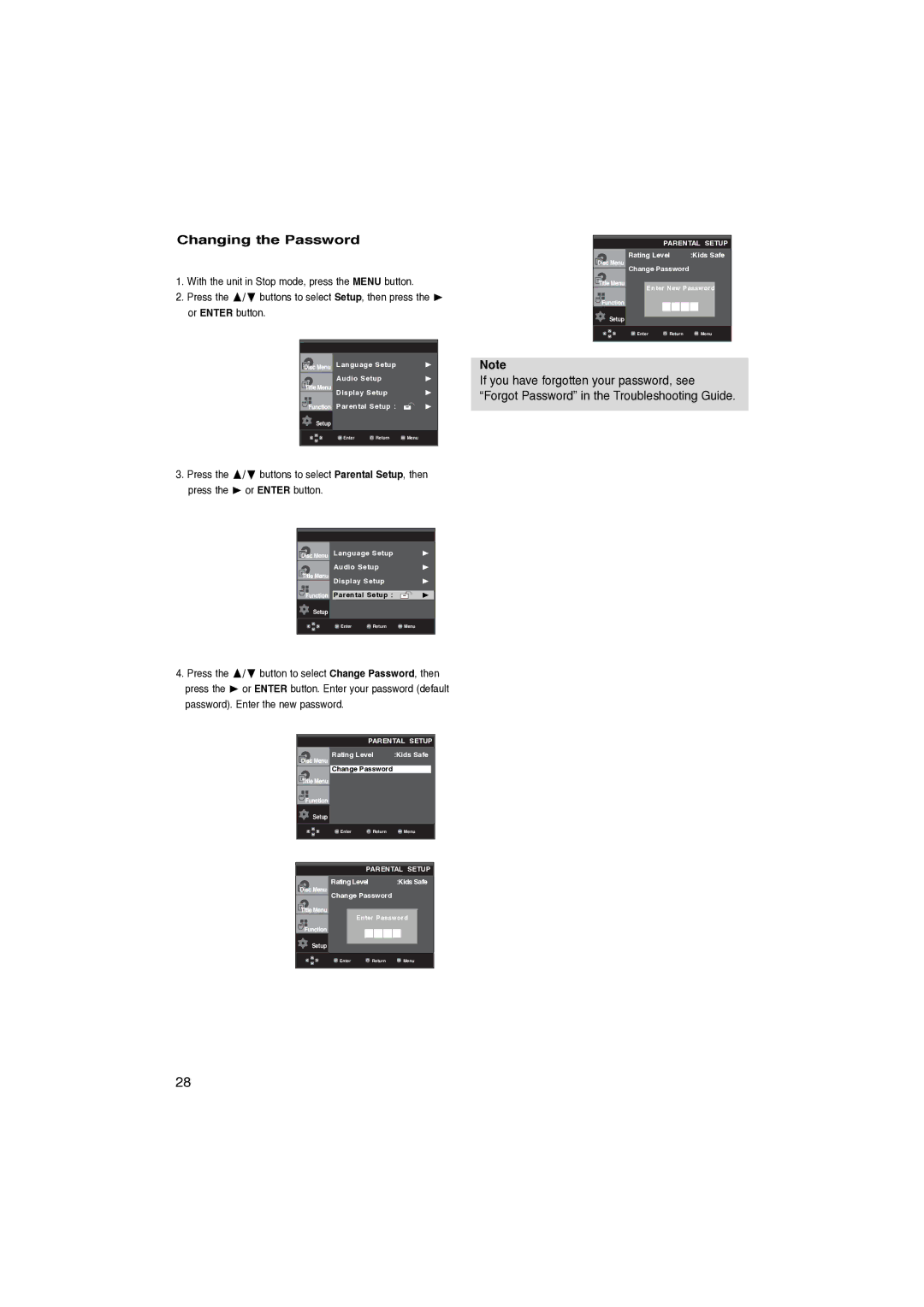Changing the Password
1. With the unit in Stop mode, press the MENU button.
2. Press the / buttons to select Setup, then press the or ENTER button.
Language Setup
Audio Setup
Display Setup
Parental Setup :
Setup
![]() Enter
Enter ![]() Return
Return ![]() Menu
Menu
3. Press the | / buttons to select Parental Setup, then | ||||||
press the | or ENTER button. |
|
|
|
| ||
|
|
|
|
|
|
| |
|
|
|
|
|
|
|
|
|
|
| Language Setup |
| |||
|
|
| Audio Setup |
| |||
|
|
| Display Setup |
| |||
|
|
| Parental Setup : |
|
|
| |
|
| Setup |
|
|
|
|
|
|
|
| Enter | Return Menu |
| ||
|
|
|
|
|
|
| |
4. Press the | / button to select Change Password, then | ||||||
press the | or ENTER button. Enter your password (default | ||||||
password). Enter the new password. |
|
|
|
| |||
| PARENTAL SETUP | |
Rating Level | :Kids Safe | |
Change Password |
| |
Setup |
|
|
Enter | Return | Menu |
PARENTAL SETUP
| Rating Level | :Kids Safe | |
| Change Password |
| |
|
| ||
|
| Enter Password | |
|
| ||
|
|
|
|
Setup |
|
|
|
| Enter | Return | Menu |
|
|
|
|
PARENTAL SETUP
|
| Rating Level | :Kids Safe | |
|
| Change Password |
| |
|
|
| ||
|
| Enter New Password | ||
|
| |||
|
|
|
| |
Setup |
|
|
| |
|
| Enter | Return | Menu |
|
|
|
|
|
Note
If you have forgotten your password, see “Forgot Password” in the Troubleshooting Guide.
28