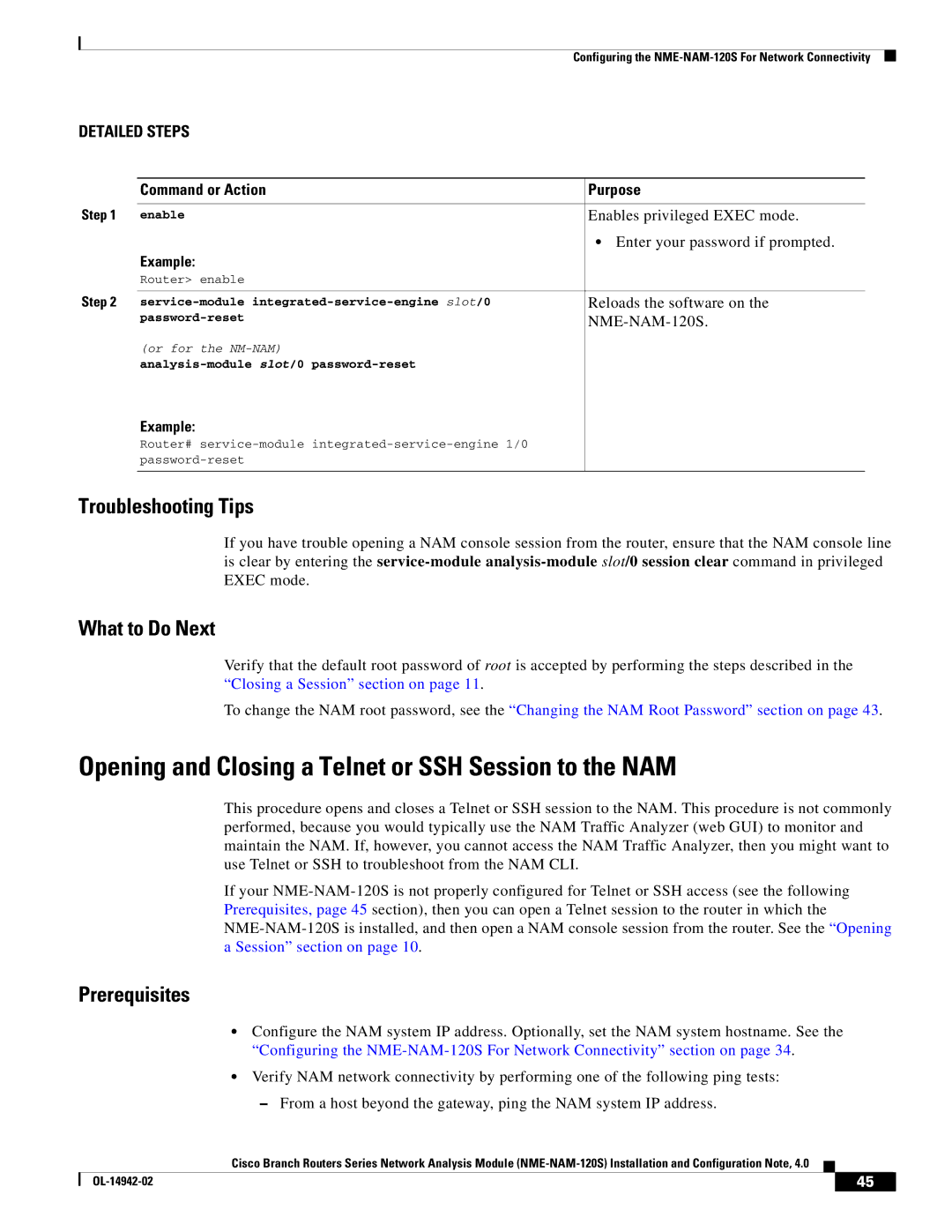Configuring the
DETAILED STEPS
| Command or Action | Purpose |
Step 1 |
|
|
enable | Enables privileged EXEC mode. | |
|
| • Enter your password if prompted. |
| Example: |
|
| Router> enable |
|
Step 2 |
|
|
Reloads the software on the | ||
|
| |
| (or for the |
|
|
| |
| Example: |
|
| Router# |
|
|
| |
|
|
|
Troubleshooting Tips
If you have trouble opening a NAM console session from the router, ensure that the NAM console line is clear by entering the
What to Do Next
Verify that the default root password of root is accepted by performing the steps described in the “Closing a Session” section on page 11.
To change the NAM root password, see the “Changing the NAM Root Password” section on page 43.
Opening and Closing a Telnet or SSH Session to the NAM
This procedure opens and closes a Telnet or SSH session to the NAM. This procedure is not commonly performed, because you would typically use the NAM Traffic Analyzer (web GUI) to monitor and maintain the NAM. If, however, you cannot access the NAM Traffic Analyzer, then you might want to use Telnet or SSH to troubleshoot from the NAM CLI.
If your
Prerequisites
•Configure the NAM system IP address. Optionally, set the NAM system hostname. See the “Configuring the
•Verify NAM network connectivity by performing one of the following ping tests:
–From a host beyond the gateway, ping the NAM system IP address.
Cisco Branch Routers Series Network Analysis Module
| 45 |
| |
|
|