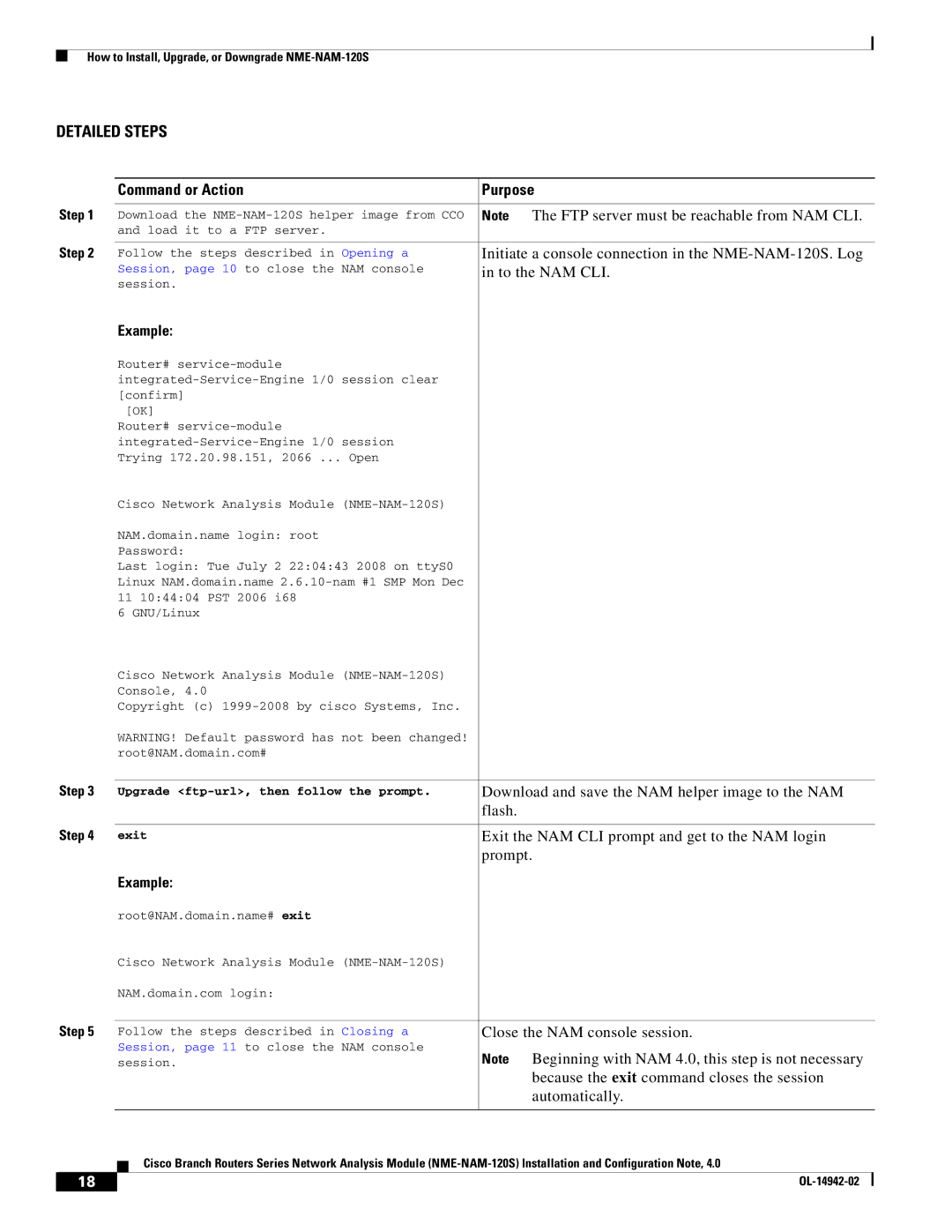How to Install, Upgrade, or Downgrade
DETAILED STEPS
|
|
| Command or Action | Purpose | |||
|
|
|
|
|
| ||
| Step 1 | Download the | Note | The FTP server must be reachable from NAM CLI. | |||
|
|
| and load it to a FTP server. |
|
|
| |
|
|
|
|
| |||
| Step 2 | Follow the steps described in Opening a | Initiate a console connection in the | ||||
|
|
| Session, page 10 to close the NAM console | in to the NAM CLI. | |||
|
|
| session. |
|
|
| |
|
|
| Example: |
|
|
| |
|
|
| Router# |
|
|
| |
|
|
|
|
|
| ||
|
|
| [confirm] |
|
|
| |
|
|
| [OK] |
|
|
| |
|
|
| Router# |
|
|
| |
|
|
|
|
|
| ||
|
|
| Trying 172.20.98.151, 2066 ... Open |
|
|
| |
|
|
| Cisco Network Analysis Module |
|
|
| |
|
|
| NAM.domain.name login: root |
|
|
| |
|
|
| Password: |
|
|
| |
|
|
| Last login: Tue July 2 22:04:43 2008 on ttyS0 |
|
|
| |
|
|
| Linux NAM.domain.name |
|
|
| |
|
|
| 11 10:44:04 PST 2006 i68 |
|
|
| |
|
|
| 6 GNU/Linux |
|
|
| |
|
|
| Cisco Network Analysis Module |
|
|
| |
|
|
| Console, 4.0 |
|
|
| |
|
|
| Copyright (c) |
|
|
| |
|
|
| WARNING! Default password has not been changed! |
|
|
| |
|
|
| root@NAM.domain.com# |
|
|
| |
|
|
|
|
| |||
| Step 3 | Upgrade | Download and save the NAM helper image to the NAM | ||||
|
|
|
|
| flash. |
|
|
|
|
|
|
| |||
| Step 4 | exit | Exit the NAM CLI prompt and get to the NAM login | ||||
|
|
|
|
| prompt. | ||
|
|
| Example: |
|
|
| |
|
|
| root@NAM.domain.name# exit |
|
|
| |
|
|
| Cisco Network Analysis Module |
|
|
| |
|
|
| NAM.domain.com login: |
|
|
| |
|
|
|
|
| |||
| Step 5 | Follow the steps described in Closing a | Close the NAM console session. | ||||
|
|
| Session, page 11 to close the NAM console | Note | Beginning with NAM 4.0, this step is not necessary | ||
|
|
| session. | ||||
|
|
|
|
|
| because the exit command closes the session | |
|
|
|
|
|
| automatically. | |
|
|
|
|
|
| ||
|
|
|
| Cisco Branch Routers Series Network Analysis Module | |||
|
|
|
| ||||
|
|
|
|
|
|
|
|
| 18 |
|
|
|
|
| |
|
|
|
|
| |||