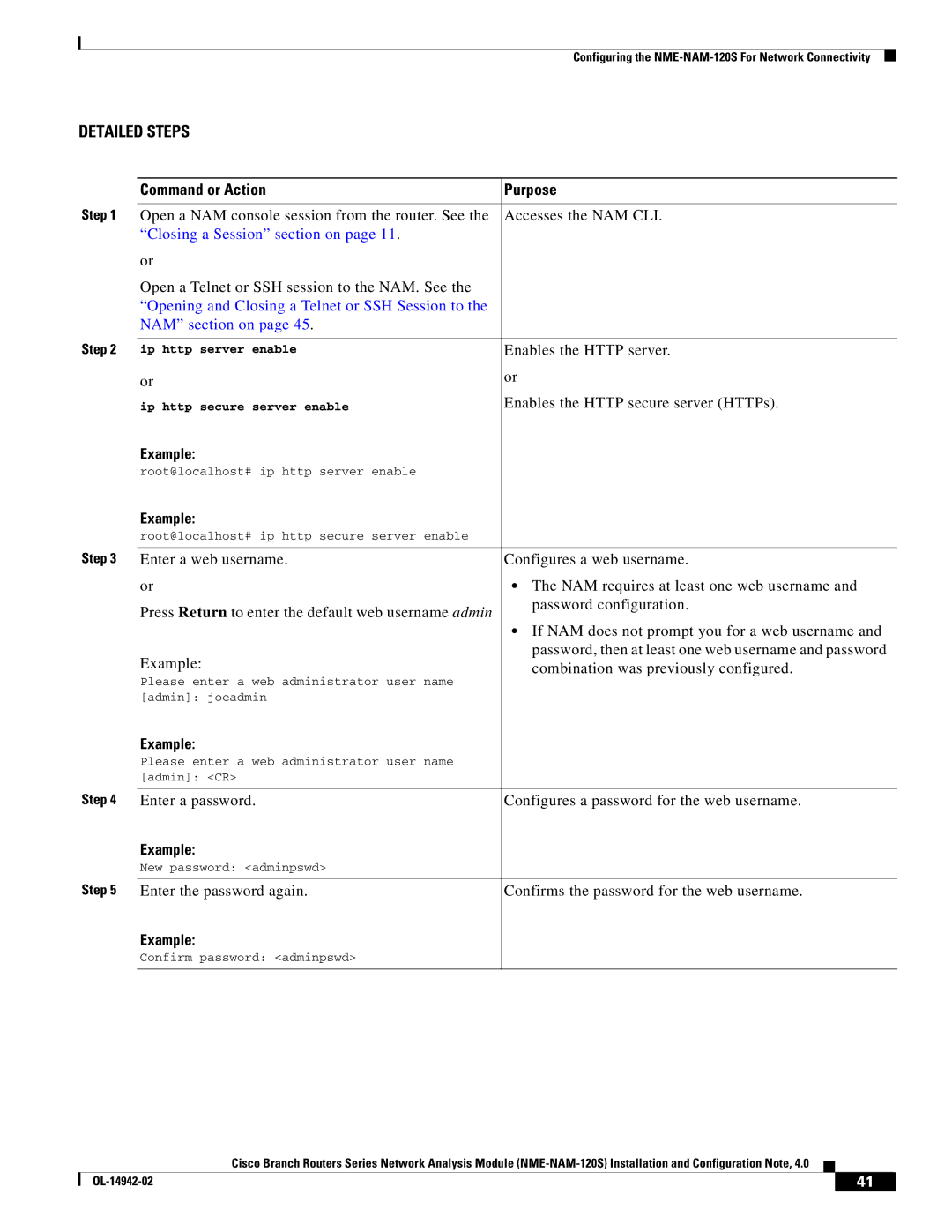|
|
|
|
|
| Configuring the |
|
DETAILED STEPS |
|
| |
|
|
| |
| Command or Action | Purpose | |
|
|
| |
Step 1 Open a NAM console session from the router. See the | Accesses the NAM CLI. | ||
| “Closing a Session” section on page 11. |
|
|
| or |
|
|
| Open a Telnet or SSH session to the NAM. See the |
|
|
| “Opening and Closing a Telnet or SSH Session to the |
|
|
| NAM” section on page 45. |
|
|
Step 2 |
|
| |
ip http server enable | Enables the HTTP server. | ||
| or | or | |
|
|
| |
| ip http secure server enable | Enables the HTTP secure server (HTTPs). | |
| Example: |
|
|
| root@localhost# ip http server enable |
|
|
| Example: |
|
|
| root@localhost# ip http secure server enable |
|
|
Step 3 |
|
| |
Enter a web username. | Configures a web username. | ||
| or | • The NAM requires at least one web username and | |
| Press Return to enter the default web username admin | password configuration. | |
|
|
| |
|
| • If NAM does not prompt you for a web username and | |
| Example: | password, then at least one web username and password | |
| combination was previously configured. | ||
| Please enter a web administrator user name | ||
|
|
| |
| [admin]: joeadmin |
|
|
| Example: |
|
|
| Please enter a web administrator user name |
|
|
| [admin]: <CR> |
|
|
Step 4 |
|
| |
Enter a password. | Configures a password for the web username. | ||
| Example: |
|
|
| New password: <adminpswd> |
|
|
Step 5 |
|
| |
Enter the password again. | Confirms the password for the web username. | ||
| Example: |
|
|
| Confirm password: <adminpswd> |
|
|
|
|
|
|
Cisco Branch Routers Series Network Analysis Module
| 41 |
| |
|
|