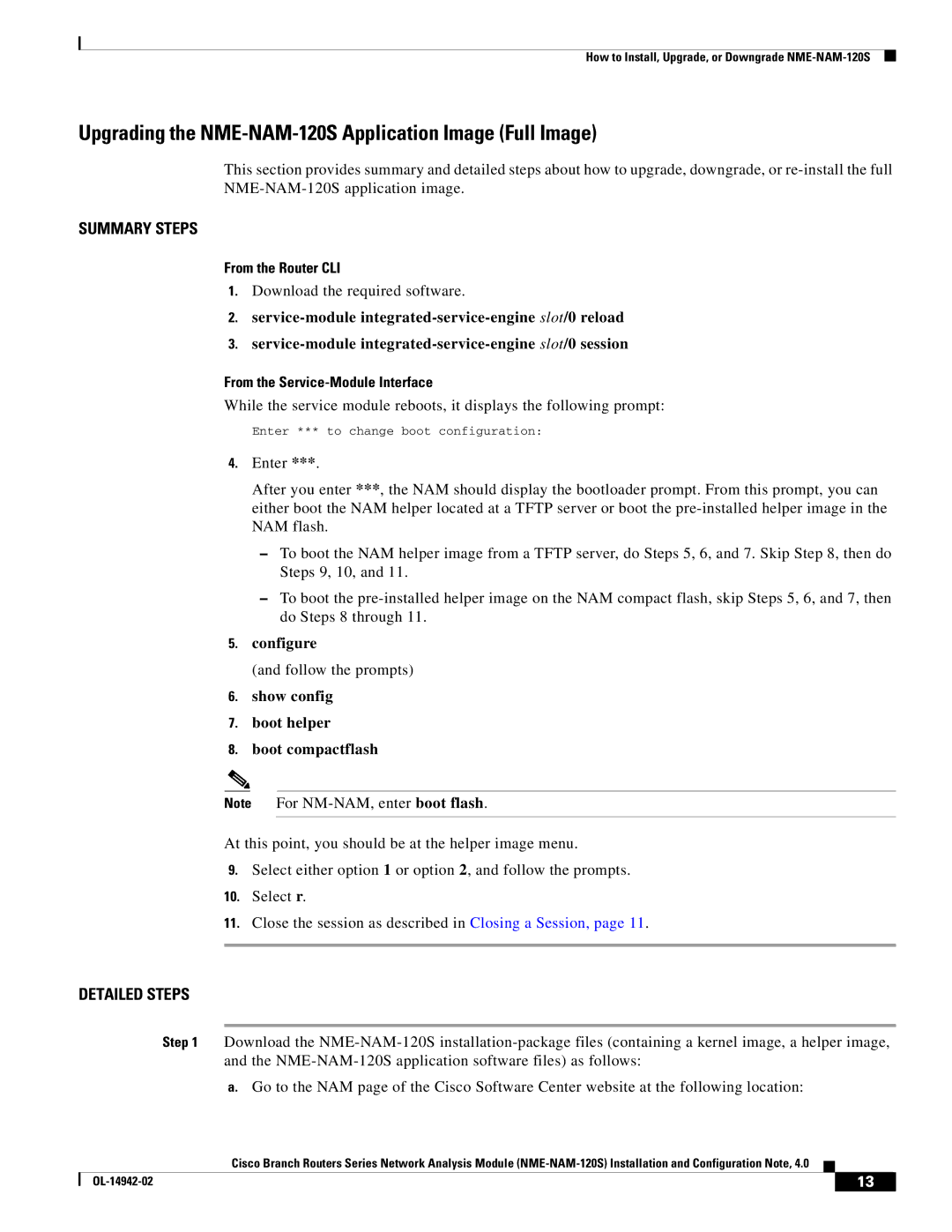How to Install, Upgrade, or Downgrade
Upgrading the NME-NAM-120S Application Image (Full Image)
This section provides summary and detailed steps about how to upgrade, downgrade, or
SUMMARY STEPS
From the Router CLI
1.Download the required software.
2.
3.
From the Service-Module Interface
While the service module reboots, it displays the following prompt:
Enter *** to change boot configuration:
4.Enter ***.
After you enter ***, the NAM should display the bootloader prompt. From this prompt, you can either boot the NAM helper located at a TFTP server or boot the
–To boot the NAM helper image from a TFTP server, do Steps 5, 6, and 7. Skip Step 8, then do Steps 9, 10, and 11.
–To boot the
5.configure
(and follow the prompts)
6.show config
7.boot helper
8.boot compactflash
Note For
At this point, you should be at the helper image menu.
9.Select either option 1 or option 2, and follow the prompts.
10.Select r.
11.Close the session as described in Closing a Session, page 11.
DETAILED STEPS
Step 1 Download the
a.Go to the NAM page of the Cisco Software Center website at the following location:
Cisco Branch Routers Series Network Analysis Module
| 13 |
| |
|
|