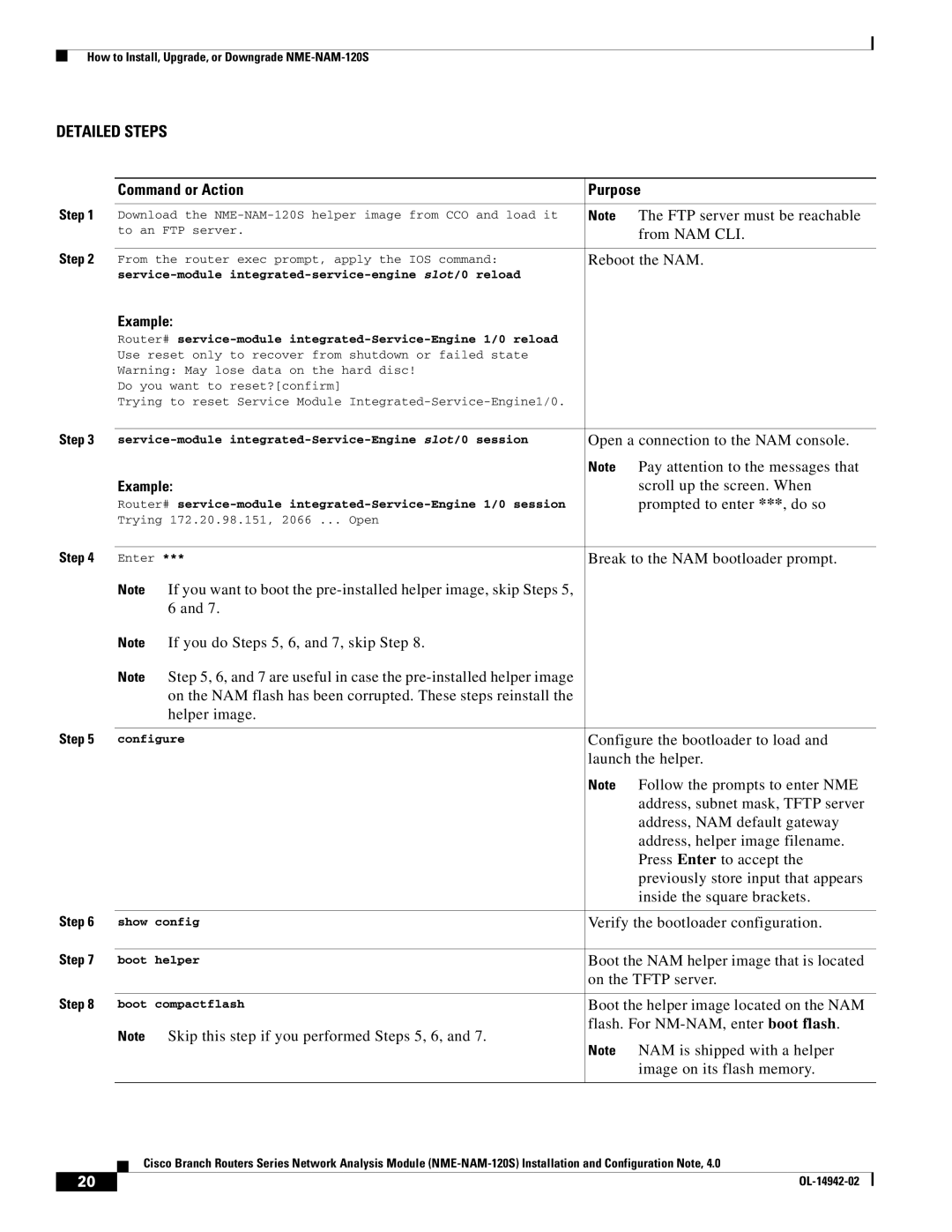How to Install, Upgrade, or Downgrade
DETAILED STEPS
| Command or Action | Purpose |
Step 1 |
|
|
Download the | Note The FTP server must be reachable | |
| to an FTP server. | from NAM CLI. |
Step 2 |
|
|
From the router exec prompt, apply the IOS command: | Reboot the NAM. | |
|
| |
| Example: |
|
| Router# |
|
| Use reset only to recover from shutdown or failed state |
|
| Warning: May lose data on the hard disc! |
|
| Do you want to reset?[confirm] |
|
| Trying to reset Service Module |
|
Step 3 |
|
|
Open a connection to the NAM console. | ||
|
| Note Pay attention to the messages that |
| Example: | scroll up the screen. When |
| Router# | prompted to enter ***, do so |
| Trying 172.20.98.151, 2066 ... Open |
|
Step 4 |
|
|
Enter *** | Break to the NAM bootloader prompt. | |
| Note If you want to boot the |
|
| 6 and 7. |
|
| Note If you do Steps 5, 6, and 7, skip Step 8. |
|
| Note Step 5, 6, and 7 are useful in case the |
|
| on the NAM flash has been corrupted. These steps reinstall the |
|
| helper image. |
|
Step 5 |
|
|
configure | Configure the bootloader to load and | |
|
| launch the helper. |
|
| Note Follow the prompts to enter NME |
|
| address, subnet mask, TFTP server |
|
| address, NAM default gateway |
|
| address, helper image filename. |
|
| Press Enter to accept the |
|
| previously store input that appears |
|
| inside the square brackets. |
Step 6 |
|
|
show config | Verify the bootloader configuration. | |
Step 7 |
|
|
boot helper | Boot the NAM helper image that is located | |
|
| on the TFTP server. |
Step 8 |
|
|
boot compactflash | Boot the helper image located on the NAM | |
| Note Skip this step if you performed Steps 5, 6, and 7. | flash. For |
| Note NAM is shipped with a helper | |
|
| |
|
| image on its flash memory. |
|
|
|
Cisco Branch Routers Series Network Analysis Module
20 |
| |
|