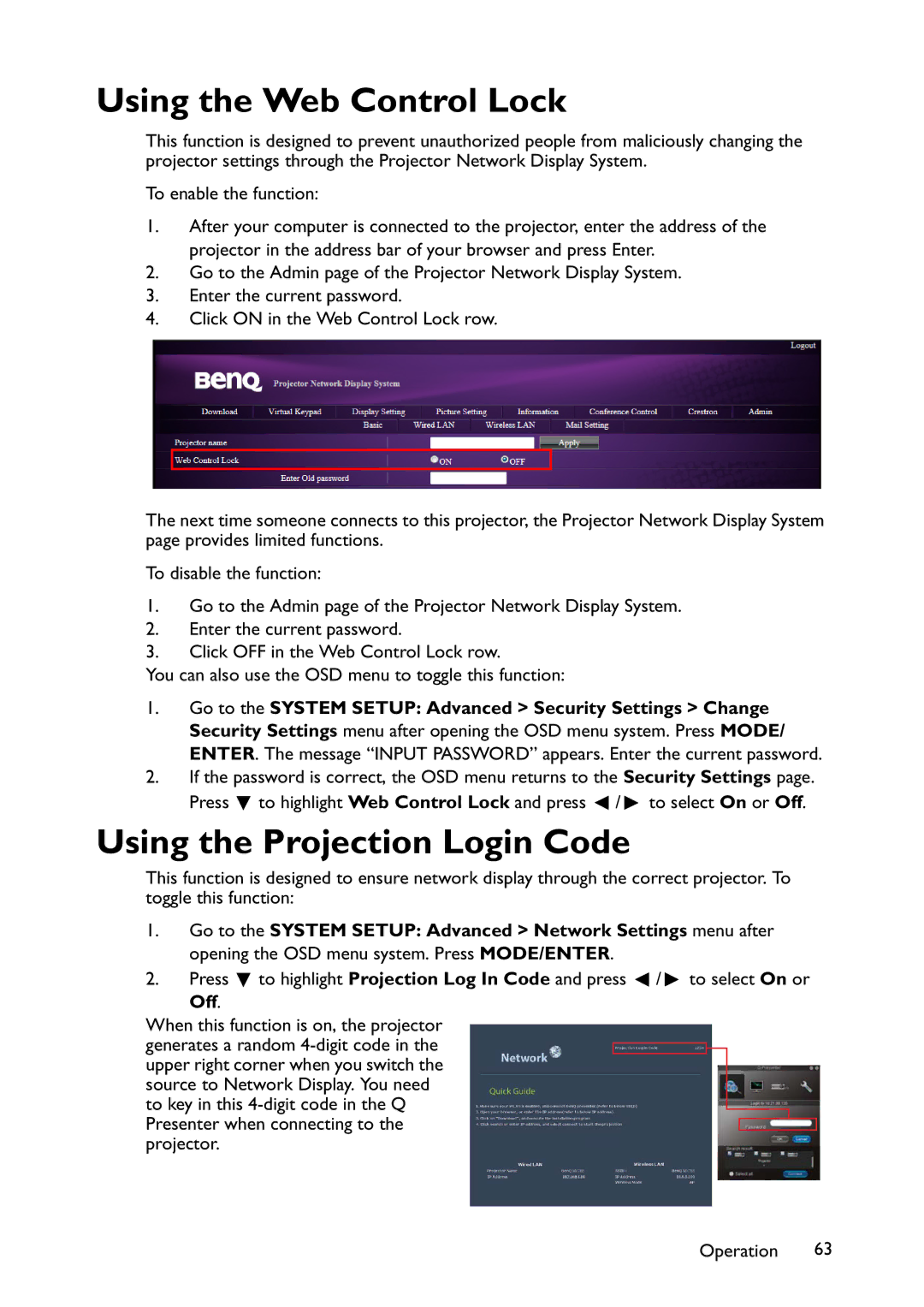Using the Web Control Lock
This function is designed to prevent unauthorized people from maliciously changing the projector settings through the Projector Network Display System.
To enable the function:
1.After your computer is connected to the projector, enter the address of the projector in the address bar of your browser and press Enter.
2.Go to the Admin page of the Projector Network Display System.
3.Enter the current password.
4.Click ON in the Web Control Lock row.
The next time someone connects to this projector, the Projector Network Display System page provides limited functions.
To disable the function:
1.Go to the Admin page of the Projector Network Display System.
2.Enter the current password.
3.Click OFF in the Web Control Lock row.
You can also use the OSD menu to toggle this function:
1.Go to the SYSTEM SETUP: Advanced > Security Settings > Change Security Settings menu after opening the OSD menu system. Press MODE/ ENTER. The message “INPUT PASSWORD” appears. Enter the current password.
2.If the password is correct, the OSD menu returns to the Security Settings page. Press ![]() to highlight Web Control Lock and press
to highlight Web Control Lock and press ![]() /
/![]() to select On or Off.
to select On or Off.
Using the Projection Login Code
This function is designed to ensure network display through the correct projector. To toggle this function:
1.Go to the SYSTEM SETUP: Advanced > Network Settings menu after opening the OSD menu system. Press MODE/ENTER.
2.Press ![]() to highlight Projection Log In Code and press
to highlight Projection Log In Code and press ![]() /
/![]() to select On or
to select On or
Off.
When this function is on, the projector generates a random
Operation 63