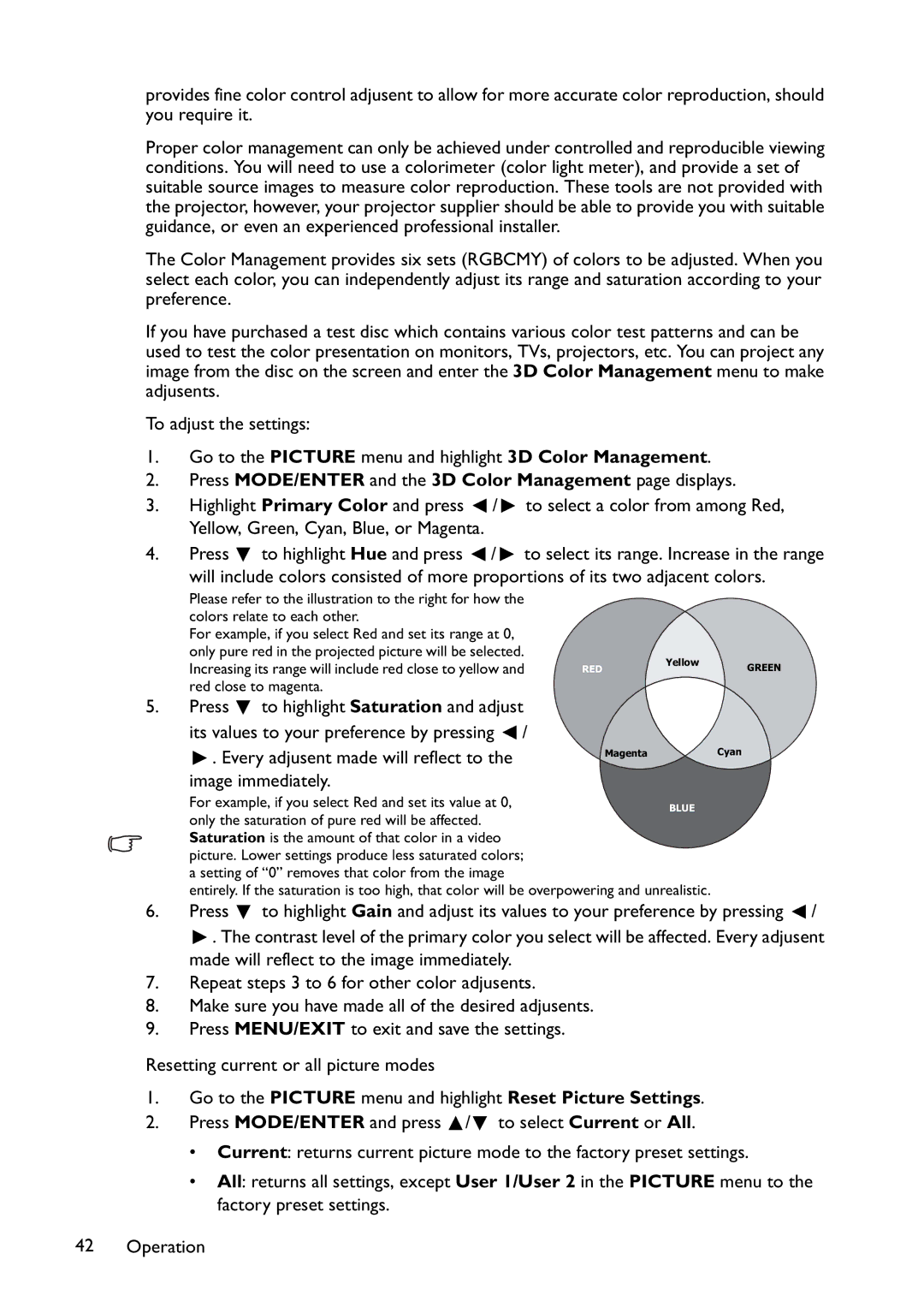provides fine color control adjusent to allow for more accurate color reproduction, should you require it.
Proper color management can only be achieved under controlled and reproducible viewing conditions. You will need to use a colorimeter (color light meter), and provide a set of suitable source images to measure color reproduction. These tools are not provided with the projector, however, your projector supplier should be able to provide you with suitable guidance, or even an experienced professional installer.
The Color Management provides six sets (RGBCMY) of colors to be adjusted. When you select each color, you can independently adjust its range and saturation according to your preference.
If you have purchased a test disc which contains various color test patterns and can be used to test the color presentation on monitors, TVs, projectors, etc. You can project any image from the disc on the screen and enter the 3D Color Management menu to make adjusents.
To adjust the settings:
1.Go to the PICTURE menu and highlight 3D Color Management.
2.Press MODE/ENTER and the 3D Color Management page displays.
3.Highlight Primary Color and press ![]() /
/ ![]() to select a color from among Red, Yellow, Green, Cyan, Blue, or Magenta.
to select a color from among Red, Yellow, Green, Cyan, Blue, or Magenta.
4.Press ![]() to highlight Hue and press
to highlight Hue and press ![]() /
/ ![]() to select its range. Increase in the range will include colors consisted of more proportions of its two adjacent colors.
to select its range. Increase in the range will include colors consisted of more proportions of its two adjacent colors.
Please refer to the illustration to the right for how the colors relate to each other.
For example, if you select Red and set its range at 0, only pure red in the projected picture will be selected. Increasing its range will include red close to yellow and red close to magenta.
RED Yellow GREEN
5.Press ![]() to highlight Saturation and adjust
to highlight Saturation and adjust
its values to your preference by pressing ![]() /
/
![]() . Every adjusent made will reflect to the image immediately.
. Every adjusent made will reflect to the image immediately.
Magenta Cyan
For example, if you select Red and set its value at 0, | BLUE |
only the saturation of pure red will be affected. |
|
Saturation is the amount of that color in a video |
|
picture. Lower settings produce less saturated colors; |
|
a setting of “0” removes that color from the image
entirely. If the saturation is too high, that color will be overpowering and unrealistic.
6.Press ![]() to highlight Gain and adjust its values to your preference by pressing
to highlight Gain and adjust its values to your preference by pressing ![]() /
/
![]() . The contrast level of the primary color you select will be affected. Every adjusent made will reflect to the image immediately.
. The contrast level of the primary color you select will be affected. Every adjusent made will reflect to the image immediately.
7.Repeat steps 3 to 6 for other color adjusents.
8.Make sure you have made all of the desired adjusents.
9.Press MENU/EXIT to exit and save the settings.
Resetting current or all picture modes
1.Go to the PICTURE menu and highlight Reset Picture Settings.
2.Press MODE/ENTER and press ![]() /
/![]() to select Current or All.
to select Current or All.
•Current: returns current picture mode to the factory preset settings.
•All: returns all settings, except User 1/User 2 in the PICTURE menu to the factory preset settings.
42 Operation