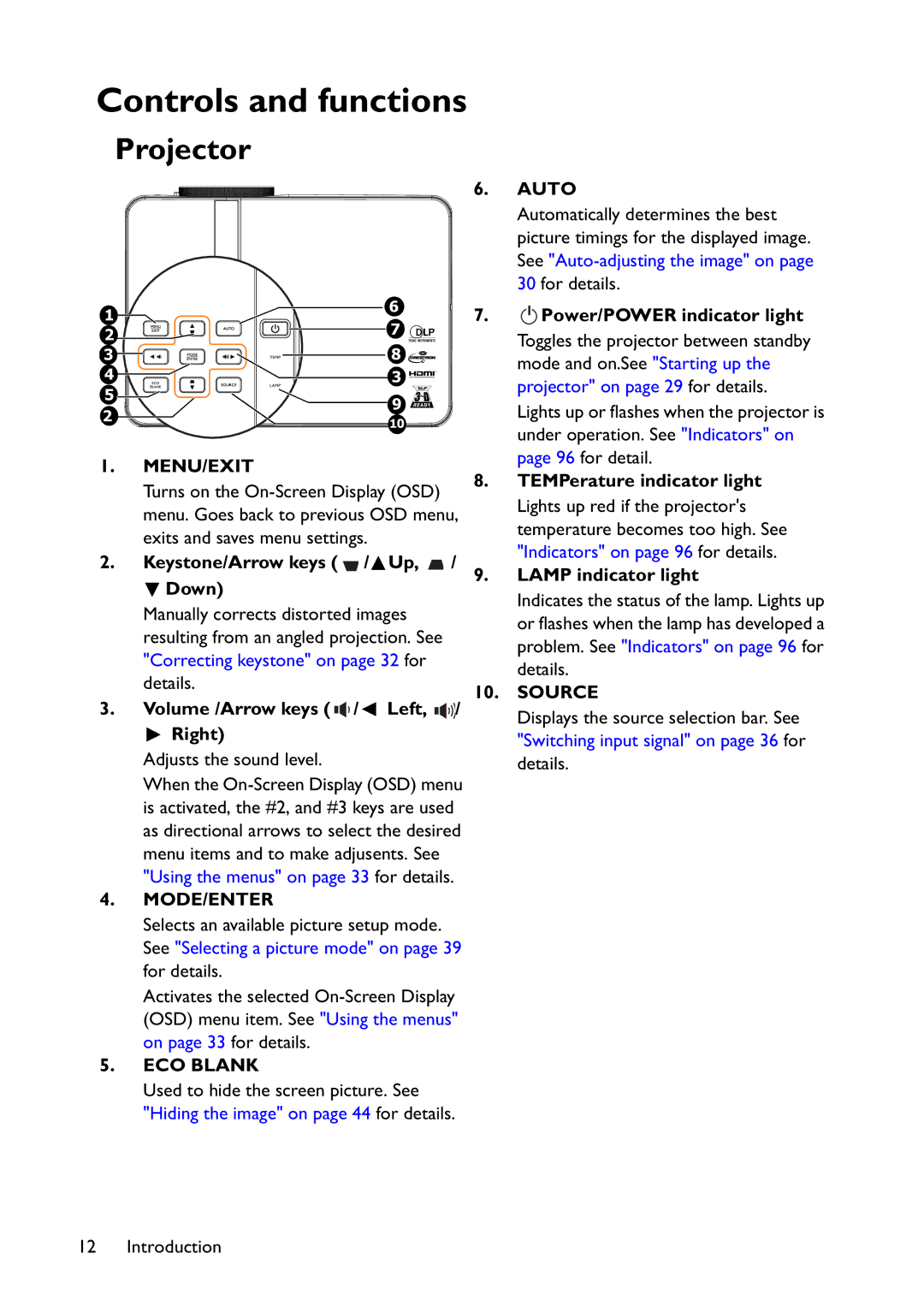Controls and functions
Projector
6. AUTO
1 | 6 | |
7 | ||
2 | ||
8 | ||
3 | ||
4 | 3 | |
5 | 9 |
2 | 10 |
|
1.MENU/EXIT
Turns on the
2.Keystone/Arrow keys (  /
/ Up,
Up,  /
/
 Down)
Down)
Manually corrects distorted images resulting from an angled projection. See "Correcting keystone" on page 32 for details.
3.Volume /Arrow keys ( 

 /
/ Left,
Left, 
 /
/  Right)
Right)
Adjusts the sound level.
When the
4.MODE/ENTER
Selects an available picture setup mode. See "Selecting a picture mode" on page 39 for details.
Activates the selected
5.ECO BLANK
Used to hide the screen picture. See "Hiding the image" on page 44 for details.
Automatically determines the best picture timings for the displayed image. See
7. | I |
I Power/POWER indicator light |
Toggles the projector between standby mode and on.See "Starting up the projector" on page 29 for details.
Lights up or flashes when the projector is under operation. See "Indicators" on page 96 for detail.
8.TEMPerature indicator light Lights up red if the projector's temperature becomes too high. See "Indicators" on page 96 for details.
9.LAMP indicator light
Indicates the status of the lamp. Lights up or flashes when the lamp has developed a problem. See "Indicators" on page 96 for details.
10.SOURCE
Displays the source selection bar. See "Switching input signal" on page 36 for details.
12 Introduction