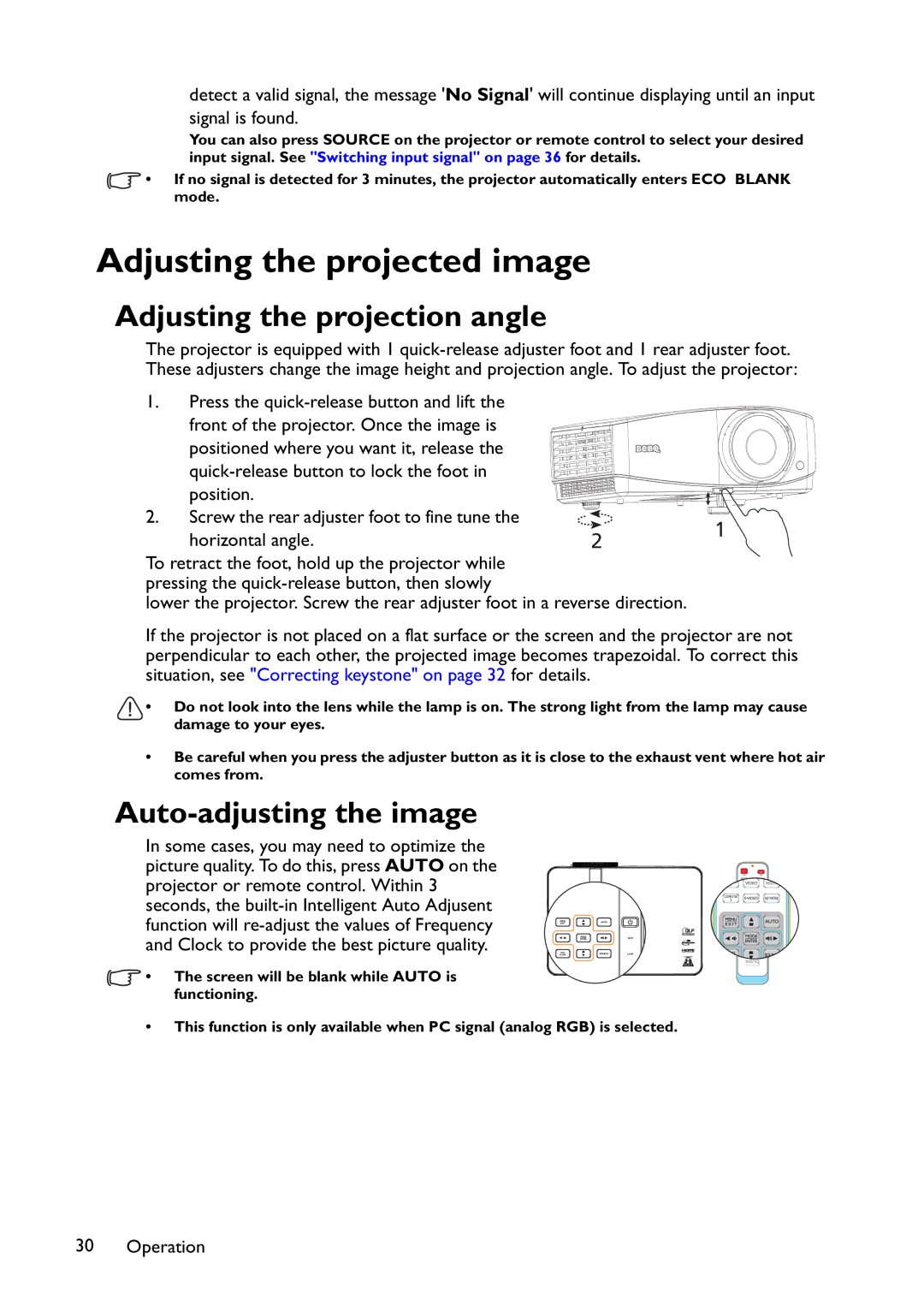detect a valid signal, the message 'No Signal' will continue displaying until an input signal is found.
You can also press SOURCE on the projector or remote control to select your desired input signal. See "Switching input signal" on page 36 for details.
![]() • If no signal is detected for 3 minutes, the projector automatically enters ECO BLANK mode.
• If no signal is detected for 3 minutes, the projector automatically enters ECO BLANK mode.
Adjusting the projected image
Adjusting the projection angle
The projector is equipped with 1
1.Press the
positioned where you want it, release the
| position. |
|
|
2. | Screw the rear adjuster foot to fine tune the |
| 1 |
| horizontal angle. | 2 | |
|
|
To retract the foot, hold up the projector while pressing the
lower the projector. Screw the rear adjuster foot in a reverse direction.
If the projector is not placed on a flat surface or the screen and the projector are not perpendicular to each other, the projected image becomes trapezoidal. To correct this situation, see "Correcting keystone" on page 32 for details.
• Do not look into the lens while the lamp is on. The strong light from the lamp may cause damage to your eyes.
•Be careful when you press the adjuster button as it is close to the exhaust vent where hot air comes from.
Auto-adjusting the image
In some cases, you may need to optimize the picture quality. To do this, press AUTO on the projector or remote control. Within 3 seconds, the
![]() • The screen will be blank while AUTO is functioning.
• The screen will be blank while AUTO is functioning.
•This function is only available when PC signal (analog RGB) is selected.
30 Operation