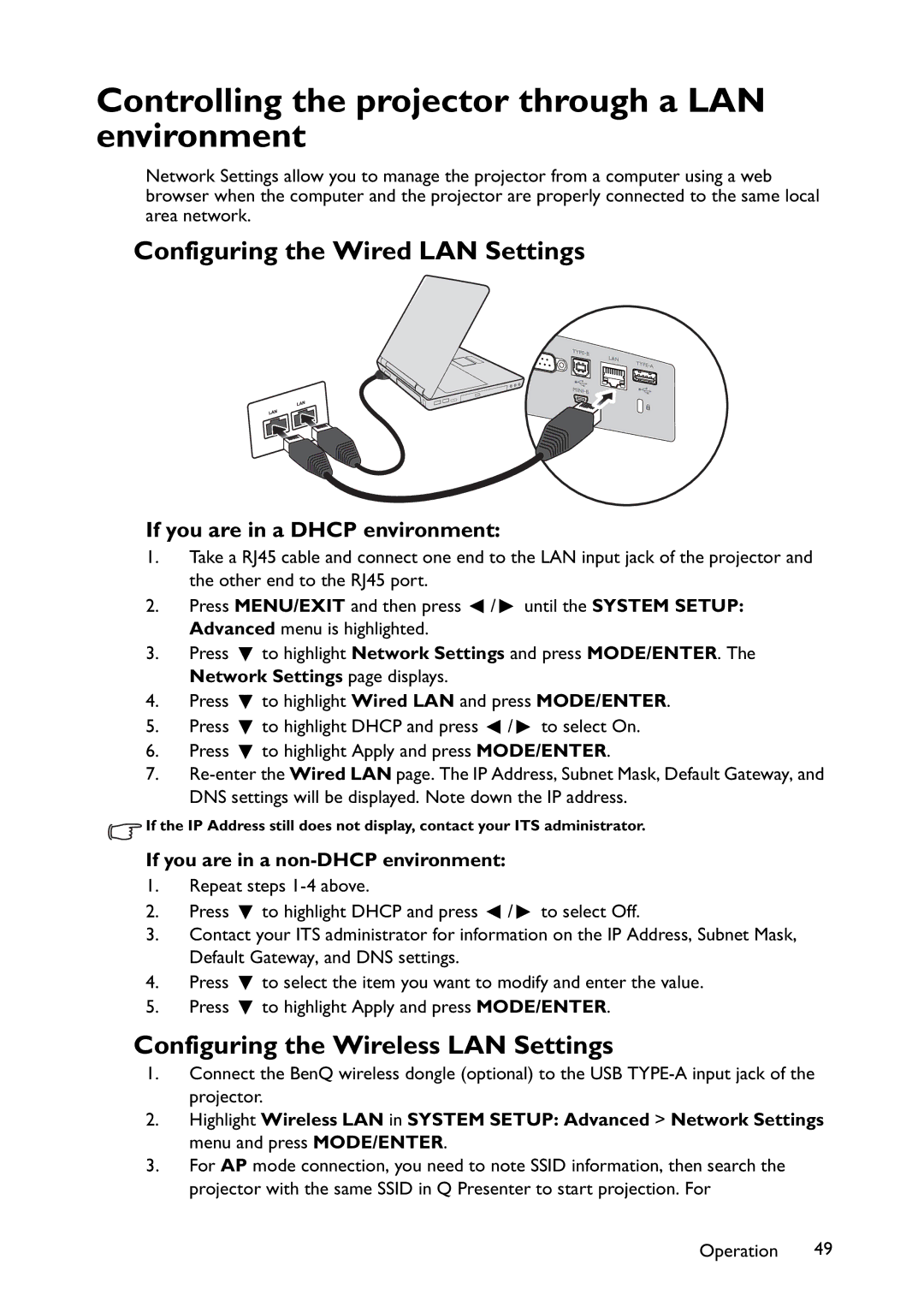Controlling the projector through a LAN environment
Network Settings allow you to manage the projector from a computer using a web browser when the computer and the projector are properly connected to the same local area network.
Configuring the Wired LAN Settings
If you are in a DHCP environment:
1.Take a RJ45 cable and connect one end to the LAN input jack of the projector and the other end to the RJ45 port.
2.Press MENU/EXIT and then press ![]() /
/ ![]() until the SYSTEM SETUP: Advanced menu is highlighted.
until the SYSTEM SETUP: Advanced menu is highlighted.
3.Press ![]() to highlight Network Settings and press MODE/ENTER. The Network Settings page displays.
to highlight Network Settings and press MODE/ENTER. The Network Settings page displays.
4.Press ![]() to highlight Wired LAN and press MODE/ENTER.
to highlight Wired LAN and press MODE/ENTER.
5.Press ![]() to highlight DHCP and press
to highlight DHCP and press ![]() /
/ ![]() to select On.
to select On.
6.Press ![]() to highlight Apply and press MODE/ENTER.
to highlight Apply and press MODE/ENTER.
7.
![]() If the IP Address still does not display, contact your ITS administrator.
If the IP Address still does not display, contact your ITS administrator.
If you are in a non-DHCP environment:
1.Repeat steps
2.Press ![]() to highlight DHCP and press
to highlight DHCP and press ![]() /
/ ![]() to select Off.
to select Off.
3.Contact your ITS administrator for information on the IP Address, Subnet Mask, Default Gateway, and DNS settings.
4.Press ![]() to select the item you want to modify and enter the value.
to select the item you want to modify and enter the value.
5.Press ![]() to highlight Apply and press MODE/ENTER.
to highlight Apply and press MODE/ENTER.
Configuring the Wireless LAN Settings
1.Connect the BenQ wireless dongle (optional) to the USB
2.Highlight Wireless LAN in SYSTEM SETUP: Advanced > Network Settings menu and press MODE/ENTER.
3.For AP mode connection, you need to note SSID information, then search the projector with the same SSID in Q Presenter to start projection. For
Operation 49