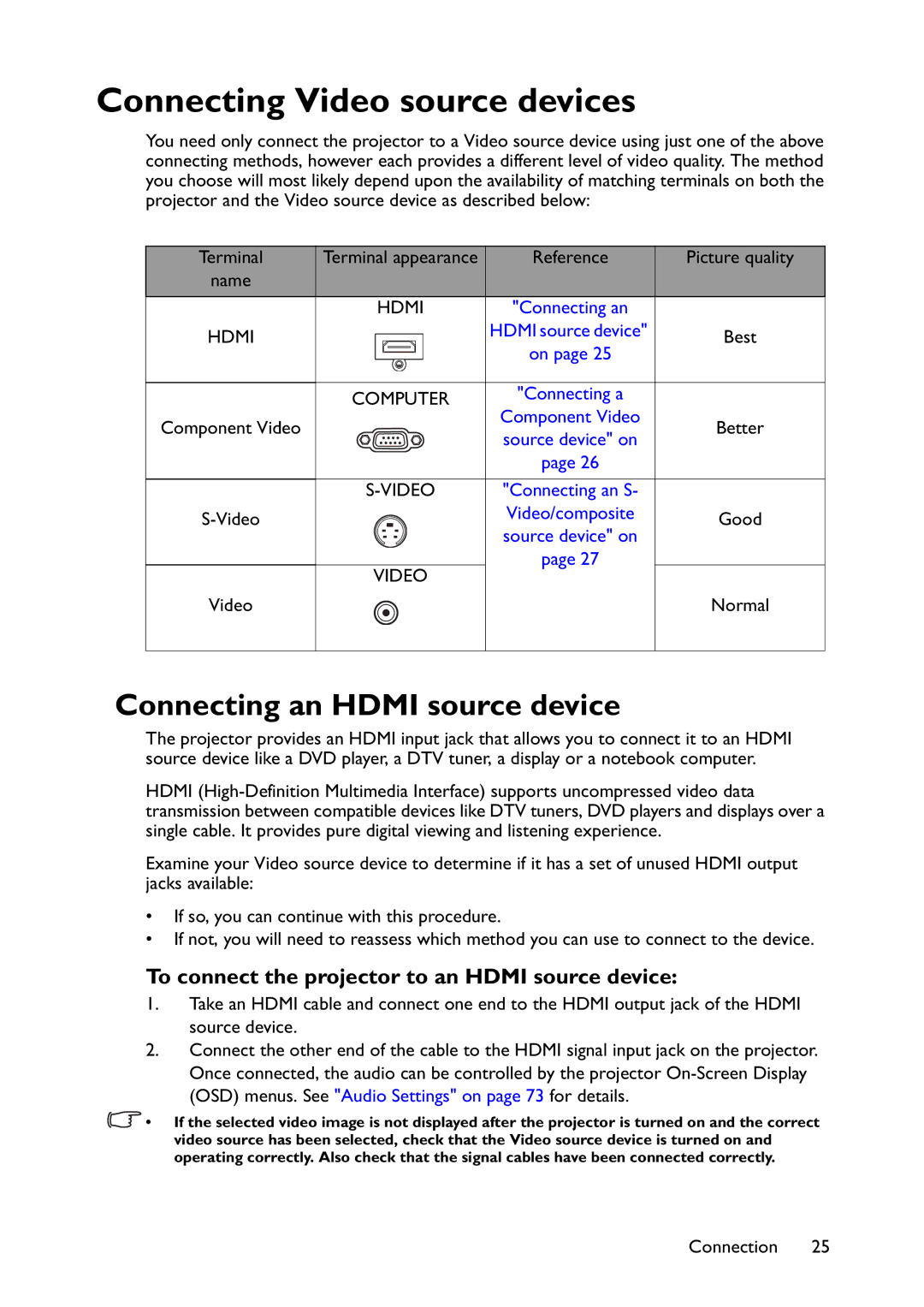Connecting Video source devices
You need only connect the projector to a Video source device using just one of the above connecting methods, however each provides a different level of video quality. The method you choose will most likely depend upon the availability of matching terminals on both the projector and the Video source device as described below:
Terminal | Terminal appearance | Reference | Picture quality |
name |
|
|
|
| HDMI | "Connecting an |
|
HDMI |
| HDMI source device" | Best |
| on page 25 | ||
|
|
| |
| COMPUTER | "Connecting a |
|
Component Video |
| Component Video | Better |
| source device" on | ||
|
|
| |
|
| page 26 |
|
| "Connecting an S- |
| |
| Video/composite | Good | |
| source device" on | ||
|
|
| |
| VIDEO | page 27 |
|
|
|
| |
Video |
|
| Normal |
Connecting an HDMI source device
The projector provides an HDMI input jack that allows you to connect it to an HDMI source device like a DVD player, a DTV tuner, a display or a notebook computer.
HDMI
Examine your Video source device to determine if it has a set of unused HDMI output jacks available:
•If so, you can continue with this procedure.
•If not, you will need to reassess which method you can use to connect to the device.
To connect the projector to an HDMI source device:
1.Take an HDMI cable and connect one end to the HDMI output jack of the HDMI source device.
2.Connect the other end of the cable to the HDMI signal input jack on the projector. Once connected, the audio can be controlled by the projector
![]() • If the selected video image is not displayed after the projector is turned on and the correct video source has been selected, check that the Video source device is turned on and operating correctly. Also check that the signal cables have been connected correctly.
• If the selected video image is not displayed after the projector is turned on and the correct video source has been selected, check that the Video source device is turned on and operating correctly. Also check that the signal cables have been connected correctly.
Connection 25