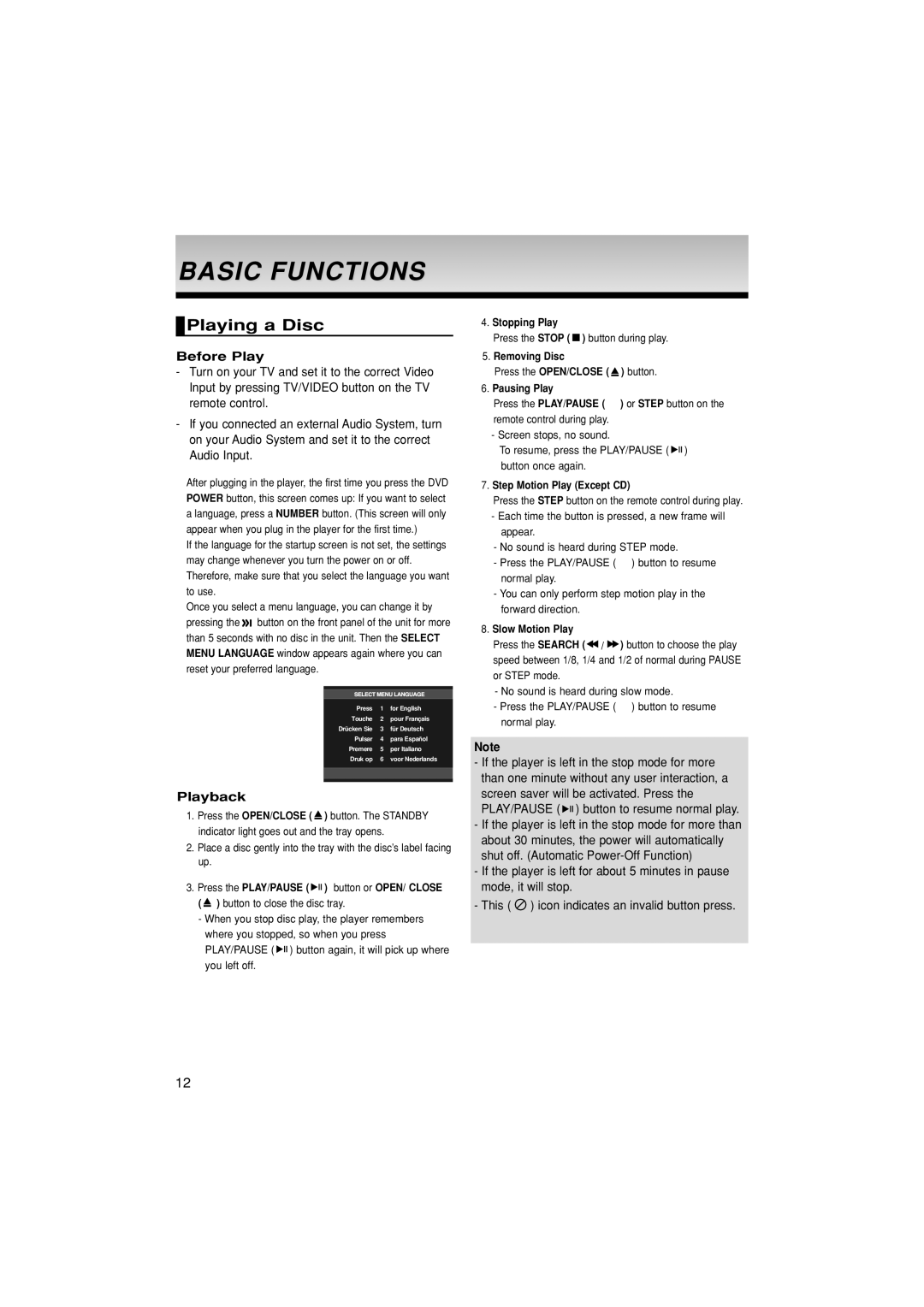DVD-P380/XET, DVD-P380/EDC, DVD-P380/XEL specifications
The Samsung DVD-P380 series, comprising models DVD-P380/XEL, DVD-P380/EDC, and DVD-P380/XET, represents a notable advancement in home entertainment technology, offering users a comprehensive solution for DVD playback and connectivity. These models are designed to satisfy the needs of movie enthusiasts and casual viewers alike, bringing versatile features to the forefront.One key characteristic of the Samsung DVD-P380 series is its compatibility with various disc formats. Users can enjoy not only standard DVD and CD formats but also CD-R and CD-RW, ensuring a broad range of playback options. This functionality makes it easy for viewers to access their personal collections, including recorded media and various audio formats.
The DVD-P380 series is equipped with progressive scan technology, which enhances video output quality. This feature allows for smoother and clearer images by displaying frames in a sequential manner, thereby reducing flicker and improving overall visual clarity. This technology is particularly beneficial for those with high-definition televisions, as it leverages the full capabilities of modern displays.
Moreover, the Samsung DVD-P380 models come with multiple connectivity options, including composite, S-Video, and component outputs. This variety enables users to connect to a vast array of televisions and displays, accommodating different home theater setups. Additionally, the inclusion of a digital audio output ensures that users can connect to external audio systems, further enhancing the viewing experience.
User convenience is also a priority in the design of the DVD-P380 series. Features such as on-screen menus, quick access to various DVD functions, and a user-friendly remote control enhance usability. The players are designed for seamless operation, allowing users to easily navigate through their media without any hassle.
Furthermore, these DVD players support a range of playback options, including repeat, shuffle, and bookmark functionalities, enabling users to tailor their viewing experiences. Overall, the Samsung DVD-P380/XEL, DVD-P380/EDC, and DVD-P380/XET models stand out for their impressive combination of compatibility, video quality, and user-friendly features, making them a solid choice for anyone looking to elevate their home entertainment setup.